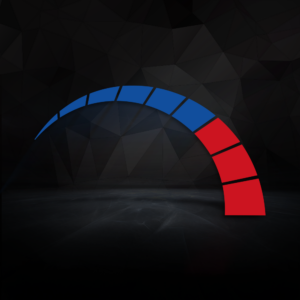Windows 11 boasts so many improvements to both performance and productivity. This latest operating system has been fine-tuned for gamers, content creators, and professionals.
If you’ve been on the fence about upgrading to Windows 11, we’re here with 11 fantastic features about this operating system to help you decide.
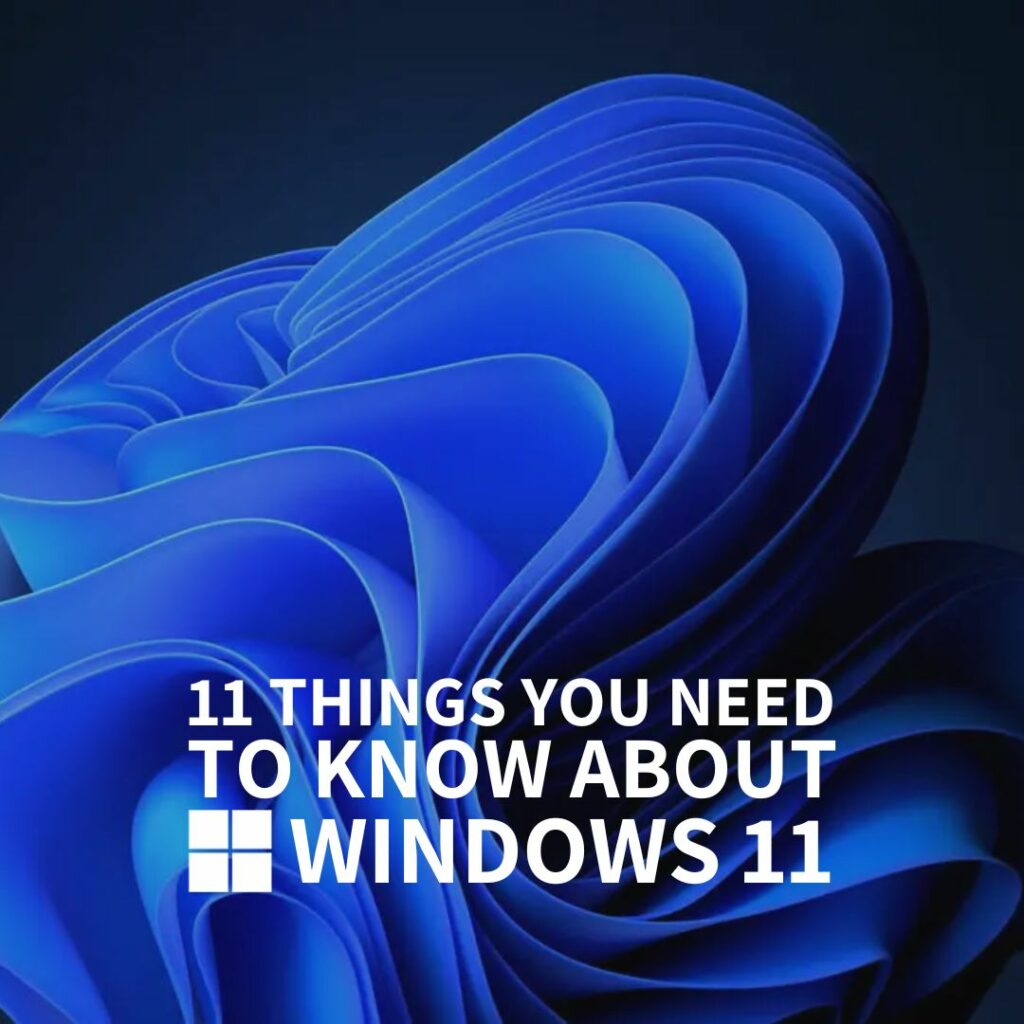
Top 11 Windows 11 Features
Brand-New Design
Windows 11 has a restyled Start menu, taskbar, and settings area. By default, the taskbar is centred, and the icons are notably smaller compared to Windows 10. This removes the need for you to move your cursor across the whole screen to simply access the Start menu. However, you can adjust this in Settings to move the taskbar into the left corner if it doesn’t suit your preferences.
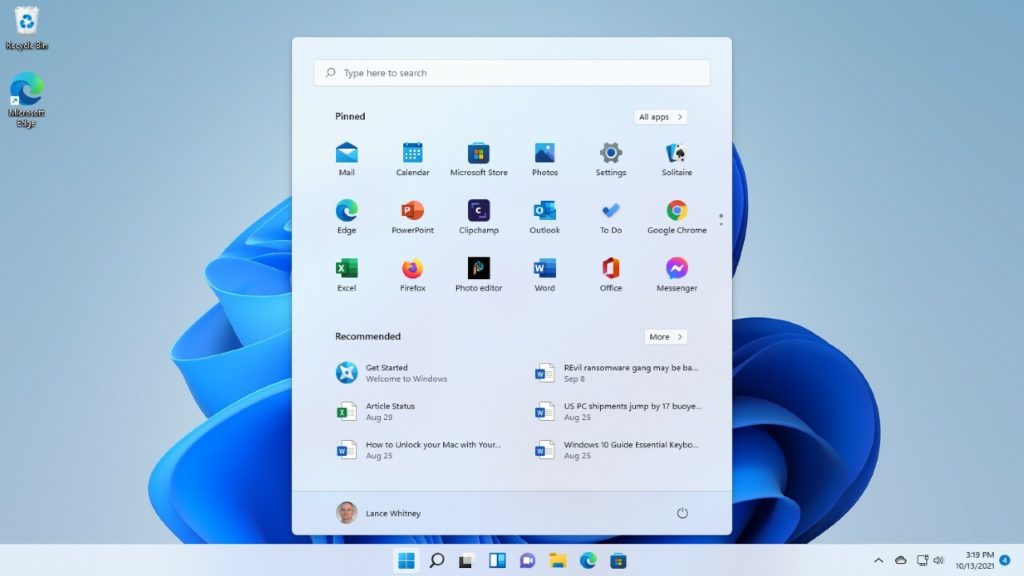
The Start Menu has had a refresh and now appears a lot less cluttered. It has been stripped back to now only display a static list of all your apps and any documents that you frequent the most. All of which makes it easier for you to find the files and programs you use daily.
Finally, the Settings app now features a permanent left menu in which you can see all the different subcategories, such as Windows Update, Personalisation, and more. This new feature is perfect for saving you those few extra minutes you spent flicking between all the different categories to find what you want to adjust.
Snap Layouts
Windows 11 has been built from the ground up with productivity in mind. The brand-new Snap Layouts allow you to group and organise your workloads. If you have multiple applications or tabs open simultaneously, you can now group them together, making it easier to view large amounts of information all at once.
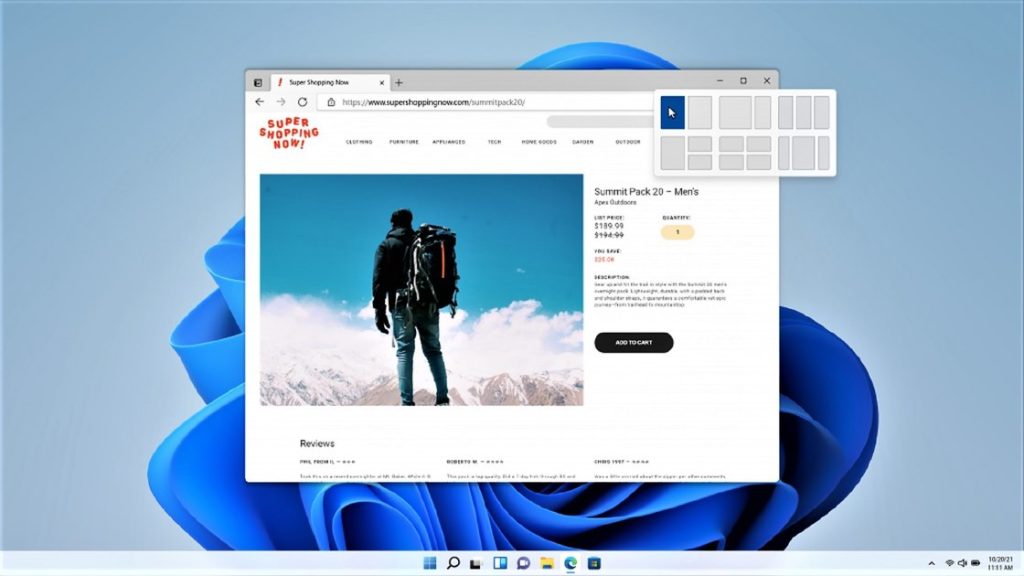
Adding additional windows to your layouts is simple. All you need to do is hover your mouse cursor over the maximise button and then snap it into place. You can minimise or maximise your layouts to help you streamline your workloads.
Virtual Desktops
Speaking of productivity, Windows 11 also includes the option to create virtual desktops. Thanks to this innovative, feature you can spread all your workloads across multiple desktops. This is perfect for those who want to separate their work and personal home screens.
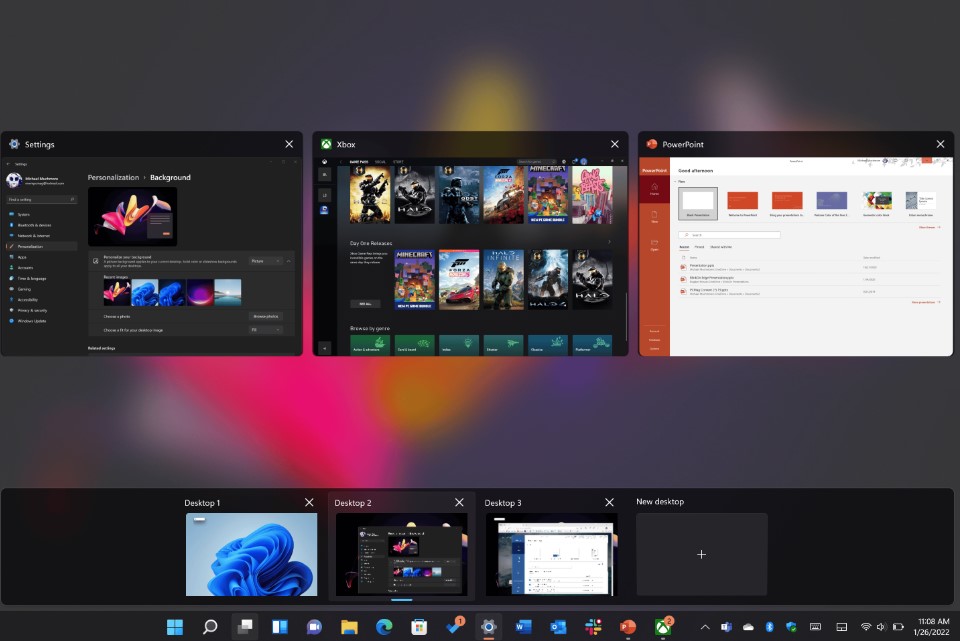
You can change the background on your virtual desktops to make it easier to tell them apart. Plus, you can freely switch them with ease by simply pressing Win + Ctrl + Left/Right Arrow.
Widgets
Widgets have received a tweak in Windows 11. They are now wider, featuring three columns instead of two, and have been optimised to provide you with more personalised suggestions. This is thanks to the integrated AI.
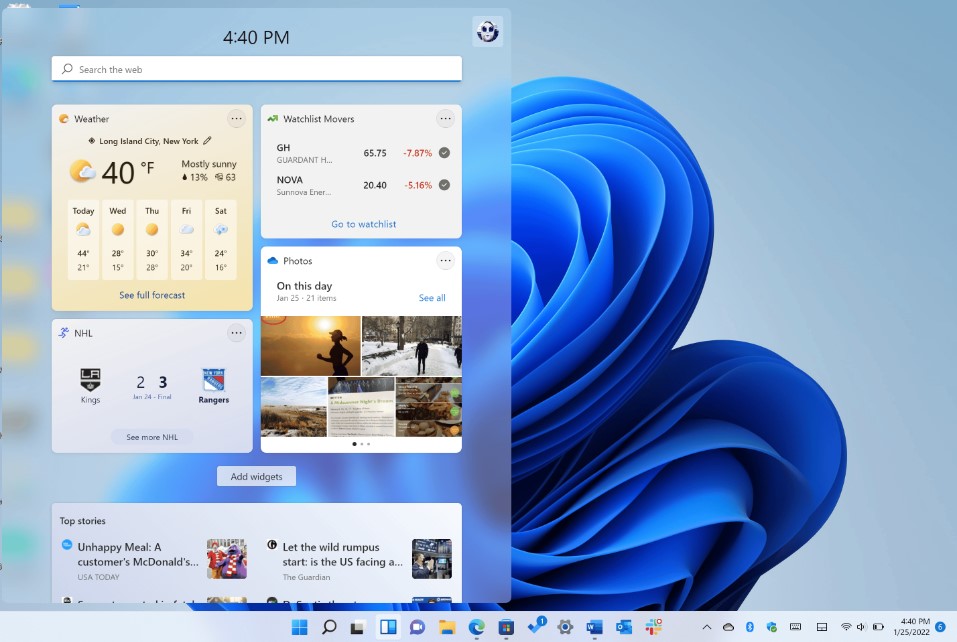
Performance Improvements
Let’s move on from aesthetics to performance. Windows 11 comes equipped with plenty of enhancements to performance to help speed up your PC.
This includes adjusting how the operating system handles any processes that typically appear in the Task Manager. Instead, it favours any apps that you have running in the foreground over anything else. This ensures these programs get more CPU power for faster, better performance.
Improved HDR
For gamers, there have been improvements made to HDR (High Dynamic Range).
Previously in Windows 10, with HDR turned on, you can enjoy HDR-compatible content. However, now in Windows 11, there is auto HDR. This feature will automatically add HDR to any Standard Dynamic Range (SDR) content to give it that much-needed high-definition face lift.
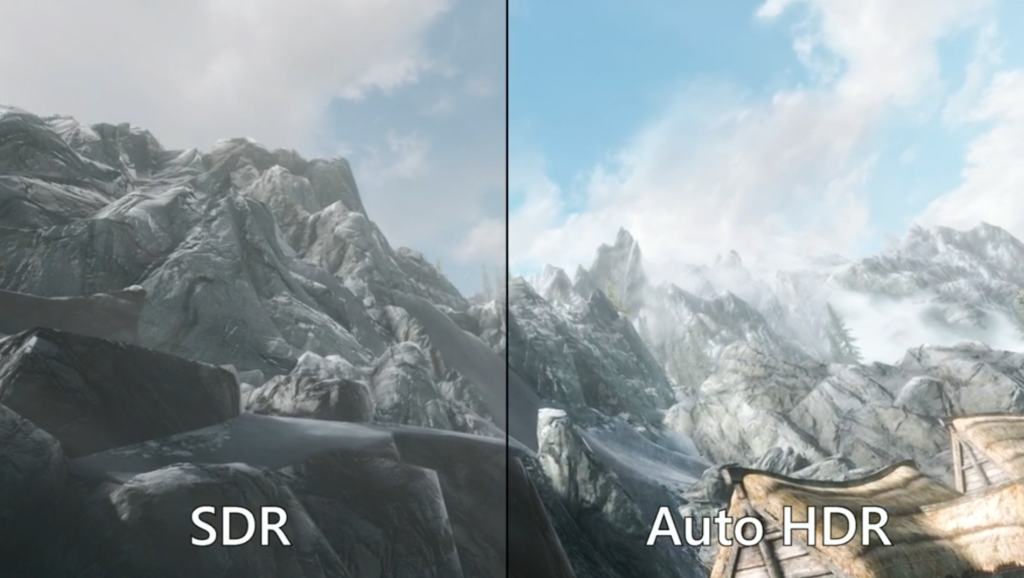
Integrated Microsoft Teams
Perfect for professionals, Windows 11 now has Microsoft Teams built-in. This hugely popular messaging and video conferencing app is used by a huge range of businesses and workplaces.
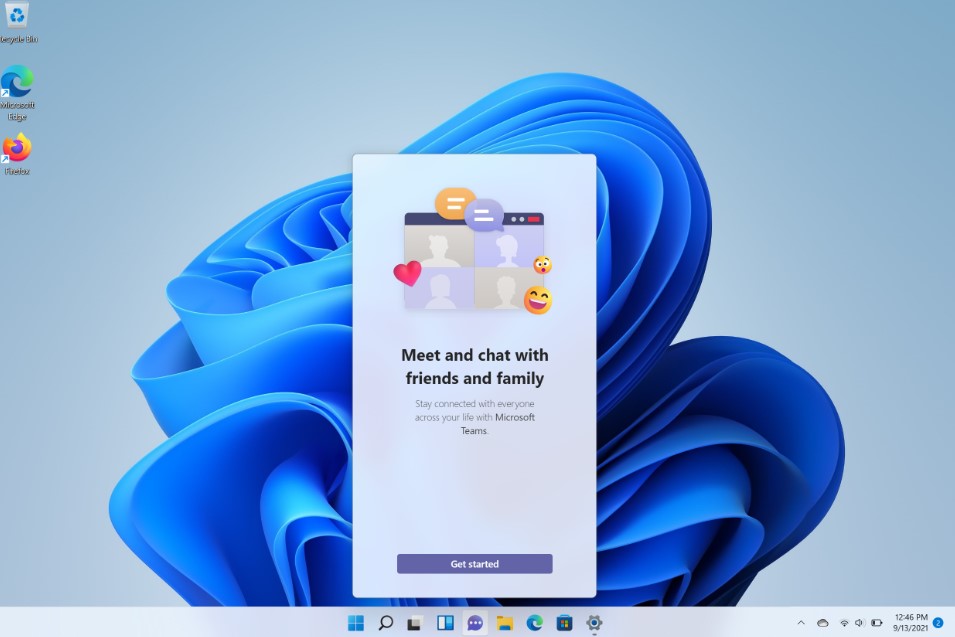
Screen Recording
From creatives to streamers, screen recording is super handy. In Windows 11, the Snipping Tool has received an update to now feature screen recording. You can use this to capture video footage of your display.
Windows Copilot
Windows Copilot is a brand-new integrated AI assistant. This AI has been fine-tuned to enhance your productivity and creativity as it offers answers, inspiration, and even solutions to your workloads and projects. Included within this is Microsoft Copilot (formerly Bing Chat) which will search the website to find answers to your queries.
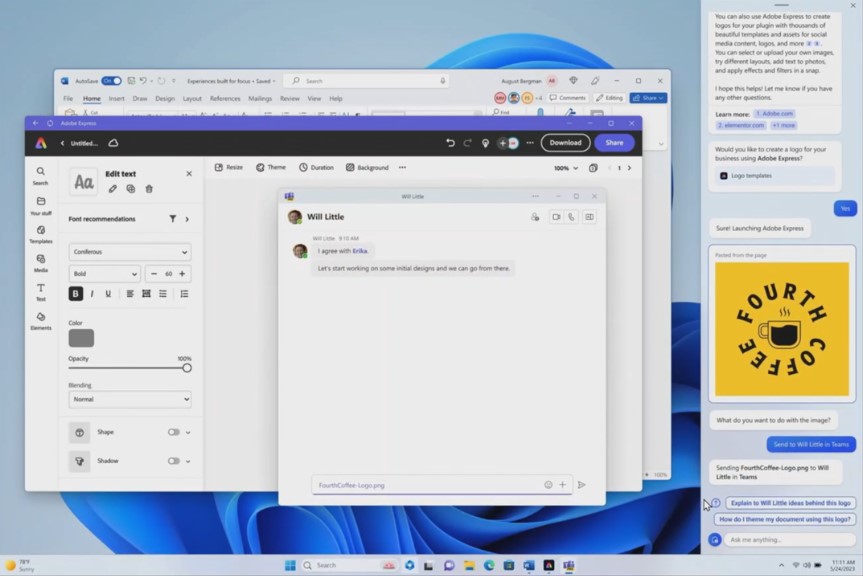
It appears as a sidebar along the right-hand side of your desktop. It won’t overlay with whatever content you have on your screen. Everything gets pushed along to make room for the Windows Copilot bar. This means you can interact with the AI assistant as you work.
Android App Integration
Android apps are now available. Any of your favourite Android applications will be listed in the Microsoft or Amazon Appstore.
Improved Microsoft Store
Speaking of the Microsoft Store, our final Windows 11 feature is the huge improvements that have been made to the Microsoft Store. It serves as your one-stop location to find apps or even watch content alone. The store now has a refreshed design to make it even easier to use and find exactly what you are searching for.
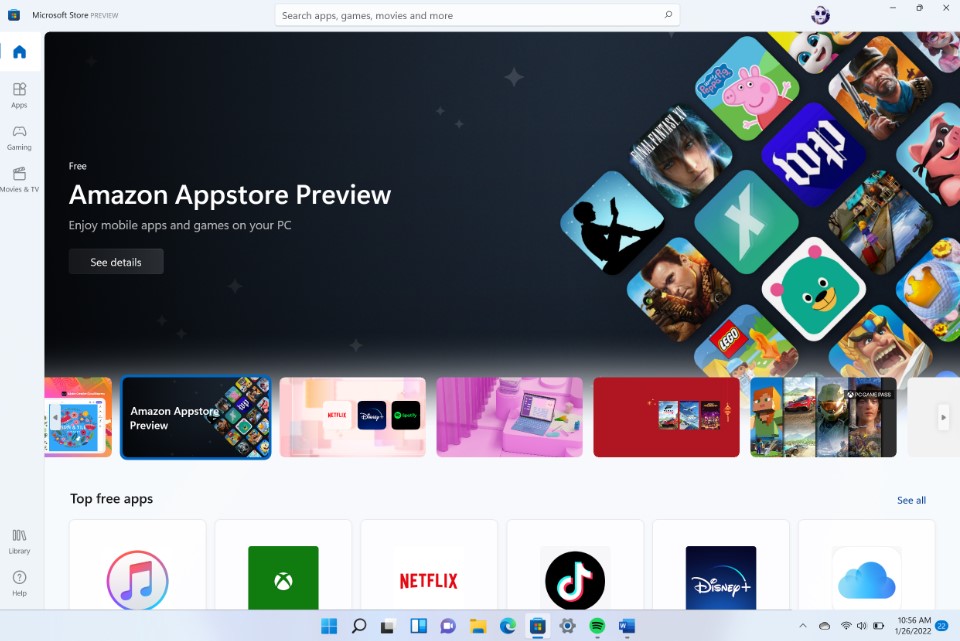
Plus, with enhanced security features, you don’t have to worry about your PC being attacked by any online threats as you download all your favourite applications.
Tempted to Upgrade?
Have these 11 incredible features got you in the mood to upgrade your operating system? You can find both Home and Pro versions of Windows 11 at Overclockers UK.


Read More About Windows 11
Want to read more about Windows 11? On the Overclockers UK blog, you can find plenty of articles and guides all about Windows 11.
Did you like this article?