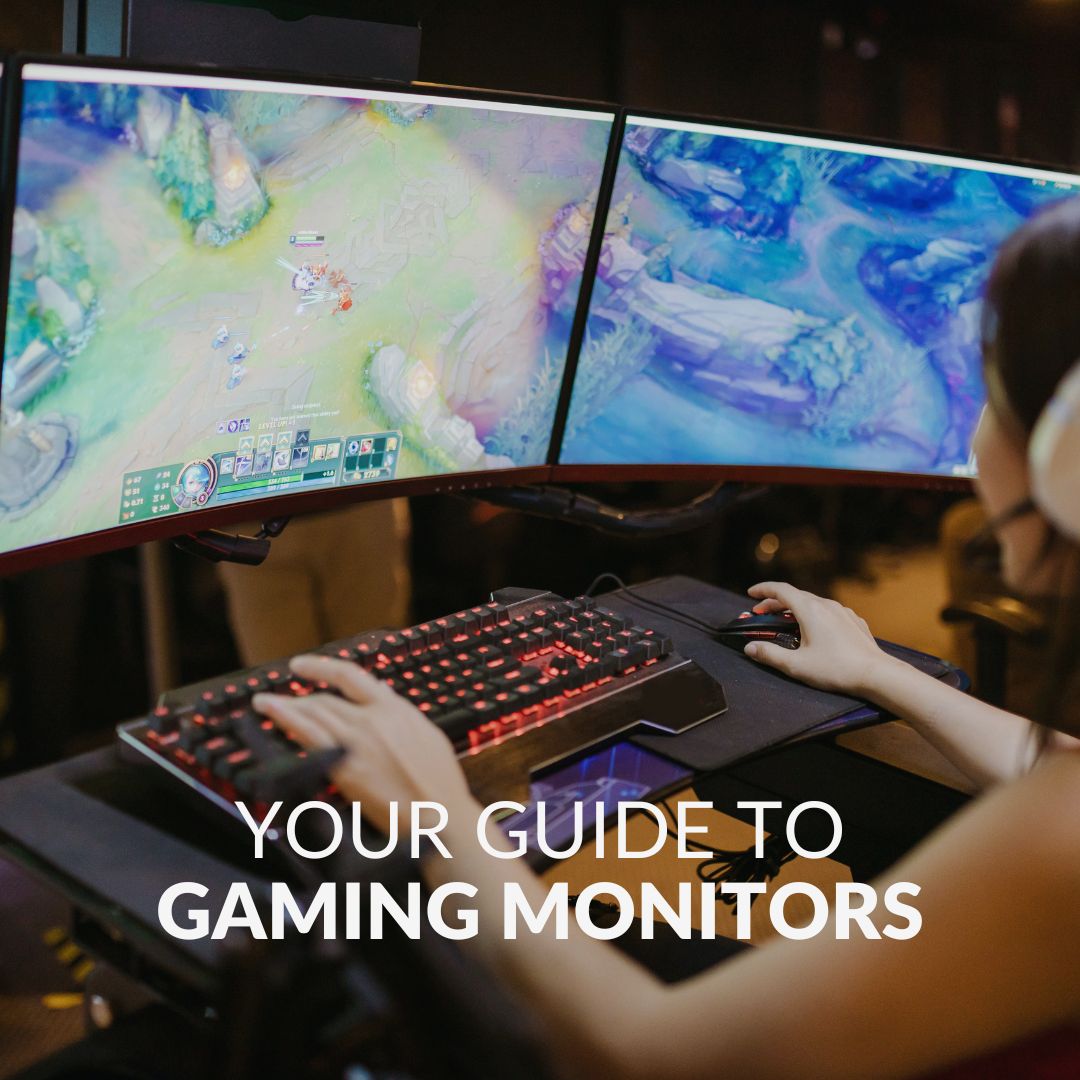The next generation of monitors now features an OLED screen rather than the traditional LCD display.
As more people are upgrading to OLED monitors; Overclockers UK has decided to create this helpful guide on everything you need to know about OLED screens. Including the risk and prevention of screen burn-in.

What are OLED Monitors?
OLED screens consist of OLED (Organic Light Emitting Diodes) pixels. These diodes individually illuminate the pixels and act as independent light sources. This results in brighter images with more vivid colours and contrasts.

Are OLED Monitors Good for Gaming?
As the diodes act as independent light sources – no backlight is required for OLED monitors. This enhances response times and refresh rates whilst boasting dynamic colour, hues and saturation. As a result, you will become immersed in the realistic, cinematic-quality visuals in all your favourite AAA games.
In addition to this, the lack of a backlight, means OLED monitors have slimmer displays. Perfect for those looking for a high-quality monitor that saves on space!
What’s more, with a monitor that has an IPS, VA or TN panel, over time you experience difficulty reading the content on the screen. However, OLED monitors eliminate this issue as they have been expertly engineered to offer comfortable viewing angle stability.
What is Screen Burn-in?
Screen burn-in happens when a part of an image, for example, a channel logo, remains visible no matter what else is on the screen. Almost as if it has been etched or burned onto the screen.
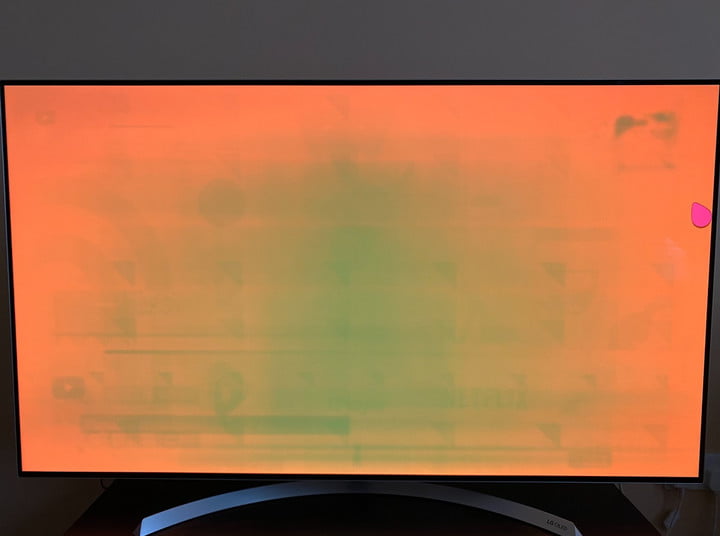
How Can You Avoid Screen Burn-in?
Manufacturers recognise the risk of screen burn-in and have introduced built-in features to help minimise the risk.
Pixel Refresher:
The Pixel Refresher resets all pixels to remove image residue. However, this feature can cause the pixels to age prematurely. The recommended use is every 2,000 to 3,000 operating hours.
Luminance Adjustment:
Luminance Adjustment changes the lighting of static images, for example, logos, to prevent the branding.
Screen Shift:
Screen shift automatically expires after a certain period of use once the screen is turned off. This is to help process heavily used pixels and is carried out after four hours of use.
Adjust Backlight Settings:
It is advised by manufacturers to not set the backlight to the maximum settings. This is to help improve the longevity of the pixels so that they do not ‘burn out’ quicker.
Screen Savers:
A simple way to help reduce the effects of screen burn-in is to have your OLED monitor switch off after you have not used it for a certain period of time. Alternatively, you can set a screen saver to help protect the pixels longevity.

Want to know more about how you can avoid screen burn-in and get the most from your OLED monitor? Check out our dedicated blog post.
In the Mood to Upgrade to OLED?
Are you looking to level up your set-up with an OLED gaming monitor? You can find plenty on the Overclockers UK website in a range of sizes, boasting different refresh rates, and response times. We’ve picked out our top three selections below, but you can also shop the full range by clicking the button if these don’t suit your vibe.
Gigabyte FO32U2 32” OLED Gaming Monitor
- 32” gaming monitor
- 3840 x 2160 resolution
- OLED panel
- 240Hz refresh rates
- 0.03ms response time


MSI MPG 271QRX 27” OLED Gaming Monitor
- 27” gaming monitor
- OLED panel
- 2560 x 1440 resolution
- 360Hz refresh rates
- 0.03ms response time
LG Ultragear 27” 27GS95QE-B OLED Gaming Monitor
- 27” gaming monitor
- OLED panel
- 2560 x 1440 resolution
- 240Hz refresh rate
- 0.03ms response time

Learn More About Your Monitor
Have You got an OLED Monitor?
Have you upgraded to an OLED? How has your monitor enhanced your gaming and productivity? Share in the comments below.