Multiple monitor set ups boast countless advantages to both your gaming performance and productivity. But is your graphics card up to the task of supporting several displays all at once? That’s where Overclockers UK comes in!
We’ve put together this guide all about multiple monitors, and the effect this set up can have on your graphics card.

Multiple Monitor Set-ups
To keep it simple, a multiple monitor set up is just as it sounds and is supported by a whole multitude of graphics cards.
Taking advantage of several screens offers you greater screen real estate, which is perfect for both gamers and professionals alike. You can effortlessly split your tasks and applications across all your screens, reducing the need for you to consistently flick between different tabs. Multi-monitor set ups also offer a greater level of immersion whilst gaming.

Advantages & Disadvantages of a Multiple Monitor Set-up
Advantages
- More screen real estate
- Better multitasking
- Improved productivity
- Greater level of immersion whilst gaming
Disadvantages
- More expensive
- Can impact graphics performance
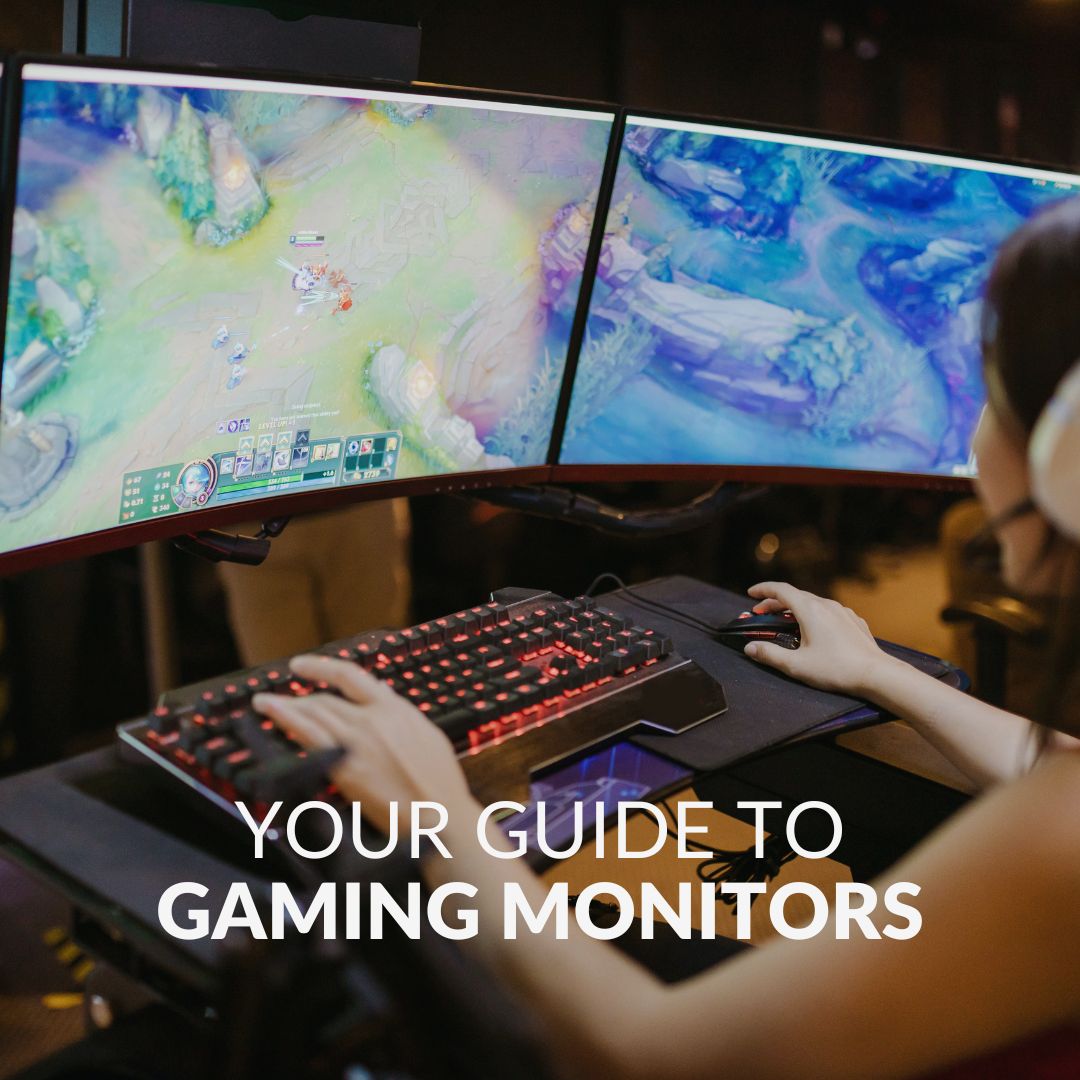
You can read more about multiple monitor set-ups in our dedicated gaming monitor guide.
Do Multiple Monitors Use More GPU Power?
A second, or even a third monitor, will require more GPU power. The extra screen real estate increases the number of pixels your graphics card needs to render simultaneously.
This can have a negative influence on performance, depending on the task and what type of GPU you have. If you are gaming on one screen, whilst the other is idle, there should be virtually no impact on performance. However, if you have multiple intensive applications spread across all your displays, such as image rendering or video editing, your GPU may struggle to keep up.
The latest generation of GPUs, such as the RTX 40 Series or Radeon RX 7000 Series, have been built with high-powered architectures, fast clock speeds, and plenty of video memory. All of which ensures they can effectively handle displaying AAA gaming or heavy-duty workloads across all your monitors. What’s more, combined with features such as Ray Tracing and enhanced AI capabilities, enjoy heightened immersion. Thanks to your multiple monitor set-up, you’ll be sat in the centre of the photo-realistic, ultra-fast gameplay.
How to Connect Multiple Monitors to Your GPU
Connecting multiple monitors to one GPU is simple. All you need to do is plug in a compatible video cable into the rear I/O ports. If your first monitor is connected via an HDMI cable, you will likely have to utilise other connectors, such as DisplayPort, for your additional monitors, and vice versa.
Once all your monitors are connected, you can configure them in Windows, to ensure you have the perfect orientation that suits your individual preferences. To do this, go into Display Settings > Select Extend Display > Here you’ll be able to adjust the monitors to suit your needs.

Looking for an in-depth step-by-step guide to setting up your dual monitors? Check out our guide below.
Expand Your Screen Real Estate
If you want to enhance your set-up by adding an extra monitor, we’ve included our top recommendations down below.

Gigabyte G27FC A 27’’ Gaming Monitor
- 27” gaming monitor
- 1920 x 1080 resolution
- VA panel type
- Up to 165Hz refresh rates
ASUS TUF VG289Q 28” Gaming Monitor
- 28” gaming monitor
- 3840 x 2160 resolution
- IPS panel type
- Up to 60Hz refresh rates


MSI G2422C 24’’ Gaming Monitor
- 24” gaming monitor
- 1920 x 1080 resolution
- IPS panel type
- Up to 170Hz refresh rates
Alternatively, you can shop our entire range of gaming monitors by clicking the button below. You can also opt to tailor your search depending on your individual preferences, whether this is high refresh rates, panel type, or built-in features.
Do You Run Multiple Monitors From One Graphics Card?
In the meantime, let us know whether you have a multiple monitor set up, and how it’s enhanced your gaming performance.
