The popular action RPG Genshin Impact is finally available to play on your portable Steam Deck!
We’ve put together this guide on how to download the game on your Steam Deck so you can begin exploring the world of Teyvat.
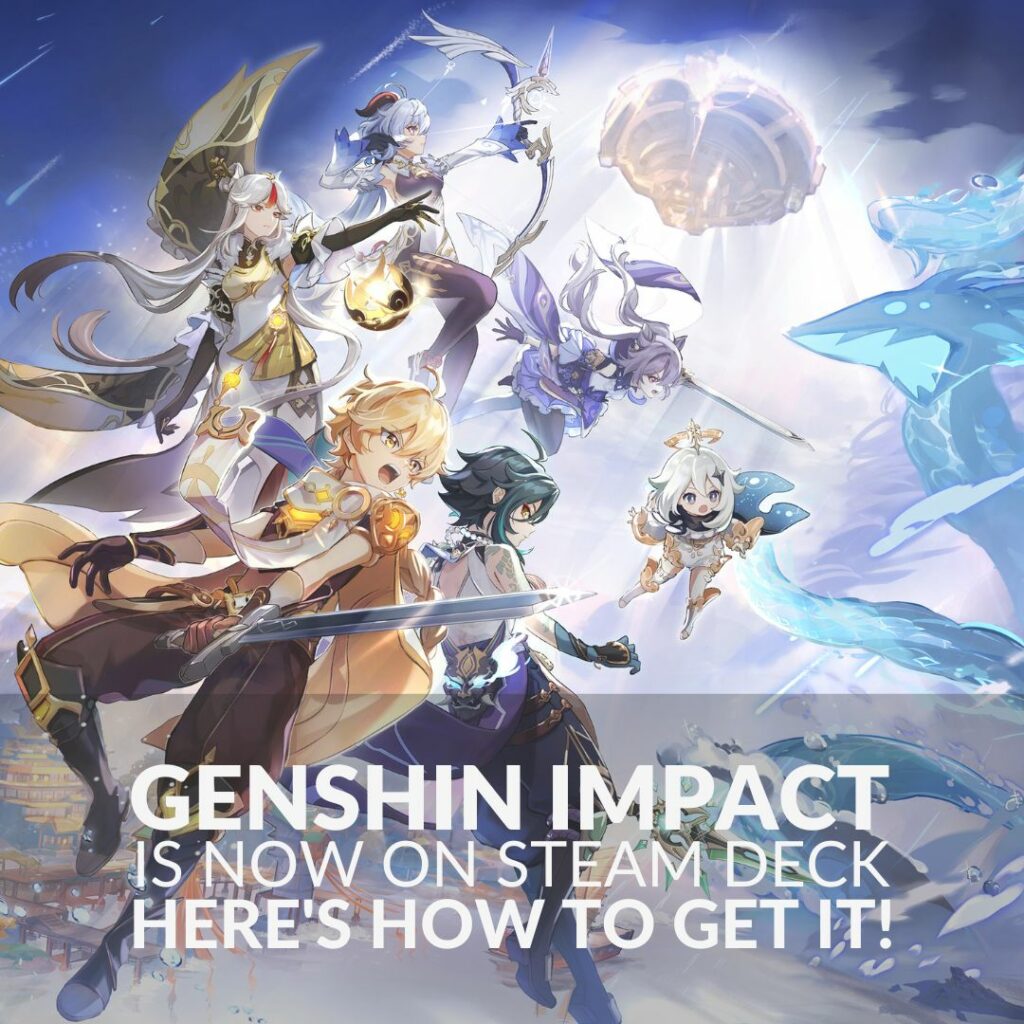
Genshin Impact:

Genshin Impact is set in the fantasy open-world Teyvat, which is split into seven nations, each led by a different god and tied to an element. Players will control the Traveler, who has ventured across multiple different worlds with their twin, before losing them in Teyvat. Whilst searching for their missing twin, the Traveler teams up with Paimon and becomes tangled in the complicated affairs of Teyvat.
How to Download on Steam Deck:
Before you begin downloading Genshin Impact, it’s recommended that you have at least 135GB of free storage space.
To begin with, go into the Steam OS desktop mode > open your internet browser > head to the Genshin Impact website.
Download the PC client from the website. You may need to create a Genshin Impact account if you don’t have one already. Once it’s downloaded, open Steam > go into your Steam Library > Add Game > Add a non-steam game.
From here, you’ll need to select Browse > find the file called ‘GenshinImact_installer.exe > select ‘add selected programs’’.
Once this step has been completed, you’ll need to find the ‘GenshimImact_installer.exe’ in your Steam Library > select properties > compatibility mode > Proton Experimental.
After all of this has been done, you can run Genshin Impact from Steam to begin installing the game.
If you do have more than 135GB available space, it’s recommended that you can leave the installation path as the default setting. However, if you don’t, select your SD card or another drive to install the game onto.
Once the download is complete, it may get stuck on ‘verifying resources’. If this is the case, exit the launcher and it should resolve itself.
After you’ve got the game installed, you’ll need to ensure that the controller layout in Steam is set to ‘Gamepad with Joystick (or Mouse trackpad)’. You’ll then need to head into the game and adjust the in-game settings from ‘Keyboard and Mouse’ to ‘Controller’.
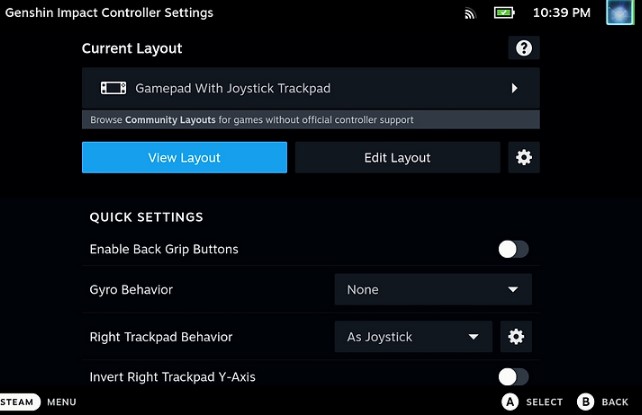
That’s it! You can now play Genshin Impact on your Steam Deck!
If you do come across any difficulties installing the game, we’ve included the official Steam Deck Gaming video guide down below.
Problems after the 3.6 Update
After the recent 3.6 update, there was an unexpected issue in which the game wouldn’t launch on the Steam Deck.
Thankfully this problem has now been resolved by developers.
It’s now recommended you first launch and log in with the game in ‘Desktop Mode’ until the game has fully launched. After which, you can then freely switch to ‘Game Mode’ and play as normal.

Does the Steam Deck compare to gaming laptops in terms of portable gaming performance? Check out our ultimate showdown to find out!
Are You Debating Purchasing a Steam Deck?
Have you already got a Steam Deck or perhaps hearing that Genshin Impact is available has inspired you to get one? Whatever the case, let us know in the comments down below.
In the meantime, why not check out some more of our dedicated Steam Deck articles?
Did you like this article?
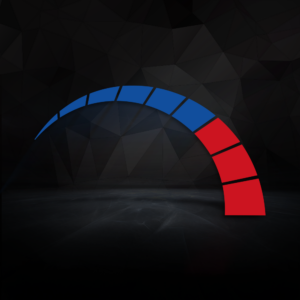

Is there a way to update the game after you do this? It worked wonderfully until this most recent patch dropped, and now it is telling to me “Update via the launcher” upon attempting to start the game. Do I just have to delete the Genshin folder and do it again?
The 3.6 patch seems to have caused this issue on the Steam Deck platform. But the good news is, the issue has been fixed. This article talks you through what you have to do.
Fingers crossed for you!
Thank you, Ruth, for this guide. I’m seriously considering a steam deck.
how do i change it so it will download on my sd card instead of the internal drive
You can make your SD card the default storage in your Steam Deck’s setting. It will need to be properly formatted first. We found this nifty guide with all the info!
I am considering a steam deck to play Genshin. I’m a bit apprehensive. Is it worth it? I’m sure I’d get into some other games as well.
We feel the Steam Deck is well worth the price, especially if you want to play your Steam library when not at your PC. Even better, the number of games compatible with it are growing by the day, check out https://www.steamdeck.com/en/verified to find a list of what you can play!
Do you think there is an online version of this game?
The in-game TCG, Genius Invokation, can be played online against other real players. But if you are meaning a cloud-based online version, that exists! It’s called Genshin Impact Cloud.