Our keyboards are wonderful pieces of tech, capable of aiding us in the heat of battle and helping us to complete that never-ending list of work tasks. There are countless hidden tricks and functions that you might not know your keyboard can do, but thankfully we’re here with this handy guide detailing a selection of five shortcuts.

Each of these keyboard functions is sure to help boost your in-game performance and productivity, so be sure to keep on reading to learn more.
Five Handy Shortcuts Available on All Keyboards
Windows + Tab: Open Recently Closed Applications
Windows + Tab is an incredibly handy keyboard shortcut for gamers and professionals alike. With this, you can review all your open and access all your recently closed applications. Perfect for when you’re mid battle and you’ve closed that vital game guide or all-important spreadsheet when you’re on a tight deadline!
Alt + Tab: Cycle Through All Open Applications
Alt + Tab is another handy hidden keyboard trick that can be especially helpful for boosting your productivity.
We’ve all been there; you’ve lost count of the hundreds of open tabs you’ve got cluttering up your desk space. But they are all vital to smashing that deadline, we swear! Rather than spending hours searching through each individual tab, pressing Alt + Tab allows you to quickly cycle through all your current programs to find the exact one you are looking for.

CTRL + F: Open Search Function
Open the search function to find a specific word or phrase.
Content manager, Glyn’s favourite, is the CTRL + F function. Pressing this shortcut will automatically open the search feature, allowing you to find a specific word or phrase quickly. Handy for when your colleague has used ‘and’ twelve times (so totally not guilty of this!).
CTRL + Shift + N: Open a New Incognito Tab
We’ve been there. You’ve got something rather strange you need to google and don’t want it sticking out in your search history. Pressing CTRL + Shift + N will open a new incognito tab, allowing you to do your Google browsing in secret.
CTRL + Z: Undo Your Last Action
Made a big booboo on that word document or spreadsheet? It’s no time to panic. Simply press CTRL + Z to undo your last action! Easy peasy.

If you’re looking for more handy keyboard shortcuts, be sure to check out our other blog post!
Handy Hidden Keyboard Tricks
The Glorious Rotary Knob
Glorious mechanical keyboards come equipped with a rotary knob which grants you greater control over any media playing. With this, you can easily adjust the volume up or down with a quick scroll and press it down for an on-the-fly mute function for when you don’t want any background noises (or distractions).

Endgame Gear Actuation Adjust Mode
Along with customisable RGB lighting and programmable macros, the Endgame Gear KB65HE features an on-board Actuation Adjust Mode that offers you greater control over your typing.
Actuation refers to the amount of force required to activate a key switch and allow it to register your inputs. A low actuation force means your keypresses are notably more responsive and you won’t need to apply too much force for your input to register. High actuation force is the opposite as you’ll have to apply considerably more pressure to activate the switch, which may result in far too many mispresses. The Endgame Gear KB65HE lets you customise this to suit your preferences.
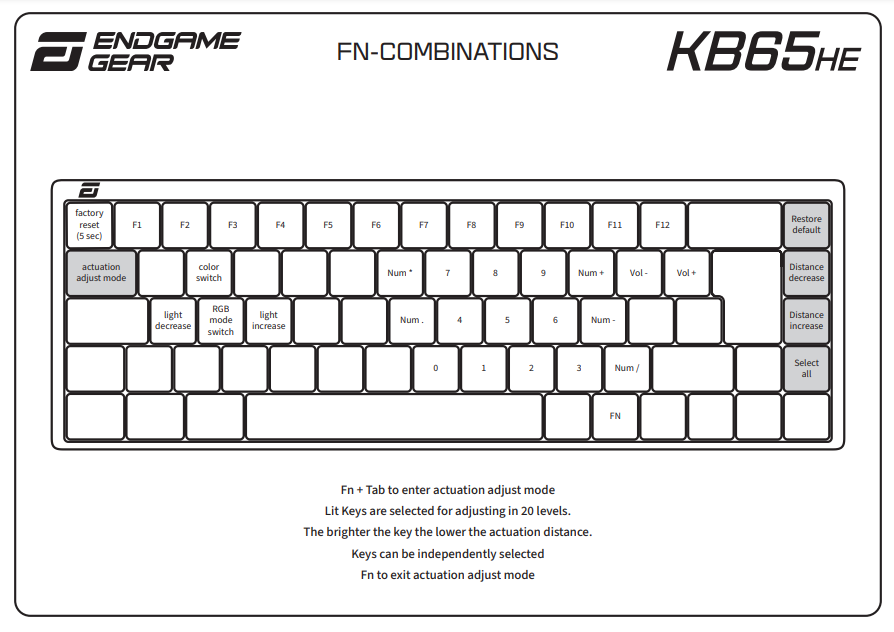
Pressing Fn + Tab simultaneously will automatically put the keyboard into Actuation Adjust Mode. Any key that is lit can be adjusted by up to 20 different levels. The brighter the key, the lower the actuation force, and vice versa. To configure the actuation, simply press Fn + which key you want to customise and repeat. When you’re happy with the actuation force of all your keys, selecting Fn will exit the Actuation Adjust Mode.
Looking for other ways to configure your new Endgame Gear KB65HE? Check out our dedicated blog for even more helpful tips.
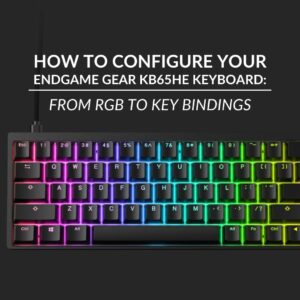
Ducky DIP Switches
DIP switches are available on all Ducky keyboards and can be used to configure individual settings to tailor your keyboard to perfectly suit your needs. Typically located on the underside of the keyboard, there are a row of small toggle switches and your model’s manual will detail how you can change their function.
For example, on the Ducy One 3 the DIP switches are on the underside and will be off by default. There are four, each with their own function.
- DIP1 – If turned ON disables the Windows key and Lock function. If OFF enables the Windows key and Lock function.
- DIP2 – If turned ON enables 6 key rollover. If OFF the keyboard enter NKRO (n-key rollover) mode.
- DIP3 – If turned ON enables user defined VID. If OFF the keyboard is Ducky Vendor ID (VID).
- DIP4 – If turned ON the Right Windows key changes to the Menu key. If OFF the right Windows key stays as is by default.

You can also use the DIP switches to change the location of the Fn, Ctrl, Alt, Windows, and CapsLock keys. To do so, you’ll need to press the following:
- Press Fn + Alt for five seconds until the Esc, L_Ctrl, Windows, L_Alt, R_Windows, Fn, R_Ctrl, and CapsLock keys are lighting up. This will be in pink, red, orange, yellow, green, blue, indigo, purple, and white.
- Except for the Esc and CapsLock keys, you can change the function and colour of the other 7 keys at will. (2 keys max at the same time)
- Pressing CapsLock once will change its function to Fn (turns into an indigo LED colour) and then L_Ctrl (turns into a red LED colour).
- Pressing CapsLock again to reset its function. Will go back to a white LED.
- Press Esc to save and exit.
Looking to Upgrade Your Keyboard?
Are you in the market for a new keyboard? Are these hidden tricks not doing enough to enhance your gaming or productivity? At Overclockers UK, you can browse a huge selection of high-quality gaming keyboards in a range of form factors, boasting different types of key switches.
We’ve picked out a selection of our faves, but if none of these suit your aesthetic or needs, click the button to browse all our available gaming keyboards.
Glorious GMMK 3 Pro 75% Gaming Keyboard
- Mechanical gaming keyboard
- Hot swappable
- 75% form factor
- Glorious Fox key switches
- GBPT keycaps
- Per-key RGB backlighting


Endgame Gear KB65HE Hall Effect Gaming Keyboard
- Hall effect gaming keyboard
- Gateron KS-37B key switches
- Double-shot PBT keycaps
- UK ISO layout
- 65% form factor
Ducky Zero 6109 Wireless Gaming Mechanical Keyboard
- Mechanical gaming keyboard
- Tri-mode connectivity – 2.4GHz, Bluetooth, USB wired
- Hot swappable PCB
- Double-shot PBT keycaps
- Genuine Cherry MX2A Blue

Still Hunting for the Perfect Keyboard?
Share Your Hidden Keyboard Tricks!
Do you have a favourite keyboard shortcut? Tell us yours in the comments below.



