With prices on the rise, we’re all looking at ways we can save money and avoid breaking the bank. We’re here to answer all your questions on gaming PCs and energy consumption. Showing you the average electricity cost, what it means to create an energy-efficient PC, and some top tricks to reduce your energy consumption.
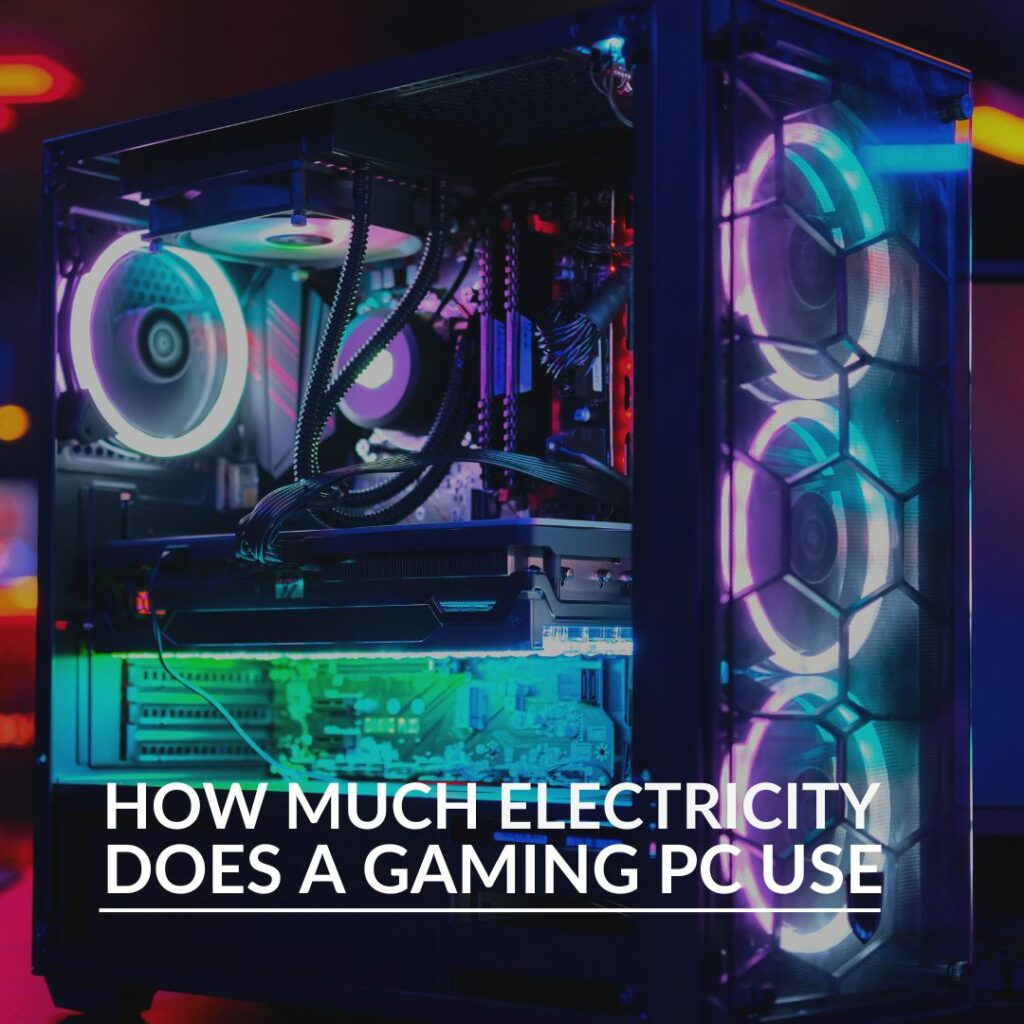
What is The Average Electricity Usage of a Gaming PC?
We’ve calculated the average cost of a gaming PC per month and year.
As of a 2021 survey by The State of Online Gaming, the average person enjoys playing games for 8.6 hours a week. That roughly equals 1.2 hours per day. With this said, we both know that you play way more than that. Let’s call it 3 hours minimum (and that’s probably underestimating your gaming prowess). This means that for 1095 hours of the year, you are engaging in boss battles, climbing your way to victory, and discussing tactics with your teammates.
Currently, the average cost of electricity is 24.50p/kWh. If your gaming PC has an 80 PLUS Gold rated 500W power supply and you play games for 3 hours a day, it could cost you up to nearly £11.78 a month to run your computer. This would equal an average of £141.36 a year. These calculations operate on the assumption that this gaming PC uses mid-range hardware. For those of you, however, that have a high-performance PC with a 1000W PSU, you can likely double this figure – costing you (or the parents) a staggering £273.42.
How Much Power Does Each Component Need?
The table below shows a complete breakdown of the power consumption of a basic list of PC components.
| Component | Power Usage |
|---|---|
| CPU | 55 – 150W |
| Motherboard | 25-100W |
| PSU | 130 – 600W |
| GPU | 25 – 350W |
| HDD | 0.7 – 9W |
| SSD | 0.6 – 3W |
| RAM | 2 – 5.5W |
| Case Fans | 0.6 – 3W |
The Importance of an Energy-Efficient PC
The best way to potentially help reduce the costs of running a gaming PC is to invest in energy-efficient hardware. This will help to reduce your overall power consumption, helping to save money and lower your household’s energy usage.
Creating an energy-efficient PC doesn’t mean you have to compromise on performance or utilise the latest cutting-edge hardware. With an energy-efficient computer, you can still enjoy the same powerful performance, vivid visuals, ultra-fast speeds, immersive gaming, and a smaller electricity bill!
Our Top Tips to Help Reduce Your Energy Consumption
We’re all battling the rising cost of energy so we’ve put together some of our top tips to help reduce your consumption.
Make Sure You Aren’t Leaving Things on Standby
It might seem small but leaving things on standby will affect your energy usage. Get into the habit of turning off all your ‘vampire devices’, such as the television, consoles, and phone chargers at the plug when you aren’t using them. This can help save you a few extra pounds on your electricity bill.
You can also use devices such as the Streamplify USB Hub, to easily switch your USB-powered devices on and off.

Streamplify USB Hub
- USB Hub
- 6 x USB 3.0 ports
- 1 x 2.0A port
- Swappable acrylic icons
- Integrated RGB lighting
Choose a Monitor with a High Energy Efficiency
A monitor with a high energy efficiency won’t require as much energy. Some monitors will even come with a dedicated ‘Eco’ or ‘EnergyStar’ mode, designed to reduce power consumption when in use.
LG 27’’ 27GP950-B Gaming Monitor
- 27” inch gaming monitor
- 1920 x 1080 display resolution
- 100Hz refresh rates
- Dedicated power saving mode


LG 24” 24GN60R-B Gaming Monitor:
- 24” inch gaming monitor
- 1920 x 1080 display resolution
- 144Hz refresh rates
- Smart energy saving
Choose Energy Efficient Hardware
PSU
A PSU with a high 80 Plus Rating will be more energy-efficient.
80 Plus Rating is a certification that all power supplies have. At a minimum, a PSU needs to perform at 80% energy efficiency at 20%, 50%, and 100% loads. There are six different ratings. For maximum energy-efficiency, you want to invest in a high rating, such as gold, platinum, or titanium.

Seasonic VERTEX GX-750 750W 80 PLUS Gold Power Supply
- 750W power supply
- 80 PLUS Gold
- ATX 3.0 compatible
- Modular
Phanteks Revolt SFX 850W 80 PLUS Platinum Power Supply:
- 850W power supply
- SFX form factor
- 80 PLUS Platinum
- ATX 3.0 compatible
- Modular


be quiet! Dark Power 13 1000W 80 PLUS Titanium Power Supply:
- 1000W power supply
- 80 PLUS Titanium
- ATX 3.0 compatible
- Modular
If you want an in-depth explanation of power supplies and 80 PLUS Ratings, then check out our dedicated blog post.

CPU
When selecting a CPU, look out for those with a low TDP. TDP stands for Thermal Design Power and refers to the amount of heat generated. If your CPU has a low TDP, it won’t require as much power or cooling for it to perform at its best.

Intel Core i5-13400F CPU:
- Intel 14th Gen
- LGA 1700 socket
- 10 cores
- 16 threads
- 4.6GHz boosted clock speed
AMD Ryzen 5 7600 CPU:
- AMD Ryzen 7000 Series
- Socket AM5 compatible
- 6 cores
- 12 threads
- 5.10GHz boosted clock speed

APU
Another way to reduce your gaming PC’s power consumption is to choose an APU. An APU is a processor that has integrated graphics. These are especially good for those who are only looking to use their computer for more casual games, instead of intensive AAA titles.

Intel Core i3-12100 APU:
- Intel Alder Lake
- 4 / 8 cores and threads
- 12MB cache
- 60W TDP
- Integrated graphics
AMD Ryzen 7 5700G APU:
- AMD Ryzen 5000 series
- 8 / 16 cores and threads
- 16MB L3 cache
- 65W TDP
- Integrated RX VEGA graphics

SSD
Whilst traditional HDDs use mechanical moving parts, a Solid State Drive (SDD) has an integrated memory circuit. The lack of moving parts makes SSDs notably more energy-efficient compared to hard drives. They don’t require as much power or electricity to perform. For example, a 10TB hard drive will use four times the amount of power compared to a 10TB SDD.
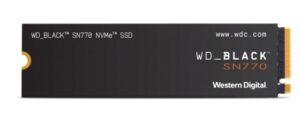
WD Black SN770 500GB M.2 NVMe SSD:
- 500GB SSD
- 5000MB/s read speed
- 4000MB/s write speed
Samsung 980 Pro 1TB M.2 NVMe SSD:
- 1TB SSD
- 7000MB/s read speed
- 5000MB/s write speed

Top Tips for Reducing Energy Consumption
Keep Your PC Clean
A dusty PC is at risk of overheating and drawing more power. Keeping a clean and dust free PC reduces the risk of any performance loss or damage to your components. Along with your wallet!
If you’re looking for some great tips on keeping your set-up clean and tidy, be sure to check out our ultimate hub.

Is it Time to Ditch the RGB?
To help reduce your energy consumption it might be time to get rid of that RGB lighting.
Whilst we think it’s an absolute must, RGB lighting does require a little power. It might be time to turn off your rainbow wave in order to reduce your electricity bill.
Close All Background Apps
A quick and simple trick to reduce your gaming PC energy consumption is to close all unwanted background tasks. Not only does this improve your computer’s performance, but it also helps to reduce how much power your CPU is drawing.
Tweak Windows Settings
There are some simple fixes and changes you can make in Windows 11 to help improve your computer’s efficiency.
In Windows 11 you can configure the power plan settings to adjust when your PC turns off after a period of inactivity. What’s more, you can choose between two different settings, Balanced or Best Performance. Balanced is ideal for those who are using their computer for work, web browsing, or watching content online. Whereas, Best Performance, is suited for gamers. Along with this, there is a dedicated ‘Power Saver’ plan, which reduces consumption and saves energy by reducing the performance of your PC whenever possible.
Your Top Tips?
Do you have any top tips for reducing your energy consumption? Have you found ways to reduce how much it costs to run your gaming PC? Leave them in the comments below.
