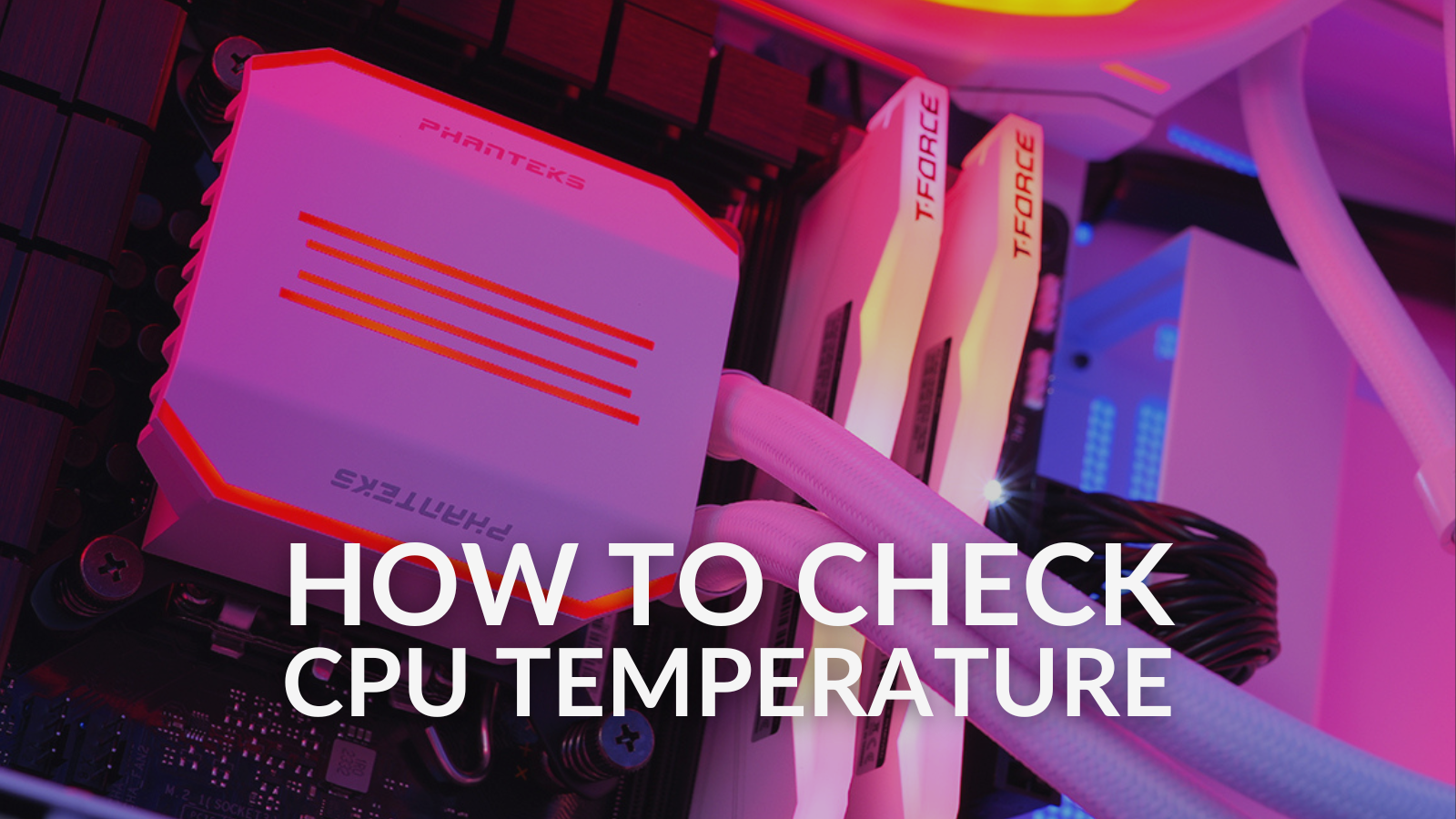Your computer’s CPU is one of the most important components. This is why it’s important to keep an eye on its temperature and ensure that it’s not overheating. There are a few different ways to check your CPU’s temperature, and we’ll show you two of the most popular methods in this guide.

Method One: Use the BIOS
This is the easiest way to check your processor temperature, as it does not require installing any software. To check your CPU’s temperature in the BIOS menu, simply restart your computer after allowing it to run for a little while and press the appropriate key when prompted.
Hint: this will usually be the F8 or Del key on your keyboard.
Once in your motherboards BIOS, you can usually find your CPU’s temperature in the Fan Curve or Overclocking section.
Method Two: CPU Monitoring Software
Choosing to use specialist CPU monitoring software is a great option for most users, as they can provide you with information such as clock speed and temperature without the need to restart your PC.
Step 1: Download and install a CPU monitoring software such as Open Hardware Monitor, Core Temp, RyzenMaster, or HWMonitor.
Step 2: Launch the monitoring software and look for your CPU in the list of components.
Step 3: The temperature of your CPU will be displayed in Celsius or Fahrenheit.
Step 4: If you want to monitor your CPU’s temperature in real-time, click on the “Logging” tab and select the option to “Enable Log File”. Save the log file to a location on your computer.
Note: If you’re using a laptop, keep in mind that your CPU’s temperature may be higher than a desktop computer’s temperature.

How Do I Check CPU Temperature in Windows 10?
There isn’t one specific setting in Windows 10 that allows you to check your CPU temperature. If you want to double-check that your processor is performing at optimum temperatures, you’ll need to follow one of the two methods listed above – either checking through your PC’s BIOS or via a third-party software.
What is a Safe CPU Temperature?
A safe CPU temperature is typically considered to be below 80°C under full load. However, the safe temperature range can vary depending on the specific CPU model, the cooling solution being used, and the ambient temperature of the room. It’s important to check the manufacturer’s guidelines for your specific CPU to ensure that you’re staying within the recommended temperature range.
What Should I Do if My CPU is Overheating?
If your processor is running too hot, it will automatically begin lowering the clock speed to produce less heat. Whilst this protects the CPU from damage, it means you’ll receive noticeably less performance.
Step 1: Check your computer’s airflow. Make sure that the fans are clean and functioning properly, and that the airflow isn’t obstructed. Keeping your PC clean and dust-free is the cheapest way to maintain performance!

If you need some advice on how to keep your gaming PC look clean and tidy – check out our blog post.
Step 2: Once your PC is clean and has good airflow, if you’re still not seeing the performance and temperatures, you would like to consider upgrading your CPU cooler. A better cooler can help dissipate heat more effectively and look heckin’ good whilst doing so.
Don’t know if your new cooler is compatible with your CPU? Take a look at our dedicated blog guide.

In Need of a New CPU?
If you’re in the market for a new CPU upgrade, then Overclockers UK is the place to be! We stock a huge selection of AiO and even custom water-cooling loops that are compatible with both AMD and Intel processors.
To showcase what’s available, we’ve highlighted two of our faves below, but you can also click the buttons below to explore the full range.

Phanteks Glacier One D30 240mm White AiO CPU Cooler
- AiO CPU cooler
- 240mm radiator
- 2 x 120mm integrated D30 fans
- Compatible with AMD and Intel CPUs
- Customisable RGB lighting
Lian Li Galahad II LCD 280mm AiO CPU Cooler
- AiO CPU cooler
- 280mm radiator
- 2 x 140mm integrated fans
- Compatible with Intel and AMD CPUs
- Customisable 2.8” IPS display

How Do You Check Your CPU’s Temperature?
We’ve listed two of the easiest ways to check your CPU’s temperature but there are plenty of other ways. What software or method do you use?