It’s not always clear how to go about finding out what components are inside your PC. Whether you want to stay up-to-date with the latest generation of tech or need to know what your current PC specification is in case of a repair or fault.
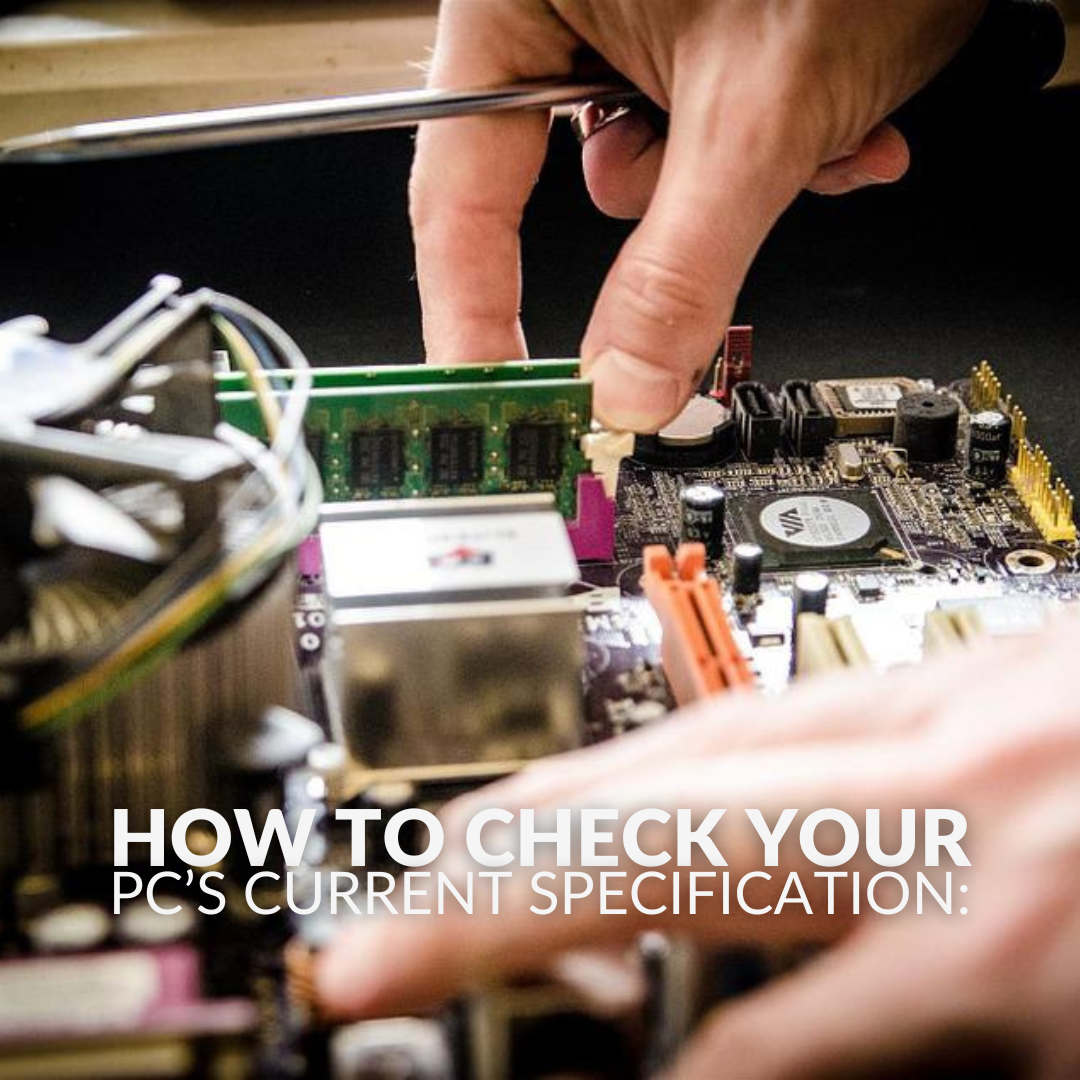
Thankfully, you can stop panicking. Relax and take a look at our handy guide on how to check your PC’s current specifications. This includes any pre-built systems or if you designed your own.
Pre-Built Systems – PCs and Laptops:
For any pre-built gaming PCs or laptops, we recommend you consult with the manufacturer or seller. On the item’s product page, you should be able to see a complete specification list that will have all the individual components listed.
For example, on all of our PCs in the fantastic Refract Gaming pre-built range, you can see a complete specification list of all the hardware included in your PC.



Please note: The Refract Gaming Pre-Built Range PC specs have since updated. For more information on their shiny new specification, check out our dedicated post!
DIY/Upgraded Systems:
Any PC you have built yourself or any upgrades you’ve made are a little different, as there is no official listing by a manufacturer or seller.
However, we do have some simple tricks and tips to help stay up to date with your PC’s specifications.
Keep all Your Invoices and Order History:
Our number one top tip to help you keep track of what hardware or upgrades you’ve purchased is to keep all of your invoices and purchase history.
This makes checking your current PC specification much simpler, as all the information you need is in one place.
Speccy:
Created by the same people who designed CCleaner, a program for removing unwanted files, Speccy is a free-to-use software that will show you what hardware you have installed

Speccy will give you in-depth details of all your components, from what operating system you have to the manufacturer of your motherboard.
Built-in Windows Features:
If you haven’t got any records of what hardware you have in your PC, Windows includes some handy features that you can use to show what components are currently installed in your system.
Settings > System:
If you right-click on the Start button > go into System > you will see a rundown of your current device specifications.
This will show you what processor, how much RAM you have installed, and what edition of Windows you have installed.

Settings > Device Manager:
Similar to the step above. If you right-click on the Start button > go into Device Manager > you will see a drop drown menu.
To see what type of graphics card, you currently have go into > Display adapters.
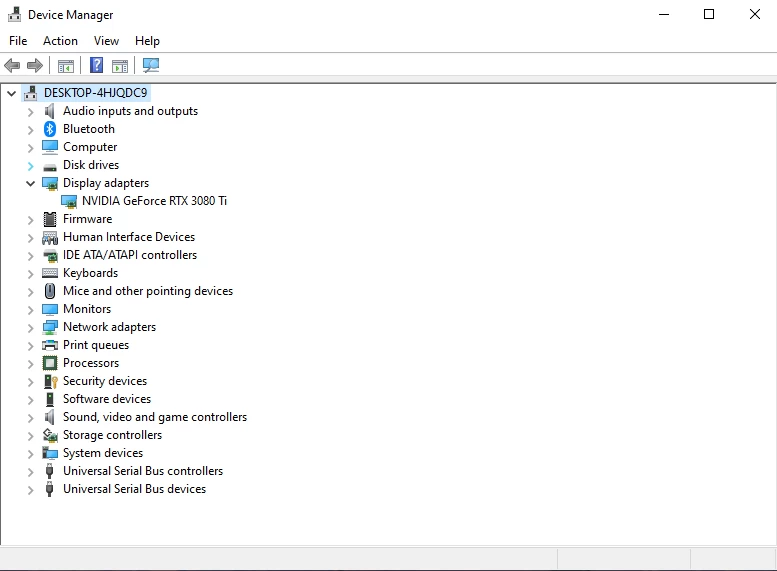
In Device Manager, you can also find what storage drives you currently have installed.
To do this find Disk Drives on the drop-down list.

In Need of Advice – Ask Us!
If you need some help regarding your current PC system specifications or perhaps you have a technical question, our team of friendly PC experts is available for you to call or chat online Mon – Fri 9 am – 5 pm.
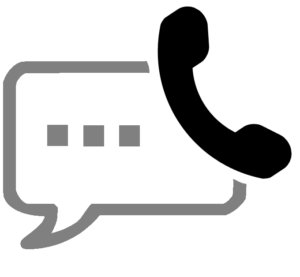
Ask the Experts
With years of experience in the industry, Overclockers UK is widely known for building some of the finest custom gaming machines on the market. If you want more information on building the best PC why not contact our team of friendly experts on 01782 444455 and they will be happy to help.
You can also ask us a question by clicking the button below
