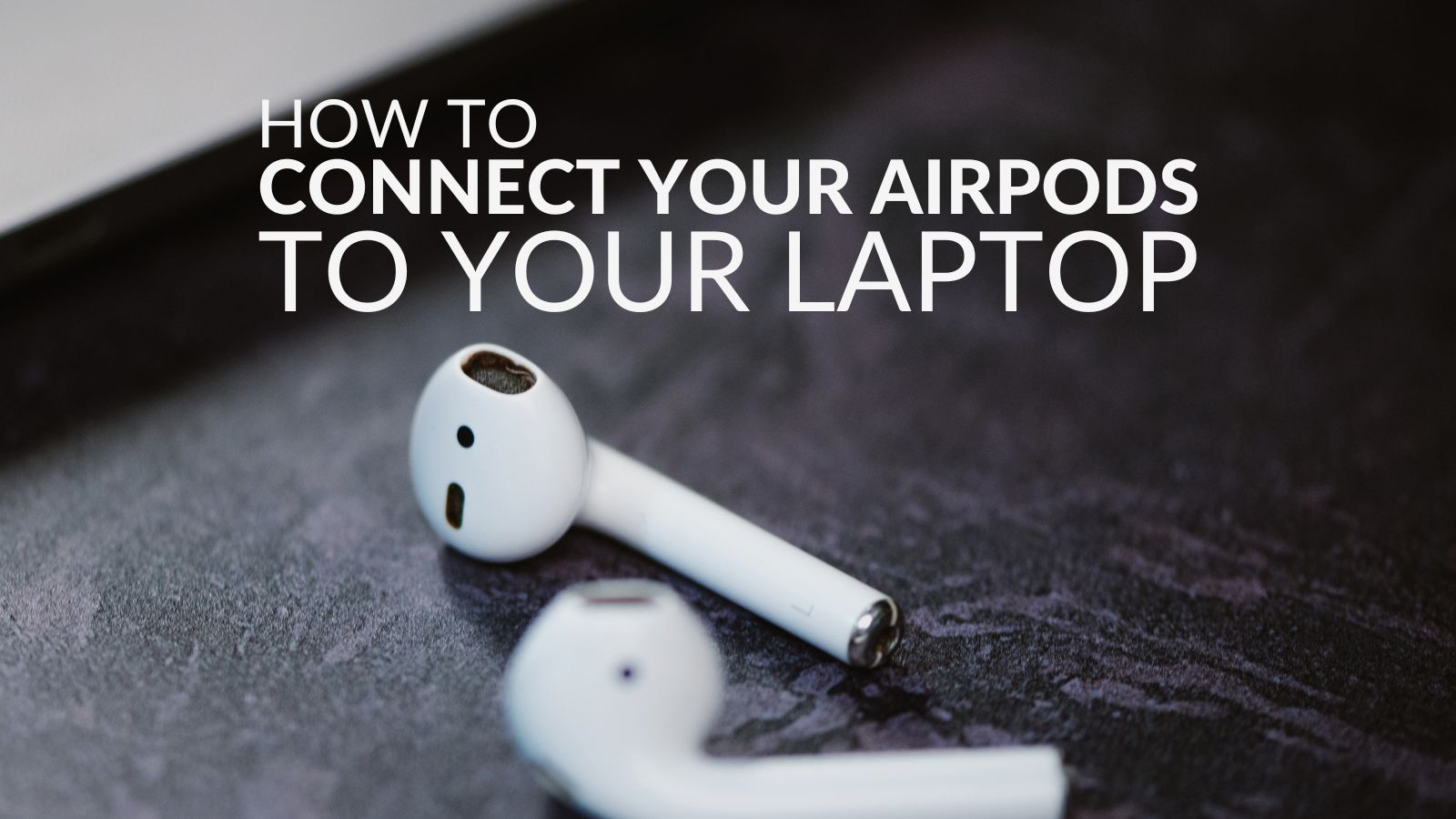With AirPods, did you know you aren’t limited to losing yourself in your favourite gaming soundscapes on Apple devices? Thanks to support for Bluetooth connectivity, you can use your AirPods on a wide range of devices, including your laptop or PC.
We’ve put together this handy, detailing how to connect AirPods to your laptop.

Apple AirPods:
AirPods are Apple’s own-brand wireless earbuds that you can use with virtually every device, as long as it is Bluetooth compatible. These wireless earbuds allow you to freely listen to your favourite soundtracks wherever you go, with no pesky wire getting in the way.

Whilst AirPods may be Apple-branded, you can still use them with any device that has Bluetooth, whether this is your Android mobile phone or gaming laptop. It’s super simple to set up, all you need to do is follow our step-by-step guide listed below.
How to Connect AirPods to a Laptop
With any non-Apple device, you can use your AirPods like any other wireless Bluetooth headset.
Before you can connect the earbuds, please ensure you have your laptop’s Bluetooth turned on. To do this, head into Settings > Devices > Bluetooth & Other Devices. Here you can easily turn Bluetooth on/off. Alternatively, in Windows 11 there is a quick setting option on the taskbar.
Once you’ve made sure your laptop has its Bluetooth on, let’s turn your attention to your AirPods.
Put both AirPods inside their dedicated case, flip it open, and press the small white button on the back of the case.
After this, wait for the indicator light to turn white. Your AirPods should now be available to see in the ‘Add a Device’ list.
Once they’ve successfully connected to your PC, you should receive a pop-up message saying they are ready to use.
Now that you’ve connected your AirPods, your laptop should remember them. This means that the next time you want to connect, they should already appear in the list of available Bluetooth devices. What’s more, they may even connect automatically! However, if they don’t, simply click on the earbuds in the drop-down list of Bluetooth devices to connect.
If you want to stop your AirPods from automatically connecting to your laptop, or remove them completely from the list of Bluetooth devices, click on your AirPods and then select ‘Remove Device’. If you wish to add your earbuds again, you’ll have to repeat the same process once more.
Do You Use Your AirPods with A Laptop?
Be sure to let us know down below if you use your AirPods with a laptop. Is there any notable difference between them and a traditional wireless gaming headset?