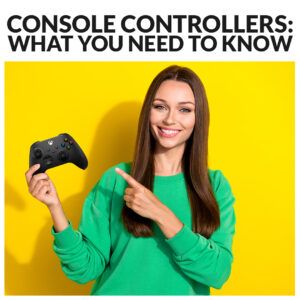Want to use your console controller to play your favourite titles on your gaming PC? It’s easy to connect your PlayStation or Xbox controller to your system.

While we all love using our gaming mouse and keyboard to play, a classic controller can be better for some titles or if you’re used to playing on a console. You can easily connect yours up to play on your gaming PC, but there are differences for how it works between Xbox, PS4, and PS5 controllers.
Connect an Xbox Controller to Your Windows Gaming PC
Xbox controllers are optimised to connect with Windows thanks to Microsoft’s XInput interface. That makes them easy to connect, whether you are using a modern Xbox One/Series X controller or a classic Xbox 360 controller. Keep in mind that this method is for Windows 10 and Windows 11 users. If you are using an older OS, Microsoft has a guide for you to follow.

Method One: USB
If you sit on the fence or land on the former side of the wired vs wireless debate, then this method is the most straightforward. Simply connect your controller to your gaming PC using the micro-USB charging cable. Your system should detect the controller when it wakes from sleep. If it doesn’t, just press the big Xbox button to turn it back on. With this method, you can have up to eight controllers connected to your system at once.
Keep it mind that if you’re using more modern controllers, such as the Xbox Series X|S model or the Elite Series 2, you will need to use a USB-C connection instead of USB-A. We have a full breakdown of the different USB types and connectors if you’re unsure what you’re looking for.
Razer Wolverine V2 Wired PC and Xbox Controller
- Ergonomic game controller
- Razer Mecha-Tactile action buttons and D-pad
- Compatible with PC, Xbox One, and Xbox Series X/S
- Two additional multi-function buttons
- Available in black or white

Method Two: Xbox Wireless
If your system has Xbox Wireless built into it, or you purchase an adapter, you can connect your controller using that. Set your controller to pair and then go into Add device and select Everything else to find it and connect it. If you are using the Xbox Wireless Adapter, just press the pair button on that instead of going to your settings.
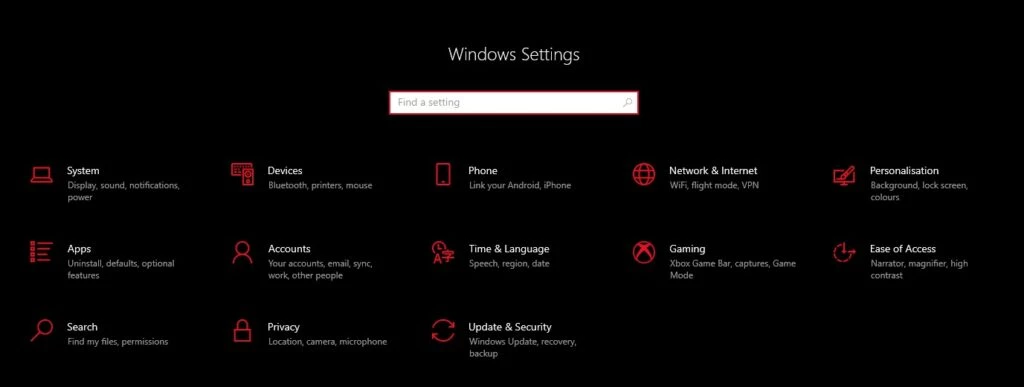
Microsoft Official Xbox Series X/S Wireless Controller
- Wireless controller
- Compatible with PC and Xbox Series X/S
- Ergonomic sculpted surface
- Textured grip and hybrid D-pad
- Available in red or white

Method Three: Bluetooth
To connect your Xbox controller through Bluetooth, the steps are similar to using wireless. Get your controller into pair mode by holding the button down for three seconds, and then go into your Settings on your gaming PC. Head to Devices then find your Bluetooth and turn it on. From your option to add devices, you will be able to find your controller and connect it.
Keep in mind, you won’t be able to use other accessories such as headsets when you are connected via Bluetooth. Be sure your controller is updated for the best performance.
Microsoft Official Xbox Elite Series 2 Wireless Controller
- Bluetooth wireless controller
- Compatible with Xbox One, Xbox Series X/S, and PC
- Haptic feedback for immersive gaming
- Includes 3.5mm audio jack
- Available in black

Connect a PS4 Controller to Your Windows Gaming PC
Connecting your DualShock 4 is the easy part. You can use the wired method of simply plugging it in via USB cable or via Bluetooth. To do the latter, press and hold the PlayStation and Share buttons while the controller is turned off for three seconds. You can then add it as a Bluetooth device on your gaming PC.
However, because the DualShock 4 does not use XInput to communicate with your system, its usage is more limited. You’re best using the controller with games on Steam. From the Settings menu in Steam, you can go into the Controller menu and check the box marked ‘PlayStation Configuration Support’.
Add Some Grip
Personalise your DualShock 4 controllers with colourful grips from Lizard Skins!
Lizard Skins PlayStation 4 Grips
- Improve your PlayStation 4 controller’s performance with one of Lizard Skins’ bespoke grips.
- Made from athlete grade Durasoft Polymer (DSP) to give you an edge.
- Available in a range of colours and additional camo patterns to much your style.

Connect a PS5 Controller to Your Windows Gaming PC
The DualSense controller can be connected to your gaming PC and optimised for use with Steam in the same way as the PS4’s DualShock 4. The big difference is the PS5 controller is accessible in Windows via its DirectInput driver. Some games will recognise this and let you rebind controls, but not as many as the XInput driver.
More PlayStation 5 Accessories
Want to elevate your PS5 experience further? We have a tasty range of gaming accessories that are well suited for use with the PlayStation 5.

More Console Content
While PC gaming will always be our first love, there is some space in our hearts and blog for console.
Do You Use a Controller?
What games do you think are just better with a controller? For me, Overcooked cannot be played any other way.