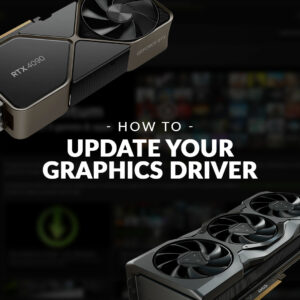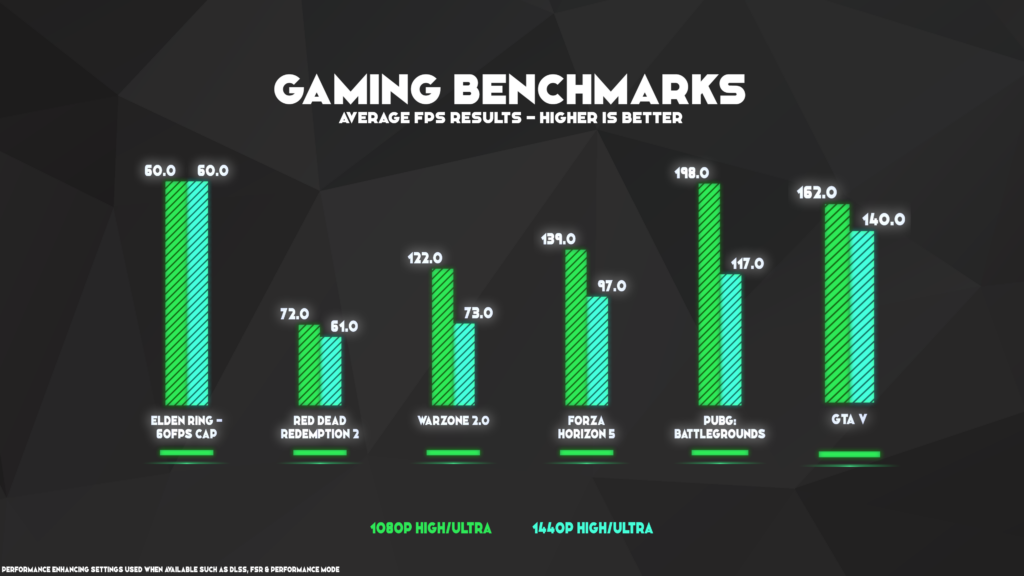We all want more FPS, right? In this guide, we’re covering all the steps you can take to get more performance out of your gaming PC.

We’ve all been there. It’s the heat of the moment, clutch or kick time, and your FPS drops all the way down to two. Game over, man, game over! So, is it time for a new GPU? A whole new PC? Or is there something else you can do to get back to that sweet, sweet 60FPS and beyond?
The Basics
Okay, before we get into the meat of fixing your FPS, let’s get the basics out of the way. What is FPS anyway?
I’m glad you asked! FPS or Frames Per Second is the number of individual images (frames) your gaming rig can churn out every second. The higher your FPS, the smoother and more immersive your gaming experience will be.
TL;DR Low FPS = Laggy Gameplay. High FPS = Buttery smooth gaming nirvana.

Does Monitor Refresh Rate Affect FPS
Your monitor’s refresh rate is important and effects FPS, but not in the way you might assume. Having a 60Hz, 120Hz, 144Hz, or even a 360Hz monitor won’t change the amount of FPS your gaming PC can produce, but it will change how it looks.

A monitor’s refresh rate is measured in Hertz (Hz) and is simply the number of times the display refreshes and redraws every pixel per second. This means a 60Hz monitor refreshes sixty times a second. However, aiming for slightly higher frames per second in games such as 70 or 80FPS can help reduce motion blur and provide a potentially smoother gaming experience.
Syncing FPS and Refresh Rate
V-Sync:
Vertical Sync (V-Sync) is a technology that can be used to synchronise a game’s frame rate with the monitor’s refresh rate. It helps eliminate screen tearing but may introduce input lag.
G-Sync and FreeSync:
Adaptive sync technologies like NVIDIA G-Sync and AMD FreeSync are designed to dynamically adjust the monitor’s refresh rate to match the FPS output of the GPU. This helps prevent screen tearing without the input lag associated with traditional V-Sync.
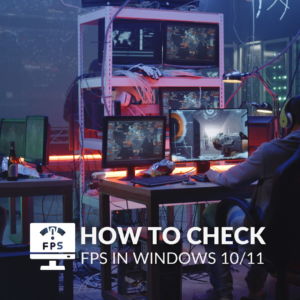
How to Check Your FPS on Windows 10/11
MORE FPS NOW!!!!
Okay, okay, calm down. So, you want more FPS from your current gaming setup? No worries, let’s start with some basic changes you can make to increase your frames per second right now.

DLSS: The Game-Changer
Ever heard of DLSS? If not, you’re missing out on a serious game-changer. DLSS, or Deep Learning Super Sampling, is like magic for your graphics card. So long as you have a somewhat recent NVIDIA GPU, DLSS is your ticket to more FPS for free! DLSS takes advantage of AI to upscale lower-resolution images in real time, making your games look stunning without the usual performance hit.

NVIDIA DLSS 3.5: Why You Want It For Gaming
AMD FSR: The AMD Alternative
Not an NVIDIA stan? Dw, we got you babes. AMD FidelityFX Super Resolution (FSR) is here to rival DLSS. FSR also uses smart upscaling techniques, delivering a crisp and clear image without sacrificing precious frames.
How Do I Use DLSS or FSR?
It’s super simple to get started with NVIDIA DLSS and AMD FSR! All you’ll need to do is open up the graphics settings in compatible games and enable the setting. You’ll often have the option to choose how aggressive you want the AI upscaling to be. You can either prioritise performance, visual quality, or choose a more balanced profile.

Keep Updated
I know updating Windows, your graphics drivers, and even games themselves is a massive pain, but doing so can offer a significant performance boost in games. How can I update my GPU Driver? I hear you ask! Well, don’t panic, as once again, this is a super easy thing to do.
First, install either GeForce Experience for NVIDIA GPUs or AMD Radeon Software for AMD graphics cards. Once installed, both software will alert you when driver updates are available. These software applications even have other tools such as game optimisation!
In Game Settings
As much as we all want to play the latest games in 4K at max settings with ray tracing on, it’s sadly not realistic… well unless you’re dropping £5K on a gaming PC. Optimising your settings is the best way to keep your FPS high. You won’t even need to sacrifice too much quality, either. Just make sure you’re changing the right settings. Knowing which settings to turn down is admittedly a game of trial and error. However, you can look up guides online for specific games or even use NVIDIA GeForce Experience to optimise all of your games.
Keep It Clean: PC Hygiene Matters
Believe it or not, a clean PC is a happy PC. Over time, dust can accumulate inside your rig, leading to thermal throttling. This is where your components slow down to stop from overheating. If you’re unsure where to start, check out this guide on PC spring cleaning.
Still Not Getting High Enough FPS?
It might be time for an upgrade, then. Let’s be honest, there are some really cool games out right now, and a whole heck of a lot more on the way. But which GPU is right for me?

If you’re still in need of some more tasty FPS, then a new graphics card is a good path to head down. Not only will you see a leap in performance, but you can also take advantage of the latest features and maybe even crank up the settings a notch or two.
But which GPU should you choose? Ah, yes, a tale as old as time. Do you go for a shiny AMD card or maybe a sexy NVIDIA model? There has never been a better time to be a gamer in this situation! Both AMD’s and NVIDIA’s latest GPUs are jam-packed with performance. We’ve included options from both camps below for you to check out.

Inno3D GeForce RTX 4060Ti Twin X2 OC White 8GB GDDR6 PCI-Express Graphics C
Featuring 8GB of GDDR6 VRAM, the 4060Ti is a great card for 1080p gaming at high settings and even 1440p with some in-game options turned down. In games such as Red Dead Redemption Two, you can achieve around 70 FPS at 1080p and approximately 60 at 1440p with high/ultra settings.
SAPPHIRE PURE AMD Radeon™ RX 7700 XT Gaming Graphics Card with 12GB GDDR6, AMD RDNA™ 3 architecture
With 12GB of GDDR6 VRAM alongside AMD’s RDNA3 architecture, this Radeon GPU will definitely increase your FPS. In a well-matched PC, you’ll see around 120 FPS at 1080p in Cyberpunk 2077 with high settings. What’s more, at 1440p, you can expect approximately 80 FPS!

Time For a New Gaming PC?
If just a new GPU isn’t going to cut it, Overclockers UK still has you covered. Take your pick from a wide range of customisable and pre-built, pre-tested, and ready-for-next-day delivery gaming PCs.
At Overclockers UK, we have our exciting range of pre-built PCs – Refract Gaming – and they have been updated with shiny new tech!
Refract Gaming Jade – 1080p/1440p Pre-Built Gaming PC
- Pre-built gaming PC for mid-tier gaming and budding streamers
- Cherry-picked hardware and hand-built by Overclockers UK’s expert team
- Designed by gaming enthusiasts – great for Grand Theft Auto V and PlayerUnknown’s Battlegrounds
- Enjoy Forza Horizon 5 at 130+ frames per second at 1080p
- Look the part with RGB lighting
- Comes with three years warranty, covering parts and labour
- AMD B650 WiFi DDR5 Micro-ATX Motherboard
- AMD Ryzen 7 7700 Processor
- NVIDIA GeForce RTX 4060 Ti Graphics Card
- 2.5” 1TB M.2 SSD
- 32GB (2 x 16GB) DDR5 5600MHz AMD EXPO Dual-Channel Kit
- Motherboard Wi-Fi
- Windows 11 Home 64-bit DVD
Got More FPS Yet?
Hopefully, these tips and tricks have added a few frames to your games. Make sure to let us know of any tips we’ve not mentioned here in the comments.
PC specs are subject to change.