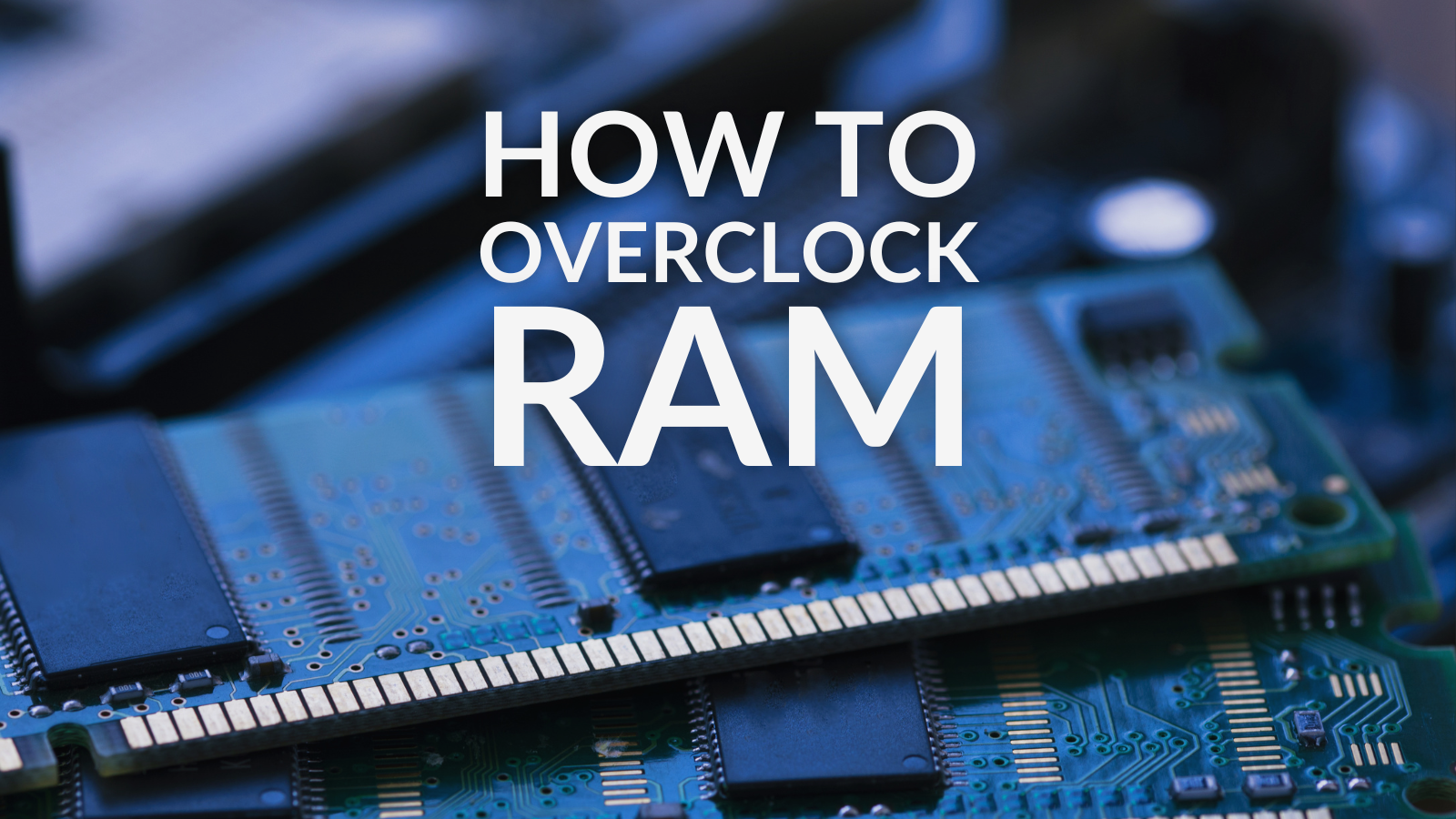Looking to boost your PC’s performance through overclocking, but don’t want to have to manually adjust settings?
Our detailed guide to one-click RAM overclocking features everything to know including handy step-by-step instructions to memory overclocking in XMP, DOCP, and AMD EXPO.

Can You Overclock RAM?
RAM is one of many PC components that you can overclock to allow it to run faster than intended by the manufacturer. Overclocking RAM consists of slowly increasing the clock rate and voltage of your memory kit. However, this does come with the risk of higher temperatures, an increase in your PC’s power requirements, and may even possibly void your warranty.
Therefore, before you keep reading and overclock your RAM, we recommend you first check your warranty and then your cooling solution to ensure it can handle the temperature spikes.

What Programs Can I Use to Overclock RAM?
There are three memory overclocking profiles that you can use.
- Intel XMP
- ASUS DOCP
- AMD EXPO
Intel XMP
XMP, or ‘Extreme Memory Profiles’, is Intel’s own one-click overclocking profile designed to be used on all Intel motherboards. XMP intelligently increases the speed and performance of your RAM by automatically detecting the fastest possible memory clock and CAS latency for your chosen kit.
There are two versions of XMP. This includes:
- XMP 2.0 – To be used with DDR4 RAM kits and features two pre-configured overclocking profiles as standard.
- XMP 3.0 – To be used with DDR5 RAM kits and has two pre-configured overclocking profiles as standard along with two customisable profiles.
ASUS DOCP
DOCP stands for ‘Direct Overclock Profile’ and was created by ASUS to be used with AMD motherboards. DOCP provides preset one-click overclocking profiles to simplify the process as it removes the need for you to manually adjust any voltages and find that sweet spot. DOCP will also adjust your memory’s voltage depending on the performance you desire and the type of RAM you are trying to overclock.
AMD EXPO
AMD EXPO serves as AMD’s equivalent to XMP and stands for ‘Extended Profiles for Overclocking’. EXPO has been designed to facilitate high-speed one-click overclocking that is easy to achieve. However, it is only available on DDR5 RAM kits, meaning you’ll need to ensure you have a compatible RAM kit and motherboard to utilise AMD EXPO.
How to Overclock RAM: A Step-By-Step Guide
How to Overclock RAM in Intel XMP
To successfully overclock your memory using XMP, you’ll first need to enable XMP in your PC’s BIOS. To do this, first turn off your PC and upon reboot press the hotkey assigned to your BIOS repeatedly until it opens. This hotkey varies based on model and manufacturer, so if you aren’t sure which key to press consult your motherboard manual or search online.
Once you are in BIOS, navigate to the overclocking settings. You may find that you have a separate section for overclocking via XMP, but this dependent on your motherboard. Once you are in your overclocking settings, you can enable XMP and select one of the profiles available.

Typically, you’ll have two overclocking profiles. One will be a much more stable overclock while another might be a lot more ambitious. We recommend you pick the profile that best suits your needs but do consider the strain overclocking can have on your other components.
Once you’re happy and you’ve selected the profile you want use, save and apply your settings. You’ll also need to reboot your PC.
How to Overclock RAM in DOCP
If you wish to overclock your memory using DOCP, you’ll also need to first go into your PC’s BIOS and then press F7 to open up Advanced Mode. Click AI Tweaker > AI Overclock Turner > and then select DOCP I.
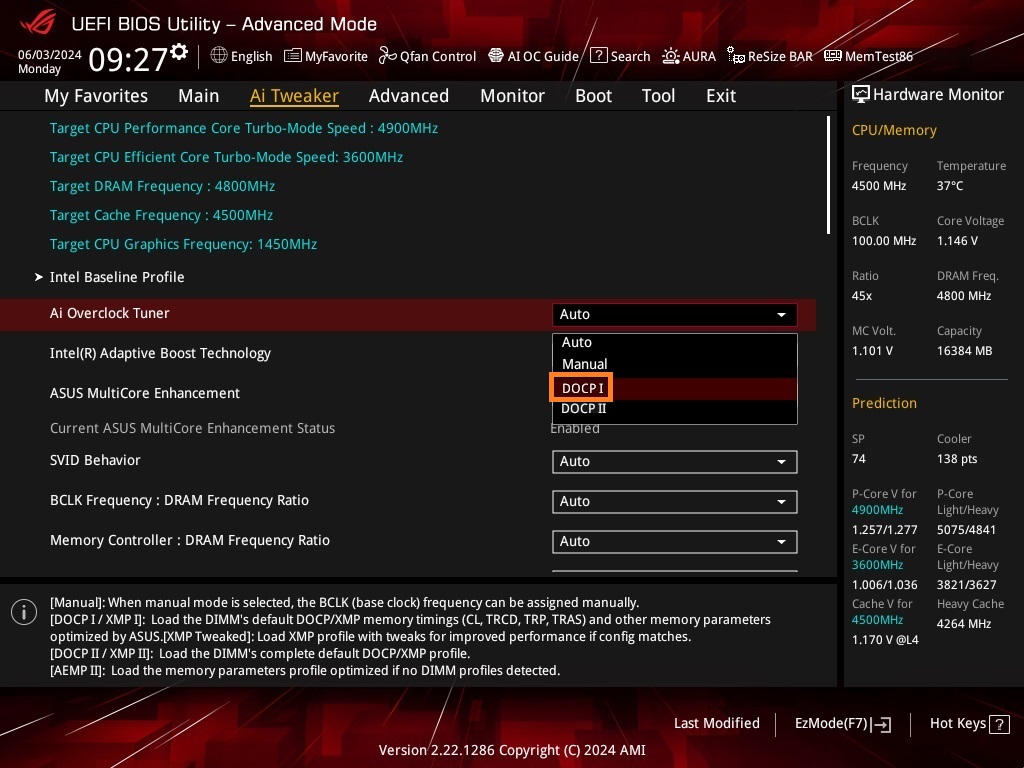
To finish overclocking, you’ll need to press F10 and save your changes. Your PC will then automatically restart.
How to Overclock RAM in AMD EXPO
To overclock your RAM using AMD EXPO, head into your PC’s BIOS and go into the Advanced Mode by pressing F7. Once you are in Advanced Mode settings, select AI Tweaker > AI Overclock Turner > and set this to EXPO I.
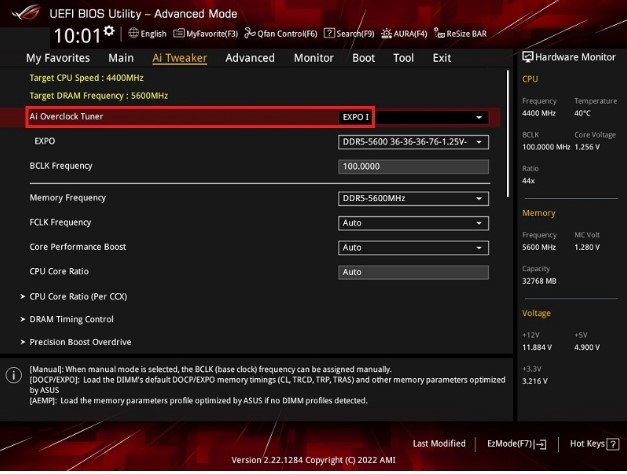
You’ll need to save these changes by pressing F10 and reboot your PC before you can use it again.
What to Do Next
Once you’ve overclocked your RAM, we recommend you put it through a stability test. This extra step is vital for finding any instabilities caused by overclocking within your system. These instabilities can range from excess temperatures and hardware throttling to unexpected shutdowns or blue screens.
To do this we suggest you use MemTest 86 or TestMem5 with premade configs as this will be sure to put a lot of strain on your RAM, especially if you the Extreme one preset, and will find any unwanted instabilities. If your RAM passes the tests with no errors, you can be confident that your one-click overclocking has worked and your RAM is stable. However, it’s always a good idea to test more than once. After the Extreme one preset, another test to undergo is the Absolut config. This is available through TestMem5.

What’s more, to further determine if your memory is stable after overclocking, you can also perform a Benchmark test. AIDA64 is a free-to-use memory benchmarking tool and will give you detailed information about the performance of your RAM including bandwidth and latency, along with uncovering any bottlenecks.
Still In Need of a Performance Boost?
Is your PC still suffering from slow performance and loading times even after you’ve overclocked your memory? If so, it might be time to spoil yourself with a new RAM upgrade and at Overclockers UK, you’ve got endless models to choose from in both DDR4 and DDR5 standards.
We’ve highlighted some of our top picks for you below, but if these don’t suit your needs, you can also explore our full selection by clicking the button.
Corsair Vengeance RGB Pro 16GB (2x8GB) DDR4 Dual-Channel RAM Kit
- 16GB (2x8GB) capacity
- DDR4 standard
- 3200MHz RAM speed
- 16-18-18 CAS timings
- Dual-channel configuration


TeamGroup Delta RGB 32GB (2x16GB) DDR5 Dual-Channel RAM Kit
- 32GB (2x16GB) capacity
- DDR5 standard
- 6200MHz RAM speed
- 38-38-38-78 CAS timings
- Dual-channel configuration
Corsair Dominator RGB 32GB (2x16GB) DDR5 Dual-Channel RAM Kit
- 32GB (2x16GB) capacity
- DDR5 standard
- Compatible with AMD EXPO
- 5200MHz RAM speed
- Dual-channel configuration

Learn More About Overclocking
Did You Overclock Your RAM Kit?
Did you overclock your RAM kit? Do you have top tips to share with your fellow gamers? Leave them in the comments below.