Roll back the credits, we’re here with everything you need to know about rolling back your GPU drivers. This simple hardware tweak can fix any unexpected update issues and help to get you back to the more important things – like securing that victory on the virtual battlefield.
We won’t keep you waiting any longer, here’s how you roll back your graphics drivers.
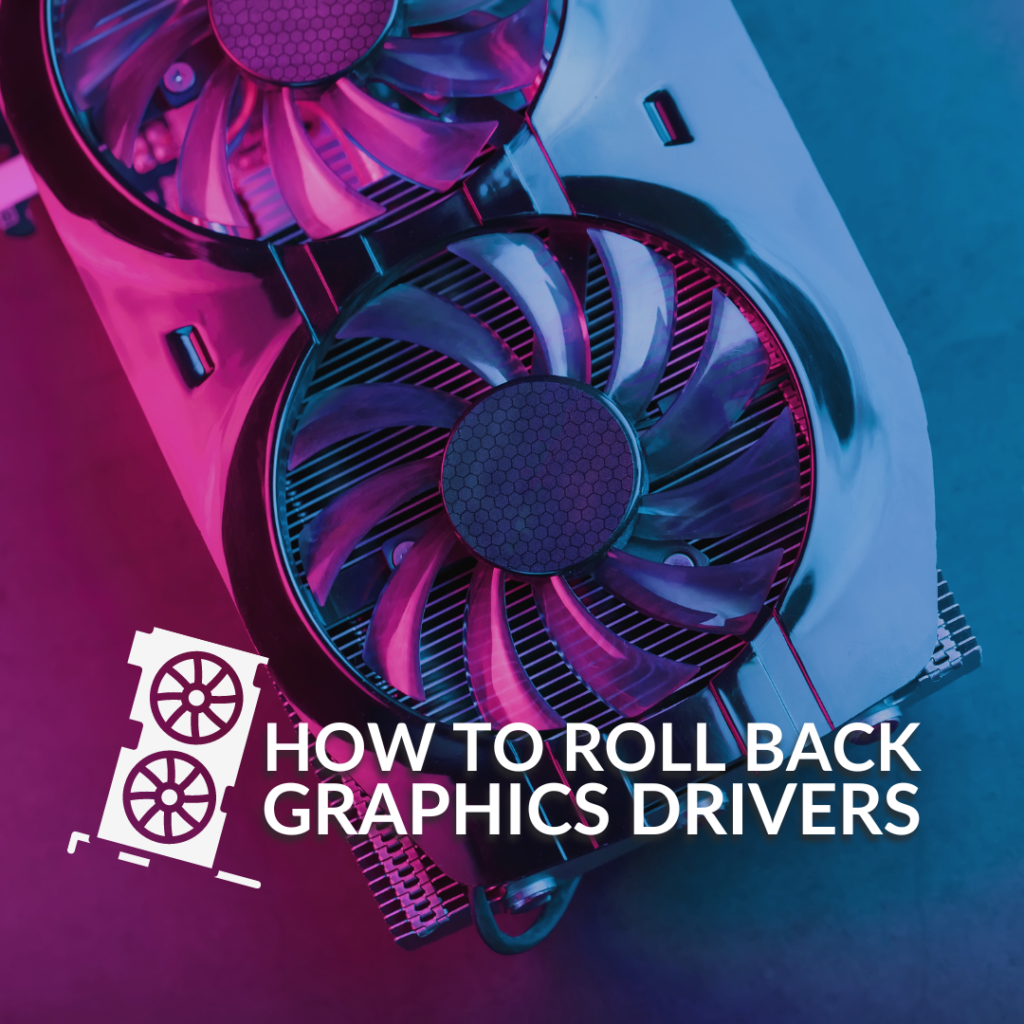
Why Do You Need to Roll Back Graphics Drivers?
Whilst updating your GPU drivers can bring plenty of performance enhancements, it might also result in unexpected issues. That’s where rolling back your graphics drivers comes in! Rolling back your drivers simply reverts them to the previous version to hopefully fix any issues you may have uncovered.
Will Rolling Back Drive Updates Affect Your GPU?
Rolling back GPU drivers can help to fix any issues after an update failure. However, since you are reverting to an outdated version, you won’t be able to take advantage of any new performance enhancements featured with the latest updates.
This can result in a notable drop in your games with sudden lag, poor FPS, and slow speeds breaking up your in-game immersion.

How to Roll Back
The easiest way to roll back your GPU drivers is through the Device Manager, available in both Windows 10 and 11.
Simply search for ‘Device Manager’ in Start and begin by looking for Display Adapters in your list of components. Once you locate it, either select the arrow next to it or double-click to open the drop-down menu. You should be able to see your connected GPU in this list.
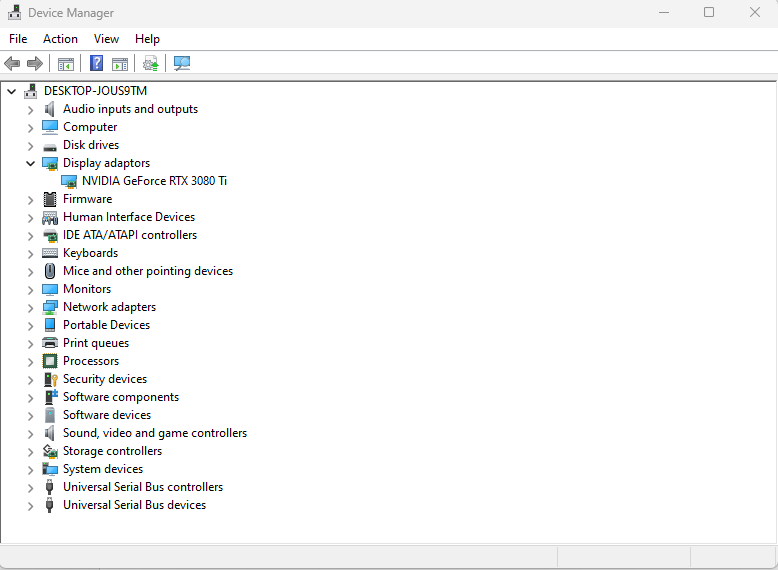
Right-click on the name of your GPU and select ‘Properties’. This will open up a new tab where you’ll then need to select the ‘Driver’ option at the top of the tab. After this, click ‘Roll Back Driver’, choose the reason why you want to roll them back, and then select ‘Yes’.
You’ll need to wait a few minutes for the drivers to successfully roll back, and your screen may turn black a few times during this process. Once the roll back has finished, you should see both the driver date and version change in the Device Manager.
If All Else Fails…
Still struggling with poor performance even though you’ve tried every bit of GPU troubleshooting? It might simply be time for an upgrade, and thankfully Overclockers UK has got your back! We’ve got plenty of premium GPUs available from both NVIDIA and AMD that are sure to boost your performance to a whole new level.
We’ve got our top two picks from NVIDIA and AMD below, but these GPUs don’t feature the power you need to render your favourite games, you browse the full range instead.
Gigabyte GeForce RTX 4070 Ti Super Gaming OC 16GB GDDR6X Graphics Card
- Ada Lovelace architecture
- 7680 CUDA cores
- 2655MHz boost clock speed
- 16GB GDDR6X video memory


Sapphire Pure Radeon RX 7800 XT 16GB GDDR6 Graphics Card
- RDNA 3 architecture
- 3840 stream processors
- 2430MHz boosted clock speed
- 16GB GDDR6 video memory
Your Next Question Answered
Got a burning question about your graphics card? On the OcUK blog, we’ve got plenty of helpful guides all about GPUs. Check out a few of our faves below.




Thank you for sharing this! Now I can enjoy normal graphics & display again.
via GIPHY