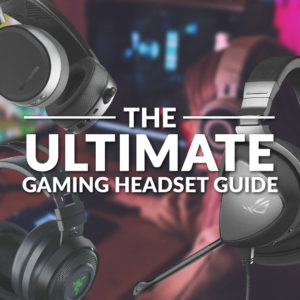Are you looking to level up your audio experience with surround sound? If so, keep on reading!
We’ve created this handy guide detailing everything you need to know about surround sound, showcasing what it is, why you want it, and how to set it up on your gaming PC.

What is Surround Sound?
Surround sound does exactly as it sounds (I just had to…).
It puts you at the centre of whatever action is happening on screen, by emitting audio through either multiple speakers or intelligent audio signaling to emulate the sensation of it surrounding you. Surround sound offers the ultimate immersive soundscape, allowing you to experience your favourite games or films like never before.
True vs Virtual Surround Sound – What Does This Mean?
There are two different types of surround sound – true and virtual.
True surround sound harnesses multiple speakers placed around you, simulating an almost cinema-like effect. Virtual surround sound, on the other hand, utilises two speakers and dedicated software to emulate the sensation of sound coming from multiple directions. The sound is first outputted from the front and intelligently bounces to reach both the sides and back.

5.1 vs 7.1 Speakers – What’s the Difference?
There are two main surround sound configurations – 5.1 and 7.1. But what are the differences between them?
5.1 Surround Sound
5.1 is considered the standard layout. A 5.1 surround sound set-up consists of five different channels and one subwoofer directing the audio towards and behind you. Most modern-day films have been optimised for 5.1 surround sound, meaning you can sit back and enjoy crisp defined audio.
5.1 surround sound set-ups are perfect for those looking to create their own home cinema. This is because the simple layout of three front channels and two behind will easily fit into an average-sized room, whilst also fully immersing you in the action on screen.
7.1 Surround Sound
Alternatively, there is 7.1 surround sound. This set-up adds two additional channels on the left- and right-hand side to eliminate any unwanted gaps and ensure you can hear audio from every possible angle. A 7.1 surround sound layout consists of seven channels and one subwoofer.
Why You Want Surround Sound for Gaming
Surround sound is perfect for gamers looking to level up their audio game.
Capable of creating 360-degree sound, you’ll hear every drop of audio as and when it happens around you. This means you’ll achieve notably better positioning when it comes to your enemies hiding behind any pesky corners. What’s more, by facilitating clear, crisp audio, along with isolating any unwanted background chatter, you won’t need to worry about any unnecessary interruptions breaking up your immersion.

How to Set Up Surround Sound
Speakers
To set up true surround sound with your PC, you’ll first need to check if your motherboard supports it. If not, you may need to purchase an additional internal or external sound card. From here, you’ll then need to perform a few simple tweaks in your Windows settings.
In the system tray on the bottom right-hand side of your monitor, click the small speaker button to open Sound options. From here, select the Playback tab and ensure your chosen surround sound speakers are set as your default. If not, right-click on them, select ‘Set as Default’ and follow the on-screen Configure instructions.
Realtek Audio HD Manager is another useful tool for further customising your surround sound set-up to suit your individual needs. It includes settings such as bass management, loudness equalisation, and even room correction which automatically configures your speakers to suit the layout of your gaming space.
Headphones
Alternatively, to configure virtual surround sound with your PC, Windows Sonic is a handy integrated tool designed to enhance your listening experience.
First, you’ll need to ensure your headphones are connected to your PC and set as your default listening device.
From here go into Start > Settings > System > Sound. Under the ‘Output Devices’ tab, select your headphones and then go into ‘Device Properties’. Here, you’ll need to turn on ‘Windows Sonic for Headphones’ underneath ‘Spatial Sound’ and then select ‘Apply’ to save these settings.
Level Up Your Audio
Are you looking to utilise surround sound to boost your gaming? At Overclockers UK, we stock a premium range of both wired and wireless headsets that harness powerful audio signaling to deliver 360-degree sound.
We’ve showcased a few of our favourite gaming headsets below that boast 7.1 surround sound. However, you can also explore our full range by clicking the button.
Razer Barracuda Wireless Gaming Headset
- Wireless gaming headset
- Razer Hyperspeed Wireless
- Razer branded Titanium 50mm drivers
- Integrated noise-cancelling microphone


Corsair VOID RGB Elite Gaming Headset
- Wired gaming headset
- 7.1 surround sound
- 50mm neodymium drivers
- Built-in omnidirectional microphone
ASUS Wireless TUF Gaming H3 Headset
- Wireless gaming headset
- 7.1 surround sound
- Lightweight design
- Up to 15 hours of battery life
- 50mm ASUS Essence drives

Alternatively, you can also find dedicated 5.1 surround sound speaker systems, such as the Logitech Z906.

Logitech Z906 5.1 Surround Sound Speaker System
- 5.1 surround sound speaker system
- 1000W
- Can connect up to six devices via 3.5mm, RCA, six-channel direct, digital coaxial, and optical inputs
Calling All Audiophiles
Do You Have Surround Sound?
Do you utilise surround sound? Do you have a 5.1 or 7.1 speaker set-up or a compatible headset? How has surround sound enhanced your gaming? Let us know your thoughts in the comments.