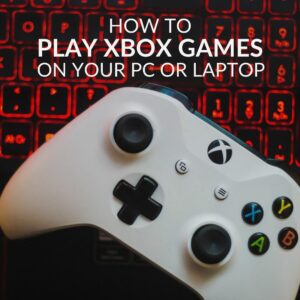Looking to trim down your gaming library? We have some handy instructions on how to uninstall games on your PC.

Whether you’re freeing up some space or culling the games you no longer play, uninstalling games from your library is a great way to keep everything tidy and accessible.
Uninstalling Your Games
There are plenty of reasons why you might need to uninstall some of your games, beyond just running out of space. You may be removing the games you don’t want to play anymore or refining your list of choices to stave off decision paralysis (definitely not the reason why I need to cull some games, no…). Whatever the motivation behind sorting your gaming library is, we’ve got the how to.
We’ll be looking at how to uninstall games on your PC via Windows settings and common game launchers, like Steam and Epic Games.
How to Uninstall Games in Windows Settings
To uninstall your games via your Windows Settings, you need to open the Control Panel. In here, select Programs > Programs and Features. This will provide with a full list of all the software installed on your gaming PC. Simply scroll through, looking for the game you wish to uninstall. (You might want to cull any bloatware or unnecessary apps while you’re there, too!)
Once you have found the game you want to uninstall, right click and select the uninstall option. A pop up will appear with on-screen instructions. All you have to do is follow them, and then your work is done.
Repeated as needed with any other games getting the axe!

How to Uninstall Games in Game Launchers
It’s a similar process when uninstalling via game launchers. Open the necessary application, such as Steam or Epic Games. Typically, there will be a library tab which will bring up all the games you access via this launcher – whether they are installed or not. Simply scroll through your library and right click any that you want to remove. This will bring up the option to uninstall. Click that. You may need to confirm you want to uninstall, but this is a great failsafe in case of any accidental mis-clicks. (Or regrets!)


What About My Saves?
With uninstalling your games, your save data isn’t always safe. However, with the likes of Steam, your in-game data is attached to your profile or a third-party account rather than the file installed on your gaming PC. This data is stored in the cloud and can be accessed if you re-install the game or have upgraded your hardware.
To make sure your game data is on the cloud on Steam, you can right click the game and select Properties. Under the General tab, you have the option to toggle Cloud Synchronization. You can enable cloud saves on Epic Games, too, by opening the launcher, selecting the Settings tab, and checking the Enable Cloud Saves box.
It should be noted that not all games support cloud saves, and you do have the option to manually back up your data with programs GameSave Manager.
Boost Your Storage
Of course, if you are culling games to free up space, there is a secret second option: expand your storage. That way you don’t have to constantly shuffle your games about or worry about losing precious game data, and you’ll have plenty of space for the next big release! At Overclockers UK, we have an extensive range of HDDs and SSDs that are sure to optimise your storage solution. High-capacity HDDs are great for storing all your files and media, leaving the ultra-fast SSDs free to home your games and applications. Big bytes and quick loading times – the perfect combination.

Seagate 4TB Barracuda HDD 5400RPM 256MB Cache Internal Hard Drive (ST4000DM004)
HD-37T-SE
£94.99
(incl. VAT)
FREE SHIPPING
in stock
ADD TO BASKET
Samsung 980 Pro 1TB M.2 2280 PCI-e 4.0 X4 NVMe Solid State Drive With Heatsink
STO-SAM-01702
£131.99 £ 109.99
-16.67%(incl. VAT)
FREE SHIPPING
in stock
ADD TO BASKET
Crucial T700 1TB NVMe PCIe Gen5 M.2 Solid State Drive With Heatsink (CT1000T700SSD5)
HD-07F-CR
£189.95 £ 122.99
-35.25%(incl. VAT)
FREE SHIPPING
in stock
ADD TO BASKETLearn More About Cloud Gaming
Have We Missed One?
There are plenty of gaming platforms out there. If there is one you’d like us to add to the list, just drop a comment below!