Now… what exactly is the function of an f-key?
Here at Overclockers UK, we’ve put together this handy dandy guide on where you can find the F-keys and an explanation of their function.

What are the F-keys?

The F-keys, or function keys, are shortcuts. These are typically located at the top of your keyboard, dependent on your keyboard form factor. Each will perform a specific task that is defined by the operating system, for example, Windows 11.
On laptops, the F-key may also have a specific purpose, such as adjusting the screen brightness or volume. You will need to press the ‘Fn’ key to toggle through each of the functions that the F-key does.
These keys will come with pre-set functions, but you can change them manually. To do this in both Windows 10 and 11, you can go into your computer’s BIOS > System Configuration Menu > Action Keys Mode > Use the Enter key to either enable or disable the features > Exit to save your changes.
How to Use the F-keys:
To use these keys, you will have to press the dedicated ‘Fn’ key along with the correct F-key. However, you can also opt to enable ‘Fn’ lock. This will ‘lock’ the Fn key, making it appear to always be held down. This means you can any F-key without needing to press the Fn key first.
The F-keys:
Below are the standard functions for each of the F-keys in Microsoft Windows.
F1:
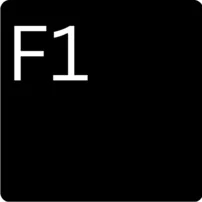
The F1 key will open the ‘get help’ screen or redirect to a dedicated help section.
In addition to this, the F1 key can also perform:
- Enter the BIOS
- Open the Task Pane
- F1 + Windows Key can open the Microsoft Windows help and support centre
- F1 + Alt + Shift will create a new worksheet tab in Microsoft Excel
F2:
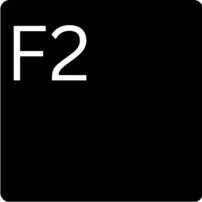
The F2 key will allow you to rename a selected icon, file, or folder in Windows.
The F2 key can also perform:
- Edit an active cell in Microsoft Excel
- Enter the BIOS
- F2 + Alt + Ctrl will open the open document window in Microsoft Word to allow you to select what document you wish to open
- F2 + Ctrl will the display print preview screen in Micrsoft Word
F3:

The F3 key is the ‘find’ key. It will open up dedicated Find tools or search bars depending on what program you are currently using.
F4:
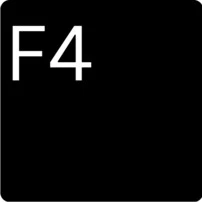
The F4 key will open the address bar in certain internet browsers.
In addition to this, it can also perform:
- F4 + Alt will close the current program window in Microsoft Windows
- F4 + Ctrl will close the current window or tab in Microsoft Windows
F5:

The F5 key will refresh or reload the page or window in most modern Internet browsers. In addition to this, the F5 key can also perform:
In addition to this, the F5 key can also perform:
- Refresh the list of contents in a folder
- Open the find, replace, and go to window in Microsoft Word
- F5 + Ctrl will force a complete refresh of the web page, clear the cache, and re-download all of the page contents again
F6:
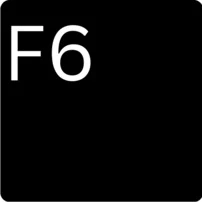
The F6 key can move the cursor to the address bar in certain Internet browsers. In addition to this, F6 + Ctrl + Shift will open another document in Microsoft Word.
F7:
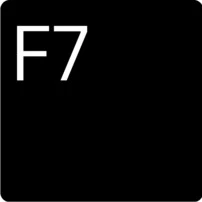
The F7 key will perform a spell and grammar check in all Microsoft programs, such as Word or Outlook. In addition to this, the F7 will also perform:
In addition to this, the F7 will also perform:
- In Adobe Photoshop, open the Layers panel
- F7 + Shift will perform a Thesaurus check on a highlighted word
F8:
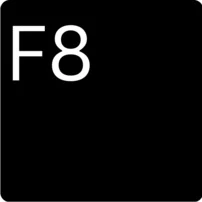
The F8 key is used to enter the Windows start up menu or Windows Safe Mode.
F9:
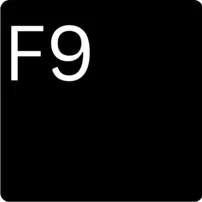
The F9 key is used to refresh documents in Microsoft Word.
In addition to this, the F9 key can also perform:
In Microsoft Outlook, pressing F9 can send and receive e-mail
F10:

In most Microsoft Windows programs, the F10 key will activate the menu bar.
In addition to this, the F10 will also perform:
- Enter BIOS
- F10 + Shift will perform the same action as a right-click on your mouse
F11:
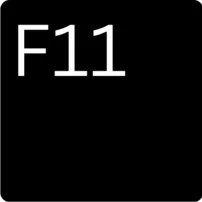
The F11 key will enter and exit full screen mode in all modern Internet browsers.
F12:

The F12 key will access the list of bootable devices installed on the computer at start up. This will allow you to select a different device to boot from, such as a hard drive, USB, or DVD drive.
In addition to this, the F12 key can also perform:
- In Microsoft Word, will open the Save window
- F12 + Ctrl will open a document in Microsoft Word
- F12 + Shift will save a document in Microsoft Word
- F12 + Ctrl + Shift will print a document in Microsoft Word
- In Google Chrome, pressing F12 will open the web page’s coding where you can access the web pages image links and more.
Shop All Keyboards!
Whether you need it for work or gaming, we’ve got a vast range of high-quality wired and wireless keyboards. You can shop for keyboards by pressing the buttons below.
