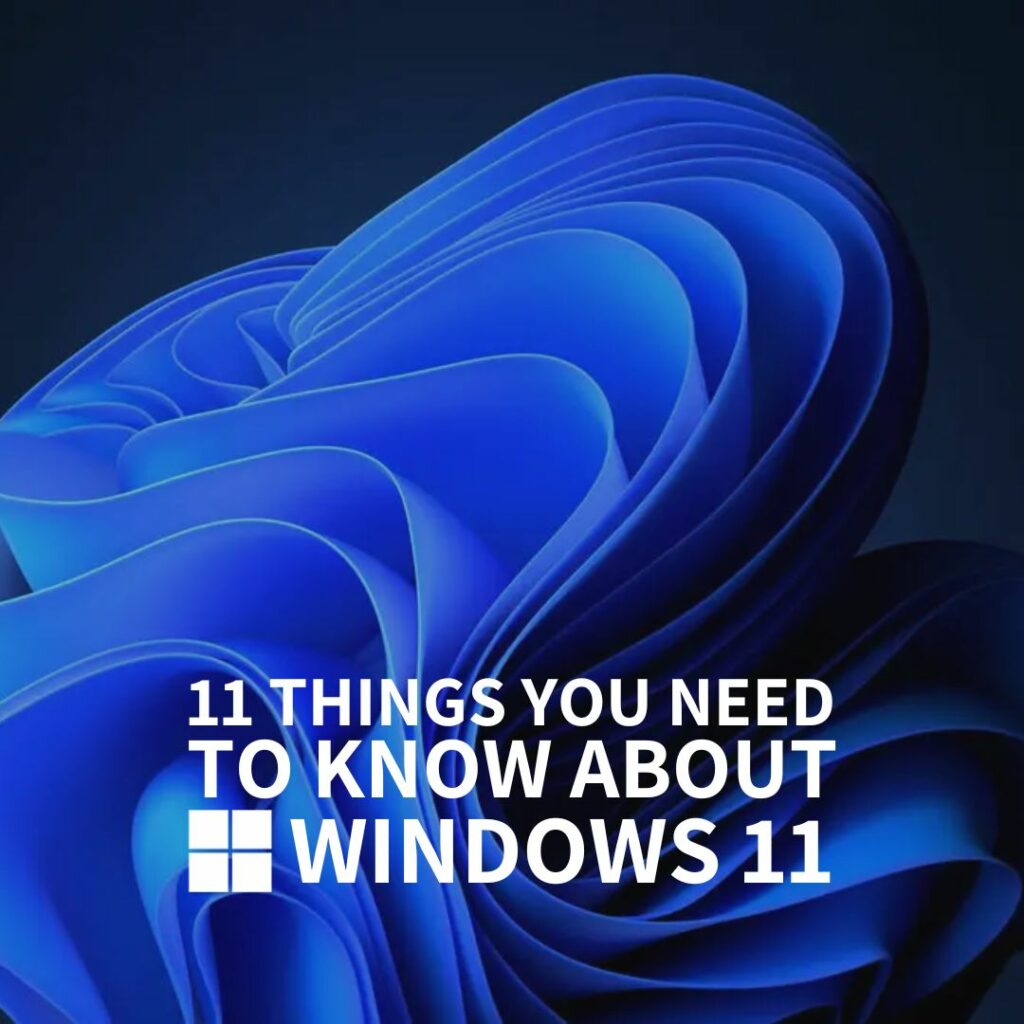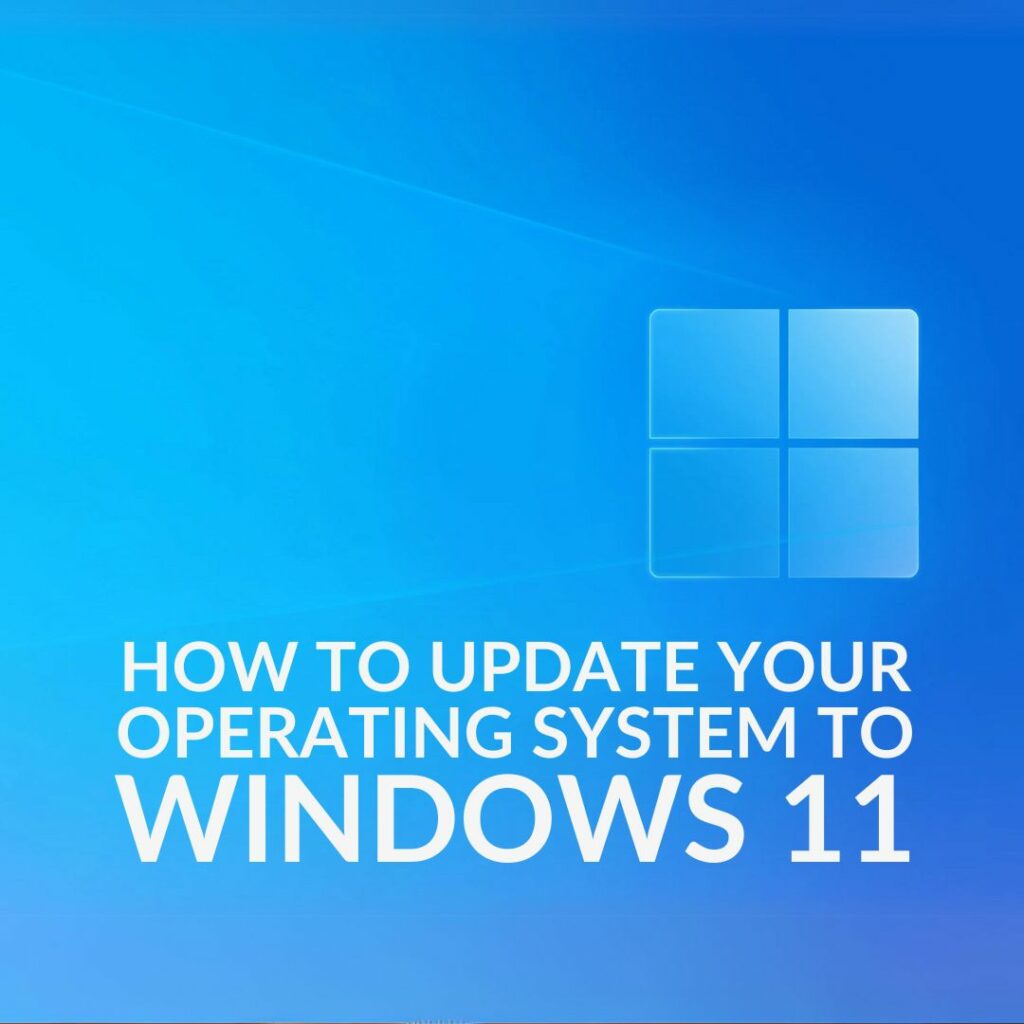If you’re a Windows user looking to enhance your experience and boost productivity, we’ve got you covered! In this article, we’re taking a look at Windows PowerToys and a nifty little app called JustScroll.

These tools are game changers, offering a mix of powerful functionality and simple, intuitive features that will leave you wondering why not just built into Windows by default.
Windows 11 boasts so many improvements to both performance and productivity. This latest operating system has been fine-tuned for gamers, content creators, and professionals. Here’s 11 things you need to know about the OS.
Windows PowerToys: Unleashing the Power
Windows PowerToys is a collection of utilities designed to let power users customise and streamline their Windows experience. Now we know what you’re thinking, ‘who cares?’ but hear us out! PowerToys has some pretty nifty features that once you’ve used them, you’ll wonder how you ever managed without.
FancyZones
Do you often juggle multiple windows and struggle to keep them organised? Have a vertical monitor and want to snap a window on top of another? FancyZones is here to save the day. This window manager lets you create custom window layouts and snap windows into these zones effortlessly. Whether you’re coding, designing, or just multitasking, FancyZones helps keep your workspace neat and efficient.
Keyboard Manager
Ever wish you could remap your keyboard keys or create custom shortcuts? Keyboard Manager makes it possible. Remap keys to suit your workflow or set up shortcuts that save you time and clicks.
Colour Picker
One for the creatives out there, this tool allows you to pick colours from any currently running application and get the colour code instantly. No more guessing or using third-party apps for designers and developers. Colour Picker is a gem!
Windows 11 is the latest generation of operating system and has been designed to enhance both your gaming performance and productivity. We’re not surprised that you want to update to Windows 11, but how exactly do you go about successfully doing this?
JustScroll: The Volume Control You Didn’t Know You Needed
Now, let’s talk about JustScroll, a small app that’s super convenient. Ever wanted to change the volume without having to minimise your game? JustScroll has your back! Here’s what the app brings to the table:
Windows Key + Scroll
Easily adjust your volume without having to minimise your current window. Simply hold down the Windows key and scroll your mouse wheel. It’s a seamless way to control your volume without interrupting your workflow.
Taskbar Scroll
Want another way to tweak your volume? JustScroll lets you adjust the volume by scrolling while your cursor is on the taskbar. It’s quick, easy, and doesn’t require opening any additional menus or apps.
Precision Scroll
For those who prefer finer control, Precision Scroll has you covered. Hold down the left mouse button and scroll to adjust the volume with precision. Whether you need a slight increase or decrease, this feature lets you get it just right.
Background Running
One of the best things about JustScroll is that it runs in the background, independent of other applications like Steam. It’s there when you need it and unobtrusive when you don’t, ensuring a smooth and hassle-free experience.
Time To Upgrade?


Have We Missed Anything?
Know a tip or trick for dominating Windows we’ve missed? Make sure to let us know in the comments.