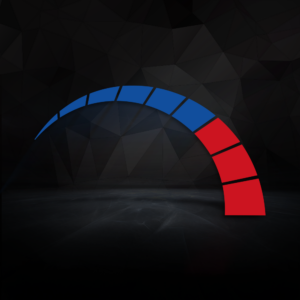The worst has happened. Your PC has become infected by a computer virus. These pesky pieces of malicious software can do serious damage to your system if you don’t act against it. However, it’s no time to panic or run to the shops to buy a new PC. The PC experts are here to help.
In this blog article, we’ll be identifying what a virus actually is, what it does to your computer, how you can remove the infected software, and our top tips for protecting your PC in the future.
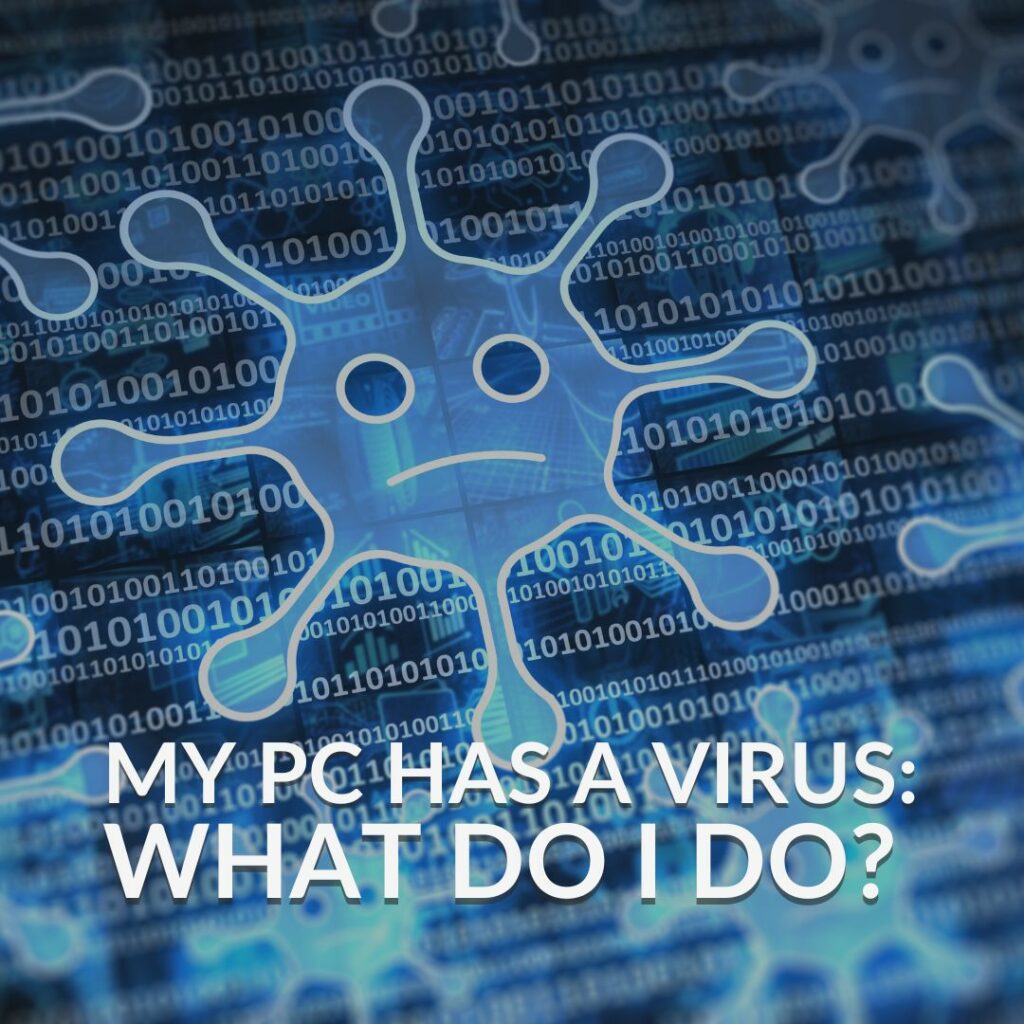
What Causes a PC Virus?
A computer virus is a type of malicious software. A virus can spread to your computer through infected files, emails, unwanted downloads, and much more. These viruses can alter how your system operates by attaching itself to a program capable of reading the code inside the file.
A virus can corrupt or even delete your data, steal passwords, spam email contacts, and much more.
How Do I Know if My PC Has a Virus?
Typically, if your PC has become infected, your anti virus software will pop up informing you that a virus has been detected on your system. However, if you don’t have any anti-virus software installed, there are a few signs that point your PC being infected. This includes:
- Sudden slow performance
- Unexpected shutting down or restarting
- Missing files
- Consistent PC crashes or error messages
- Pop-up windows or spam
What to Do If You’ve Got a Computer Virus
Removing a computer virus from your system can be a little challenging, but there are multiple things you can try to delete the software.
Delete Unknown Software
First up is deleting any recently installed software, especially applications that don’t look familiar. You can do this by going into Settings > Apps > Installed apps. You’ll see a list of all programs that are installed on your PC. To remove anything that you believe is malicious simply press on the three dots on the right-hand side and then select uninstall.
We also recommend that you restart your PC to see if any malicious programs reinstall itself. If this is the case, then you’ll need to go ahead and take some extra steps to remove the virus.
Run a Virus Scan
From here, you should perform a virus scan. You can this do through an antivirus software such as Norton or Bullguard. A virus scan will search your entire system to find the harmful software and should remove it safely.
Windows Safe Mode
Alternatively, you can also remove a computer virus through Windows Safe Mode. Safe Mode is where your PC runs with only the essential programs, preventing any viruses from starting and blocking any anti virus scans.
To access Safe Mode, you’ll need to press ‘F8’ whilst your PC is starting up. Here, you’ll be able to perform an on-demand virus scan, along with backing up any critical data, clean temporary files, uninstall unwanted applications, update your OS, and run a full scan of your entire system.
Perform a Windows Reinstall
Finally, you can also perform a full Windows reinstall and wipe your drives. This is to be a last resort if your other attempts at removing the virus haven’t worked. Before you reinstall Windows, we recommend you go through your files and back up anything important onto a second storage device, such as a USB or external hard drive. Be careful when doing this, however. You don’t want to blindly copy and paste everything, just in case the virus is installed on an unknown file. Be sure to know exactly what you are backing up along with utilising an anti-virus software to scan the external drive for any malicious software.

How Can I Prevent Getting a Computer Virus Again?
Once you’ve successfully removed the virus, it’s time to start looking at ways you can protect your PC against them in the future. There are multiple ways you can do this. Our top tips include:
- Invest in high-quality anti-virus protection, such as Bullguard.
- Regularly back up any files to ensure if you do get a computer virus again, you can still access all your important files from a second storage drive.
- Keep up to date with anti-virus scans. Anti-virus scans are quick and will allow you to spot any computer viruses that might by lying dormant in your system. You can take action against them before they corrupt your PC.
- Protect your PC and files with a strong password. One of the best means of protection is a reliable and strong password. This shouldn’t be easy to guess (looking at you with 1234 as your password…). A good password is one that utilises a combination of capital letters, numbers, and special characters to make it harder to guess.
- Regularly update your operating system (OS). Your operating system will receive consistent updates that include new security features which can better help to protect your computer.
More Helpful Advice
Looking for more advice on how to stay protected against computer viruses? On the Overclockers UK blog, you can find a huge range of helpful guides on how to stay secure.
Did you like this article?