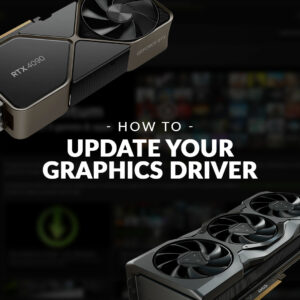Are you looking to level up your battle station for 4K gaming? We’re here with everything you need to know; what 4K gaming is, all the required hardware, and our top software optimisations you can make to enjoy incredible 4K resolutions.
Keep on reading for a closer look at our complete set-up guide.

What is 4K Gaming?
4K gaming refers to the resolution of your monitor and how many pixels are being used to render each individual frame. To game at 4K, your monitor will need to have a 3840 x 2160 resolution, which is up to four times the pixel density of a standard 1080p display.
4K offers huge notable improvements to your in-game performance, boasting crystal-clear visuals, sharp details, smooth responsiveness, and vivid colours. All of which put you at the centre of the action, whilst ultra-fast speeds deliver that must-have competitive edge.
What Hardware Do You Need for 4K?
To successfully game at 4K, you’ll need to ensure you have a compatible graphics card, monitor, and an HDMI or DisplayPort cable which can support 4K resolutions.
We recommend you opt for a top-tier GPU from the NVIDIA RTX 40 or AMD Radeon RX 7000 Series. This ensures you can fully take advantage of high-performance GPU architectures to render your favourite gaming worlds in incredible quality. What’s more, these GPUs come packed with all the CUDA cores and video memory that you need to enjoy 4K resolutions, with minimal latency or input lag.

Pairing your GPU with a high refresh rate monitor is the perfect combination for your 4K battle station. A high refresh rate monitor delivers ultra-fast and smooth responsiveness with virtually zero screen tearing for even more in-game immersion. You’ll need to back your monitor up with a premium HDMI or DisplayPort cable, but be sure you select a generation that fully supports gaming at 4K resolutions.
On the fence about whether a high refresh rate monitor is right for you? Check out our ultimate guide to high refresh rate monitors for even more helpful advice and our top product recs.

What Software Optimisations Do You Need to Make to Play in 4K?
In addition to having the correct hardware, you can make some simple software optimisations to get your PC in the mood to render games at 4K. This includes:
- Keeping GPU drivers up to date
- Utilise built-in AI upscalers
- Adjust Windows power settings
- Disable the XBOX Game Bar
Keep GPU Drivers Up to Date
Your GPU drivers are responsible for ensuring your graphics card and OS communicate effectively, ensuring your games are rendered to a high standard. Like your operating system, GPU drivers are consistently updated with regular fixes or improvements for gaming and other graphically intensive tasks.
Staying ahead of these updates means you continue to achieve the very best performance, especially when gaming at hefty 4K resolutions. If you don’t, you run the risk of experiencing a notable drop in performance or even damaging your hardware in the long run.
Utilise Built-in Upscalers
Both NVIDIA and AMD graphics cards feature their own dedicated upscalers designed to boost your gaming experience, visual fidelity, response times, and much more. For NVIDIA, this is DLSS (Deep Learning Super Sampling), XeSS for Intel, or FSR (FidelityFX Super Resolution) for AMD.
Both harness a powerful AI to render your games in real time to boost your visual fidelity and deliver clear, crisp images. You can further optimise these upscalers to better suit your demands, whether options to prioritise performance or image quality.

DLSS, XeSS, or FSR – which upscaler should you use? We highlighted all their key differences in our upscaling showdown.
Adjusting PC Power Settings to Performance
Integrated into Windows is the option to configure your PC’s power plan. This acts as a collection of hardware and software settings, such as display brightness, which controls how your PC uses power. There are typically two different options – Balanced or Best (Performance).
Balanced is ideal for light computer use, such as work, internet browsing, or watching videos. However, for 4K gaming, we recommend you set your PC to Best (Performance). This setting has been optimised to ensure you squeeze every drop of performance out of your hardware.
Disable XBOX Game Bar
Whilst the XBOX Game Bar is great for screen recording or capturing your favourite in-game moments, it can take up a lot of resources which could be better spent on rendering your games at 4K. If you don’t want to use any of the XBOX Game Bar features, you can easily disable it.
To do this in Windows 11, go into Settings > System > System Components > Find the Game Bar. Click the triple dots on the right and select Advanced Options. In the Background Apps Permission tab, click the drop-down menu and choose Never. Scroll down until you see Terminate and click this button to stop the app. Next, select Gaming from the Settings sidebar, and then Game Bar. Turn off the option called ‘Allow Your Controller to Open Game Bar’. This will prevent the XBOX Game Bar from running in the background and stop you from accidentally opening it when using a controller.
Looking to Upgrade to 4K?
Are you looking to upgrade your battle station to 4K? At Overclockers UK, you can find plenty of premium pre-built and configurable PCs that come packed with everything you need to enjoy 4K gaming.
We’ve highlighted a few of our faves below, but if these don’t suit your vibes, you can browse all our 4K gaming PCs by clicking the button.
OcUK Gaming Zirconium Configurable PC
- Configurable gaming PC
- Adjustable base hardware specification
- Optimised for 4K gaming
- Includes an Intel i7 147000KF CPU and NVIDIA RTX 4080 Super
- Up to 32GB DDR5 RAM
- Optional secondary SSD


OcUK Gaming Eagle Configurable PC
- Configurable gaming PC
- Compatible with 4K gaming
- Includes an Intel i9 14900KF CPU and AMD Radeon RX 7900 XTX
- Up to 32GB DDR5 RAM
- Optional additional storage drives
- Windows 11 Home included
Refract Gaming Ultraviolet Pre-Built PC
- Pre-built gaming PC
- Designed for elite tier gaming and high-quality streaming
- Includes an AMD Ryzen 9 7950X3D CPU and NVIDIA RTX 4090
- Up to 32GB DDR 5RAM
- 2 x 1TB M.2 SSD

Share Your 4K Optimisations
Do you have any must-have optmisations to make for 4K gaming? Did we miss them off our list? Share them in the comments below!
Learn More About 4K Gaming
*Prices correct at time of writing and PC specs are subject to change.