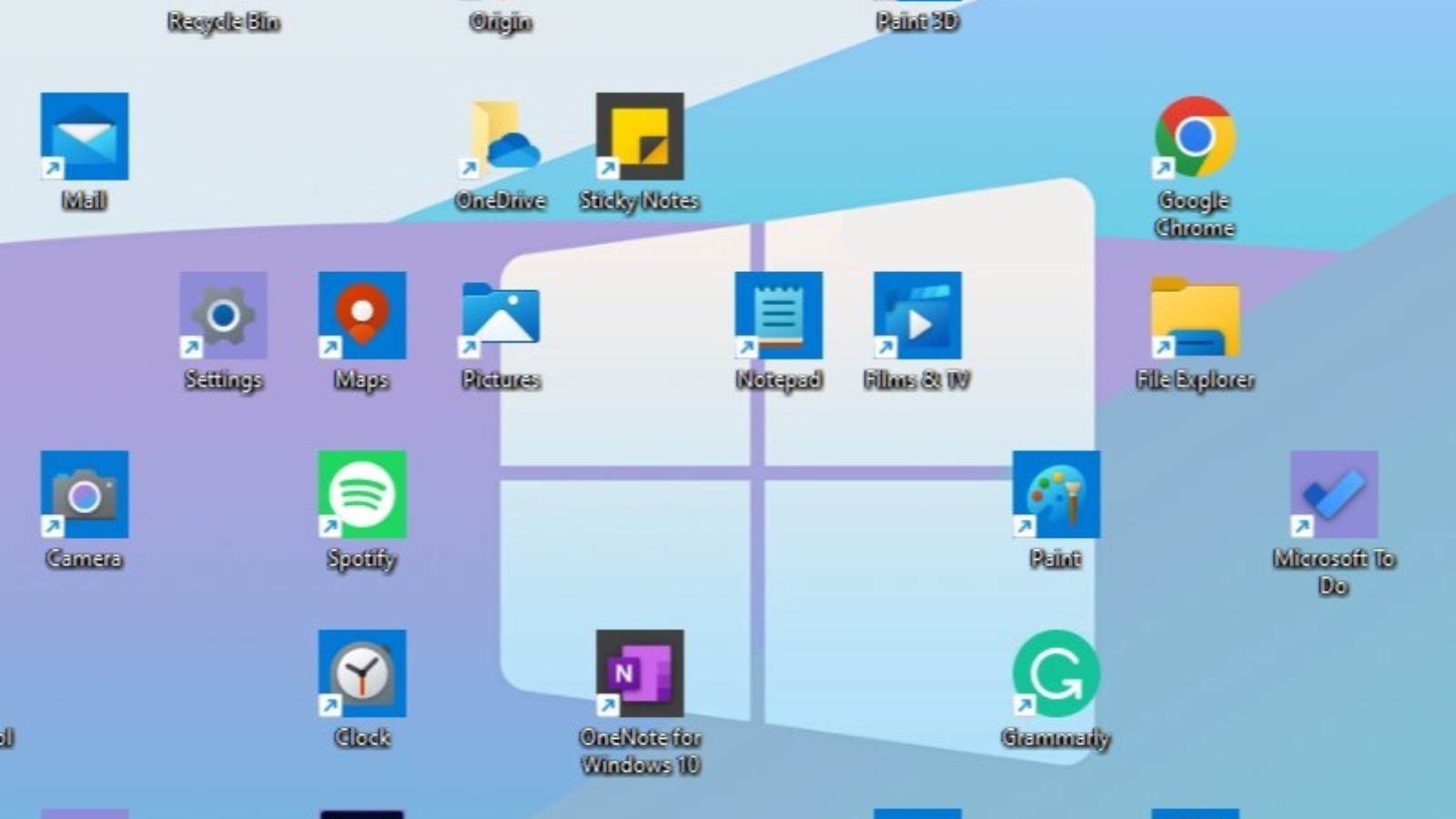Is your desktop full of clutter and in need of a tidy? We’ve put together this guide full of some simple, quick cleaning tips and tricks to help you clear up your PC.
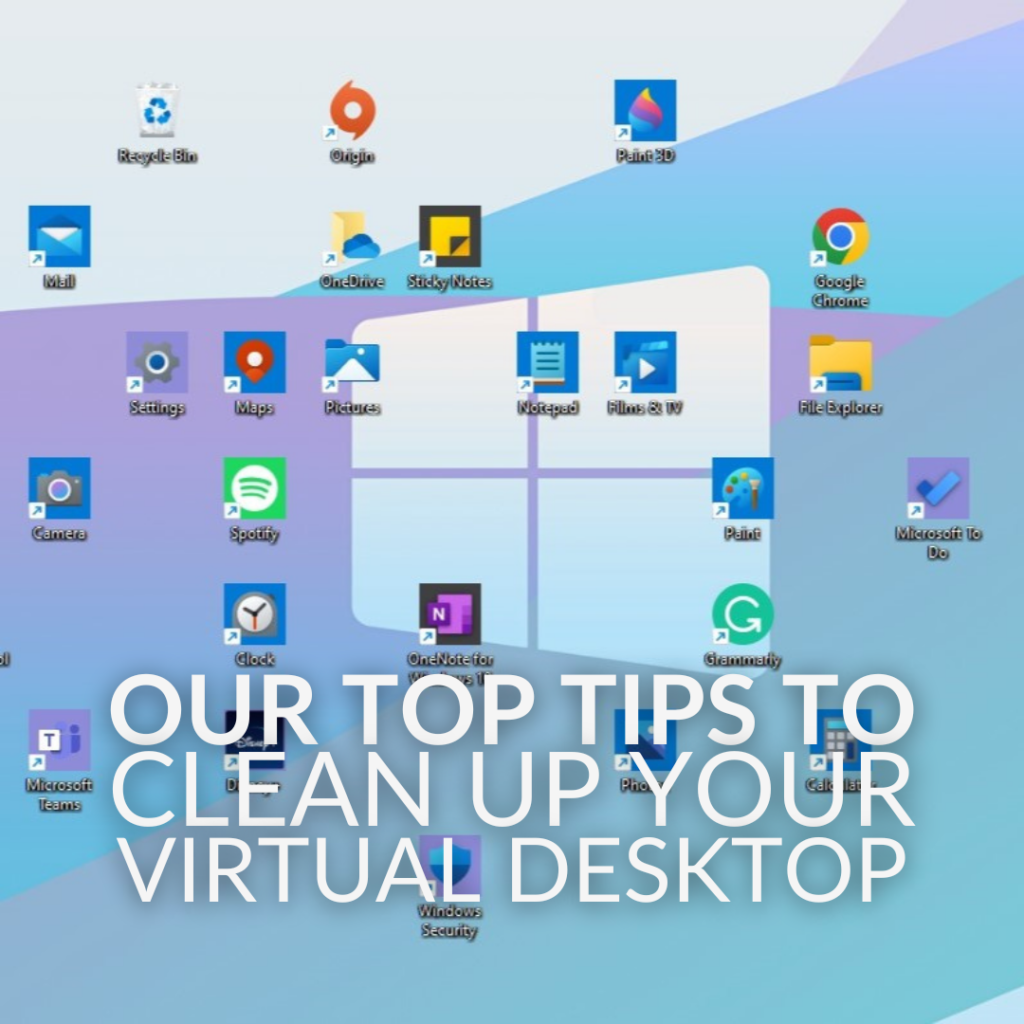
What Are the Benefits of Tidying Up My Desktop?
A cluttered PC will perform notably slower compared to one that is well organised and doesn’t have any unnecessary bloatware filling up precious storage space. By tidying up your desktop you speed up your PC and even improve your productivity.
Our Top Tips for Cleaning Up Your Desktop:
Uninstall Unnecessary Apps:
Clearing up any old programs, unwanted bloatware and software you don’t use is an easy way to tidy up your desktop.
To do this, you will need to go into Settings > Apps & Features.
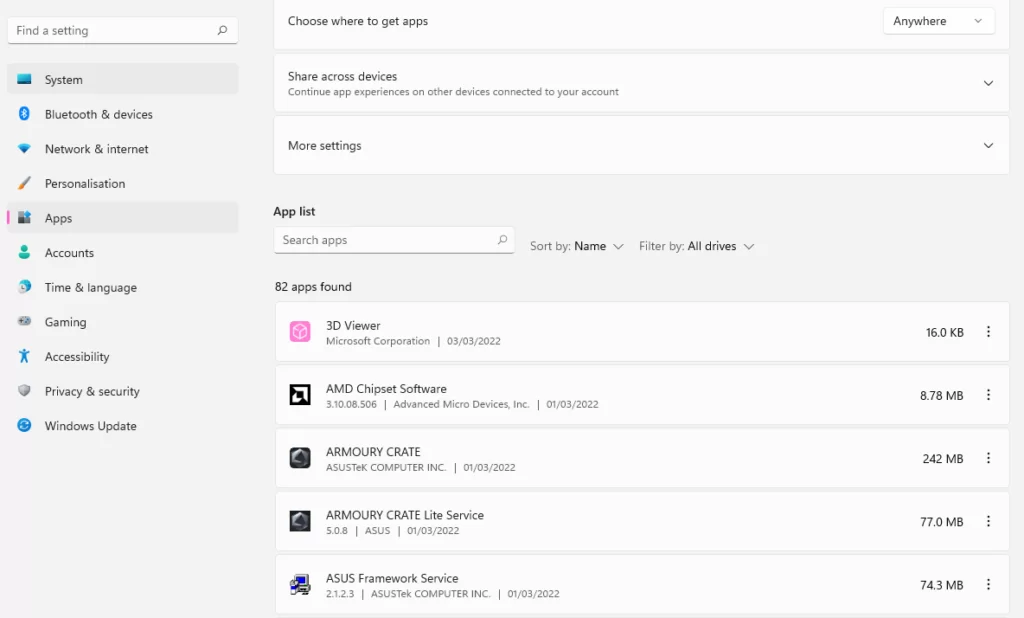
Here you will see a drop-down list of everything you have installed on your PC and easily select which apps you want to uninstall.
Perform a Disk Cleanup:
A Disk Cleanup will show you how much space all of your unnecessary files are taking up.
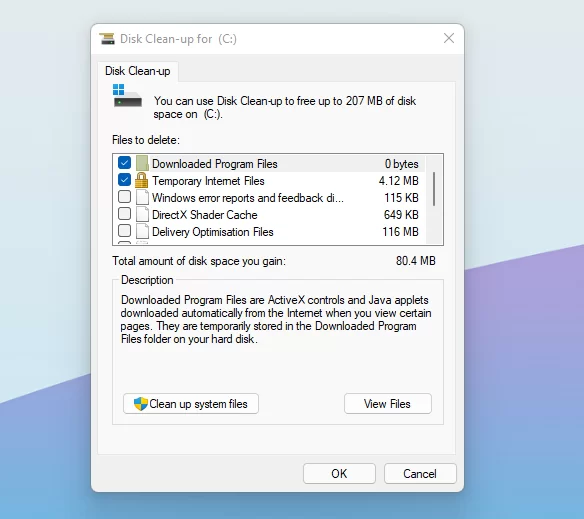
To find Disk Cleanup, go into Start > Search for ‘Disk Cleanup’ > The app should then appear in the search list. Once open, all you need to do is follow the in-app instructions.
Delete any duplicate files or images:
You may have accidentally created two copies of your holiday photos or important documents for work, but deleting these duplicate files can help free up precious storage space.
There is even dedicated software designed to help you do just this!
- CCleaner
- XYplorer
- SearchMyFiles
Organise your files:
Spending some time organising your files can help your PC to run faster and smoother. Along with giving you a sense of satisfaction to see everything on your PC in perfect order.
One of the ways you can do this is, to keep all of your important data on a separate external drive, such as an SSD. If you don’t need to access it every day, then storing it on an external drive can free up space for the programs or files that you use on a daily basis.

WD Black P40 2TB M.2 USB 3.2 External Solid-State Drive:
- External SSD
- 2TB storage capacity
- USB connectivity
- Read speed of 2000MB/s
- Write speed of 2000MB/s
Seagate Basic 5TB Portable USB 3.0 External Hard Drive:
- External hard drive
- 5TB capacity
- USB connectivity

Limit the programs that open on start up:
A lot of programs can open automatically as soon as your PC starts up. This can notably affect your PC’s load and boot times.
The majority of these applications don’t need to be open all of the time. However, by using Task Manager, you can customise what programs you want to open on start up.
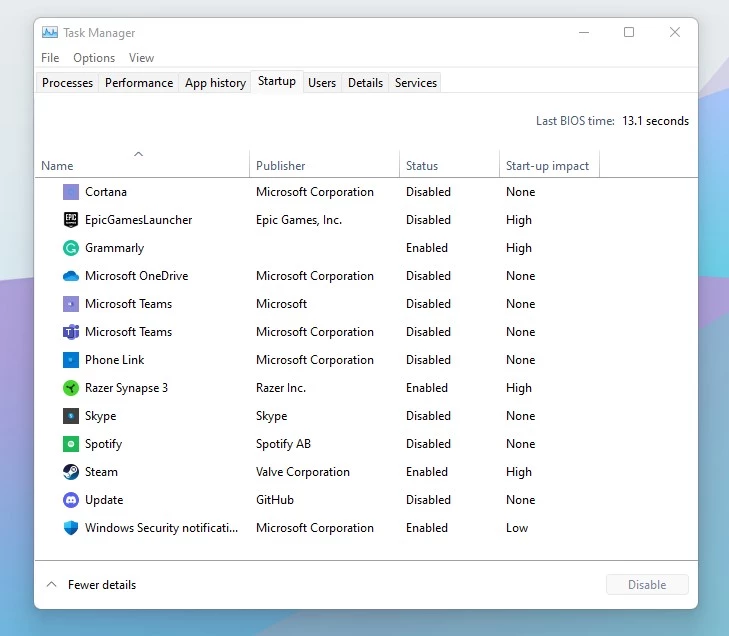
To open Task Manager, press Ctrl-Shift-Esc > then select the start-up tab. Once you are in Task Manager, you should see a similar list as in the image above. In order to stop your software from opening automatically, you need to right-click on your desired program and change the status.
Check for any Malware:
Whilst you are clearing out your storage drives, it won’t hurt to also perform a malware check! All of the unnecessary bloatware installed on your PC could contain a virus that will notably affect your PC’s performance, or even cause it to fail.
Utilise built-in Windows features:
Windows 11 comes equipped with built-in features designed to enhance performance and increase the speed of your PC. This OS helps to ensure that the program that you have running in the foreground receives more CPU power than any background app.
A cluttered desktop is a cluttered mind and Windows 11 comes with helpful tricks to improve your productivity and organise your tasks. Thanks to the built-in Snap Layouts, you can easily create groups of multiple tasks or tabs. What’s more, you can also create multiple ‘desktops’ on one monitor. This means you can easily separate your workload and tasks for maximum productivity, ideal for those who are actively working from home.

Microsoft Windows 11 Home:
What Are Your Cleaning Tips?
Do you have any simple, quick tricks and tips for cleaning up your desktop? Leave them in the comments below.

Your real-life desktop can get just as dirty as your virtual one! If your set up is far too cluttered, dusty, and screaming for a good cleaning, then you need our dedicated spring cleaning hub! Packed full of dedicated blog articles, designed to help you tidy up your desktop and get it sparkling.