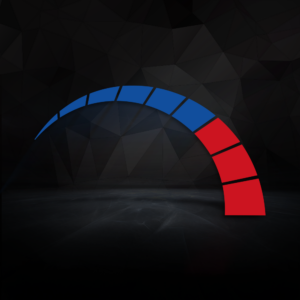The Overclockers UK Academy is back! We’ve got another informative article to help you get the most out of your gaming PC and hardware.
In this blog post, we’re covering how to switch overclocking profiles on 8Pack PCs and bundles.

Don’t Want to Read? Watch How to Switch Overclocking Profiles Instead!
Too cool for reading? Don’t worry, you can watch how to switch overclocking profiles instead thanks to our dedicated video presented by 8Pack himself.
What is Overclocking?
Overclocking is a method of adjusting the clock speed and voltage of a component to unlock higher speeds than intended. You can opt to overclock multiple components including the processor, RAM, and graphics card to boost your performance.
Want to know more about overclocking and how it differs to undervolting? You can do just that by checking out our overclocking vs undervolting guide.

What Are Overclocking Profiles?
There are two types of overclocking profiles – TVB and static.
TVB is for gaming whereas static is best suited for multi-core workloads, such as rendering or content creation.

How to Switch Profiles on an ASUS Motherboard
To switch your overclocking profiles, you can choose to reboot or start your PC from cold. As soon as you see the ASUS logo, start to repeatedly press the ‘delete’ key to enter BIOS.
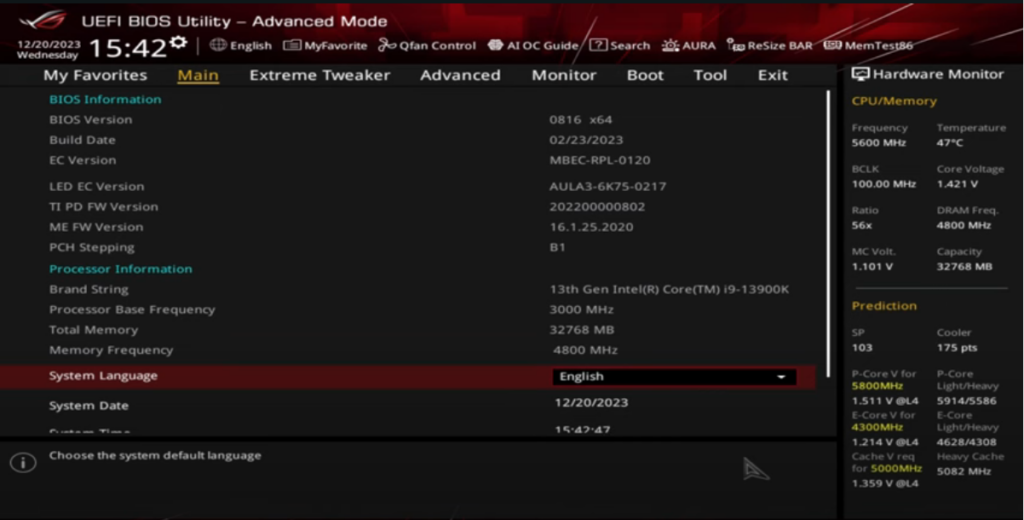
Once you are in BIOS, use the right arrow key to scroll along the top until you reach the ‘Tool’ tab. In this tab, simply scroll all the way down until you find ‘ASUS User Profiles’ and hit Enter.
You’ll see a big list of all the different profiles found on your PC.
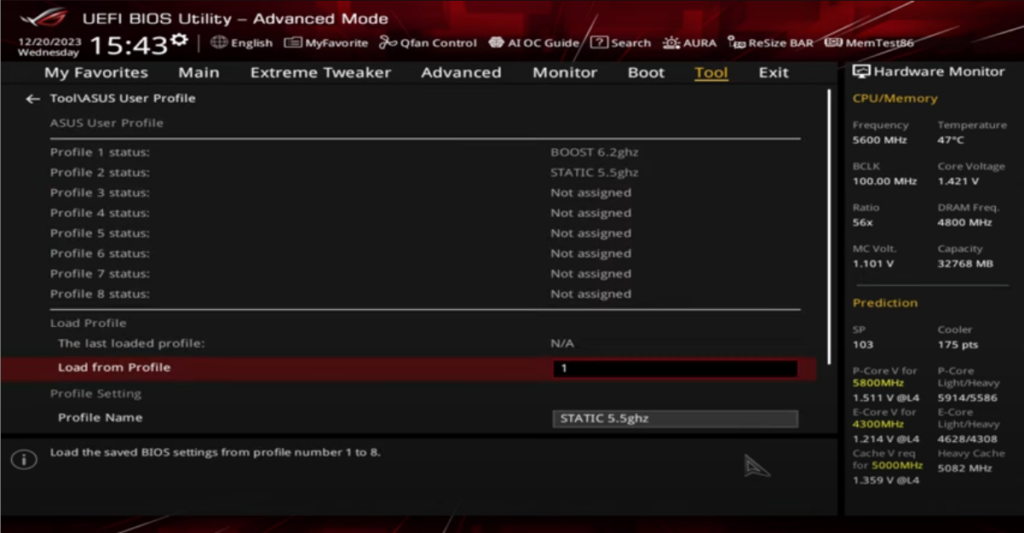
In our above screenshot, you can see there is profile one with a boost of 6.2GHz. This is the gaming profile. After this, profile two is the static with speeds of 5.5GHz, responsible for any multi-core workloads.
To switch between these profiles, find where it says ‘Load from Profile’ on the ‘Tool’ page. Enter the number that corresponds with your chosen profile, then hit Enter. You’ll receive a pop up asking if you want to load from that profile, select ‘Yes’. From here, press F10, follow the on-screen pop ups, and your PC will then reboot.
That’s it! You’ve successfully switched overclocking profiles.
Looking to Upgrade to an 8Pack PC or Approved Bundle?
Have you been thinking about upgrading to a brand-new shiny 8Pack PC or approved bundle? You don’t need to wait any longer to spoil yourself with your dream gaming hardware as you can find everything you need at Overclockers UK.
Read More from the Overclockers UK Academy
Did you like this article?