Building your own gaming PC can be a daunting prospect. Step in Overclockers UK. We’ve put together this extensive guide, complete with further reading and an FAQ, just for you.

Build Your Own PC
There are many things to consider when building your own gaming PC. You need to decide on the perfect hardware for your needs. These then need to be compatible and work cohesively together. In addition to this, a stylish PC case is a must, but it also has to be large enough to handle all your chosen hardware. Then there’s the more advanced stuff like water-cooling, modding, add-ons – it’s enough to trigger the anxiety and send you running for the hills. But take a deep breath, this ever-updating DIY PC hub is going to answer all your questions and more. Plus, if it doesn’t answer your questions, let us know and we will endeavour to fill those blanks for you. So, stock up on snacks, because we have a lot of ground to cover!
Why Build Your Own PC?
First of all, we think it’s important to know why you should build your own gaming PC. It’s more than just the bragging rights, we swear. When crafting a gaming PC, you can engineer it to your own specific needs, budget, and gameplay style. If you’re big on farming sims and little else, then an overclocked Intel Core i9 or AMD Ryzen 9 is going to be a little bit overkill. (Don’t worry, I’m calling out my own gaming habits here.) Alternatively, if you’re a streaming superstar, sharing AAA gameplay in 4K with your beloved audience, then elite-tier hardware is going to be your go-to.
We each require something a little bit different from our gaming PCs, so building your own is the best way to perfect your specification. It ensures you get exactly what you need, without all the extra fluff!

What do You Need to Build a Gaming PC?
We’ve covered why, now it’s what. What do you need to build a gaming PC? This is where the overwhelming diversity in form factors, generational tech, and brands can get a little much. Because there is literally so much to choose from. The Overclockers UK website, alone, has thousands of products to peruse and we specialise in gaming hardware. Imagine if we sold everything! Cue the fainting cartoon gifs.
To keep things simple for a hot second, there are seven must-have components that you need to craft a gaming PC. These are a motherboard, processor (CPU), memory (RAM), graphics card (GPU), storage, power supply unit (PSU), and a PC case to keep it all in. You will also need a cooling system, but we’ll cover that later!
It could be argued that a graphics card is not 100% essential, as many CPUs include integrated graphics, but we’re operating on the assumption that this is a gaming PC you’re building. A dedicated GPU is always better when a PC’s primary function is gaming. This is also true for content creators and streamers. Before you say anything, we know PC case is technically not a component, but you do absolutely need one for building a computer. Unless you have the mad skills to make one out of Lego, then who I am to stop you?
Tangents aside, these seven pieces of kit are essential for building a gaming PC. But this is where it gets a little trickier. You need to ensure these components are compatible and will all fit inside your case. If you buy a motherboard with an Intel chipset but buy an AMD Ryzen 7000 Series CPU, you’re going to run into problems. Equally, an E-ATX motherboard is not going to fit inside a Mini-ITX PC case. Therefore, when you’re buying the individual components, you need to think of the gaming PC as a whole, too.

Core Components
To help with that, let’s go over each of these must-haves in a little more detail. We’ll be talking about the latest generations of hardware and popular previous editions that are still available.
Motherboard:
This is the foundation for your gaming PC. All the other hardware connects and interfaces through it. No mobo, no function. Motherboards are primed to work with one brand of processor. If you want an Intel Core processor, you need a motherboard equipped with an Intel chipset and socket. Which chipset and socket is then determined by which generation processor you want. For example, if you wanted a 14th Gen Intel CPU, you’d need a motherboard with a 600 or 700 Series chipset and LGA1700 socket. Thankfully, motherboard product and manufacturer pages usually detail which processors are compatible. Here is a handy table to give you a quick overview:
| Socket | Chipsets | Compatibility | Generation(s) |
|---|---|---|---|
| LGA 1700 | B660 Z690 B760 Z790 | Intel | 12th Gen (Alder Lake) 13th Gen (Raptor Lake) 14th Gen (Raptor Lake-S) |
| AM5 | B560 X670 | AMD | Ryzen 7000 Ryzen 8000 |
| FCLGA 4677 | W790 | Intel | Xeon W (Sapphire Rapids) |
| sTR5 | TRX50 WRX90 | AMD | Ryzen Threadripper PRO 7000 WX Ryzen Threadripper 7000 |
| LGA 1200 | Z490 H510 B560 Z590 | Intel | 10th Gen (Comet Lake) 11th Gen (Tiger Lake) |
| AM4 | A520 B550 X570 | AMD | Ryzen 3000 Ryzen 5000 |
| LGA 2066 | X299 | Intel | X-Series |
| sTRX4 | TRX40 | AMD | Ryzen Threadripper 5000WX |
| LGA 1151 | H170 B150 | Intel | 6th Gen (Skylake) 7th Gen (Kaby Lake) |

There are two main socket types used on gaming motherboards, LGA and PGA. We’ve got an article detailing their main differences ready for you to read.
CPU:
The CPU, otherwise known as the central processing unit, is the brain of your gaming PC. It controls all the things. Utilising a combination of cores and threads, your workload, games, and applications are intelligently managed, keeping your PC running smoothly and efficiently. There are two main brands to choose from: Intel or AMD. This choice will definitely dictate which motherboard you can use, but may also influence the memory solution. Both the Intel Core and AMD Ryzen Series feature processors that are built for different needs and budgets. The smaller numbers are for entry-level and budget gamers, whereas the big numbers are about elite-tier performance with matching price tags. Check out this table for more details.
| Tier | Intel | AMD |
|---|---|---|
| Entry-level | Core i3 / i5 | Ryzen 5 |
| Mainstream Gaming | Core i5 / i7 | Ryzen 7 |
| Elite | Core i9 | Ryzen 9 |
| Professional | X-Series Xeon W-Series | Ryzen Threadripper |
RAM:
The RAM, or Random Access Memory, is your gaming PC’s short-term memory. This is where cache information is kept. Therefore, you need lightning-fast memory solutions with substantial capacities to keep everything running smoothly. Typically, 16GB to 32GB is ideal for gaming, whereas bumping up to 64GB or even 128GB and beyond is better for heavy-duty content creation and digital rendering. General rule of thumb: the more intensive your workload, the more RAM you’ll need. Currently, we use two standards of memory, DDR4 and DDR5. The latter is the latest standard which will eventually replace the former, but plenty of hardware is still utilising DDR4. If your budget is a little tighter, then opting for DDR4 is a good way to save without sacrificing performance. Also, be sure to check which standards your motherboard supports and which your RAM modules are – they need to match!

DOCP vs XMP Showdown: Unlocking RAM Performance
One other thing to consider when purchasing RAM is overclocking. If you’re using an AMD Ryzen 7000-based build, then look for modules with AMD EXPO. It allows you to easily overclock your RAM. For most other RAM kits, you can use either Intel XMP or DOCP for fine-tuning your memory’s performance. Check out our dedicated blog to learn more.
Graphics:
Getting to the juicy stuff – your graphics card. Also known as a GPU, this is the piece of kit that renders your games, creative applications, and images. The major players are NVIDIA and AMD, but Intel has their own line of GPUs, too. Each is equipped with technologies to optimise gameplay, so that you can play at high resolutions and frame rates. It’s all about that immersive gaming. Fan favourites are real time ray tracing, which accurately replicates realistic light patterns, and upscaling technologies which improve resolutions (DLSS for NVIDIA, FSR for AMD, and XeSS for Intel). Whether you opt for an NVIDIA, AMD, or Intel graphics card isn’t going to have a major impact on the rest of your hardware, save for getting a PC case big enough to house them. (Those RTX 4090s are chonky bois!) It’s entirely down to your preference.
What does need to be considered, much like with CPUs, is the performance you need from your GPU and the budget you have to play with. The following table details how each brand tiers their graphics cards.
| Tier | NVIDIA | AMD | Intel |
|---|---|---|---|
| Entry Level | RTX 3050 / 3050 Ti / 3060 RTX 4050 / 4060 | RX 6500 | A310 / A380 |
| Mainstream | RTX 3060 Ti / 3070 / 3070 Ti RTX 4060 Ti / 4070 / 4070 Super / 4070 Ti | RX 6600 / 6650 XT / 6700 / 6700 XT / 6750 XT RX 7600 / 7600 XT / 7700 XT | A750 |
| Elite | RTX 3080 / 3080 Ti RTX 4070 Ti Super / 4080 / 4080 Super | RX 6800 / 6800 XT RX 7800 XT | A770 |
| Flagship | RTX 3090 / 3090 Ti RTX 4090 | RX 6900 XT / 6950 XT RX 7900 GRE / 7900 XT / 7900 XTX | A770 |
Storage:
Now you need somewhere to store all your games, files, and even your operating system. There are two main types of storage drives, the traditional hard disk drive (HDD) and newer solid state drive (SSD). HDDs generally have high capacities for lower price points, as they are a well-established technology. However, with their moving parts and slower read/write speeds, they aren’t great for storing programs. That said, their high multi-terabyte capacities make them ideal for storing files, media, photos, and more. SSDs utilise faster NAND technology with integrated memory chips, so they are less likely to get damaged and corrupt your files whilst providing lightning-fast read and write speeds. This makes them great for storing games, applications, and operating systems, letting you take full advantage of reduced loading and boot times. The drawback here is they are still relatively new and much more expensive per byte.
This will only improve with time, but your budget, for now, may require a combination of drives. We personally recommend opting for both drives. Use the SSD for the operating system, plus any programs or games you access regularly. The HDD should then be used to hold your expansive media library.

OcUK’s Guide to Storage: How to Best Use HDDs and SSDs
We’ve crafted a whole guide that goes into greater detail about how to best use your HDDs and SSDs. Complete with comparing PCIe generations, explaining key terms, and whether your storage solution needs cooling.
Power:
Of course, the most important part of your gaming PC isn’t the glamorous graphics card or processing powerhouse CPU. It’s the PSU, or power supply unit, for without it, nothing will turn on. The PSU you choose will depend on your PC case size, the power demands of your hardware, and what generation of tech you are using. Standard PC cases are generally compatible with ATX form factor power supplies, whereas SFF (small form factor) cases accommodate SFX or SFX-L PSUs. There is some wiggle room on that, and the PC case product or manufacturer page will state which size power supply they can host.
Next, power demands. The more power hungry your hardware, the higher the wattage needs to be. The general rule of thumb when working out what wattage you need is to work out how much power your components use and then double it. That way you have headroom for overclocking and upgrades. Our helpful wattage calculator can figure it all out for you. What’s more, you need to make sure your PSU has the right connectors. For example, the NVIDIA RTX 40 Series GPUs need a dedicated 12VHPWR cable or adapter. It’s recommended you opt for an ATX 3.0 power supply, which you can read about here.
Finally, power supply units are rated by efficiency. This is the 80 PLUS certification, stating how efficient the PSU is at half-load. 80% is the minimum efficiency to earn this rating, hence 80 PLUS. The PSU’s 80 PLUS rating will easily be identifiable on the product or manufacturer page. Each rating has a corresponding metal; the more precious, the better the efficiency. For example, a Bronze rating means the PSU is 85% efficient at half load, whereas a Platinum rating is 90% at half load.

Your Guide to PSUs
To learn more about 80 PLUS ratings, form factors, and wattages of power supplies, you can check out our dedicated guide to all things PSUs.
PC Case:
The last essential is your PC case. A large deciding factor for your case will be an aesthetic one – do you want it to be white? With a tempered glass panel? Integrated RGB? All important decisions. But the first choice should always be the size or form factor. All the common sizes offer a variety of colours, accessories, and features, so you’re never not going to be spoiled for choice. The common form factors are Mini-ITX, Micro-ATX, ATX or mid-tower, and full tower. You can also get cube and specialist cases. Just be mindful when choosing a case, and make sure that it will accommodate all of your hardware. For example, a Mini-ITX case won’t house larger components such as an ATX motherboard. It’s super important to do your research before diving straight in.
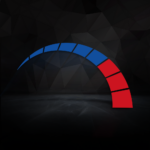
If you need any help at all picking out your hardware, our dedicated team of friendly experts is here for you. Call them on 01782 444 455 or click the link below to our online portal.

Overclockers UK’s Step-by-Step Guide to Building Your Own PC
Once you have your components sorted, you can check out our step-by-step guide for building your own gaming PC.
Advanced Components
But wait, there’s even more. Take a quick sip and a breather, then we’ll head onto cooling, add-ons, and operating systems.
Cooling:
First of all, I would like to stress that cooling is essential. It only falls into the advanced section because different gaming PCs will call for different degrees of cooling performance. If your gaming PC’s workload is going to be light, then air-cooling will suffice, whereas a hench powerhouse will need a fully custom water-cooling loop. Mainstream gaming will fall somewhere in the middle with all-in-one (AIO) water-cooling solutions.

Air vs Water Cooling: What’s the Difference?
Cooling in itself can be a rabbit hole to fall down, but we have a nifty guide that details where and when each can be used.
Operating System:
The operating system, or OS, is the interface you use to control your PC. Microsoft Windows, macOS, and Linux are all popular operating systems. Windows is the most commonly used on gaming PCs, with Windows 11 being the current standard, though Windows 10 is still widely used.

Windows 11 vs Windows 10
Learn more about the innovations that come with Windows 11 with our dedicated article.
Add-ons:
Add-ons cover a wide range of accessories, that goes from case modding to sound cards, drive cages to capture cards. These additions entirely depend on what you want from your gaming PC. Taking the capture card for example, they are a helpful tool for streamers but would offer no benefit to someone who does not live stream. Add-ons cover a wide range of accessories, that goes from case modding to sound cards, drive cages to capture cards, and beyond!

Overclockers UK’s Ultimate Collection of Streaming Guides
If you are building a gaming PC to support your streaming career, then take a look at our streaming hub. We have guides for hardware, software, and even how to present yourself on stream.
Tools of the Trade
Whilst many PC cases boast a “tool-less” design, we cannot put our gaming PCs together with our bare hands. Tools are required. Most commonly needed are the following tools:
- A Phillips head and flat head screwdriver: Most of the components will need screwing into place, as will case side panels once everything is installed. The supplied screws on your hardware may differ in size, so it’s wise to keep a variety of screwdriver bits to hand. Also, don’t use power tools! These screws don’t require that much force and they may end up damaging your hardware.
- Cable ties: Cable ties are a godsend for managing your cables. With these nifty little things, you can group cables together to make routing them around your case much neater. Everybody loves a good bit of cable management! If you want to take it to the next level, check out Kolink’s range of cable management products here.
- Pliers: Pliers are useful to have on hand in case any screws or the motherboard stand-offs are too tight to undo. They are also super handy if a screw or small implement falls somewhere too small for your hand to reach in – ie, behind the motherboard tray. More advanced use could be bending back any modifications you’ve made.
- Wire cutter: Wire cutters are needed for trimming your cable ties down to size. It’s all about keeping your case as neat as possible!
You could have these lying around your home, but you can purchase tools that have been designed for building PCs. These often include grounding mats to work upon and specialised devices that have been crafted for niche needs.

PC Modding with OcUK: Tools of the Trade
Learn more about the tools you need for building and modding your PC with our dedicated guide.

Add Your Own Unique Stamp
Expanding upon add-ons, one of the great benefits to building your own gaming PC is you can truly make it your own. Want to add rainbow RGB lighting? Go for it! Need to accent your case with a colourful design? We have the paints and lacquers to do that! Feel like your cables could be jazzed up and colour-matched to your aesthetics? We have the braided cable set for you.

PC Modding with OcUK: A Tour of Our Modding Department
We have a PC Modding with Overclockers UK Series, detailing the products we sell, the different facets of modding, and tips on how to transform your gaming PC. Explore our modding department and venture into the specific articles to help you stylish your gaming PC!
Upgradability
One of the best things about desktop PCs is their upgradability. Found a new love in video editing and need a bump in RAM capacity? Easy peasy. Plus, when certain components get old and tired, instead of buying entirely new you can make spot upgrades. The only time this could get tricky is jumping up to the next generation of processors. As previously stated, motherboards don’t necessarily have cross-generation support.
This is where our upgrade bundles come in. If you want to take the guesswork out of moving onto the next generation of gaming hardware, then our 8Pack approved gaming bundles are the way forward.
Upgrade Bundles:
These bundles are overclocked and ready to rock. Each contains the necessary components to easily transition you to the latest generation of gaming hardware. Here’s a breakdown of what these bundles typically contain:

- CPU: The star of the show, these bundles contain 14th Gen Intel, AMD Ryzen 7000, or even AMD Ryzen Threadripper processors. They have been overclocked by 8Pack to provide optimised performance. All you have to do is select the bundle with the CPU model that best suits your needs.
- Motherboard: The chosen motherboard will have the chipset and socket to support your chosen CPU, along with a suite of gaming-tuned features.
- RAM: Giving you a little bit of choice, the RAM capacity can be configured with these bundles. Offering DDR5 RAM as standard, you can choose between 32GB or 64GB memory kits. Whichever suits your needs best. Some bundles offer a wider range of choices, including RGB modules.
- CPU Cooler: Finally, you have a choice of AIO CPU coolers or water blocks, depending on the bundle. Each has been selected for their high-performance and matched to the CPU’s TDP, but you have a choice between brands and styles.
Semi DIY: The OcUK PC Configurators
Still too much? We got you, boo. At Overclockers UK, we have an extensive range of configurable gaming PCs that offer you the best of both worlds. You get to adjust the base spec to suit your needs, budget, and gameplay, whilst we do all the hard work curating the components to choose from and building the beast!
Browse our complete range, shop by processor or graphics card brand, or even pick based on your favourite game! Just keep an eye out for the gaming PCs with a “Configure” button.
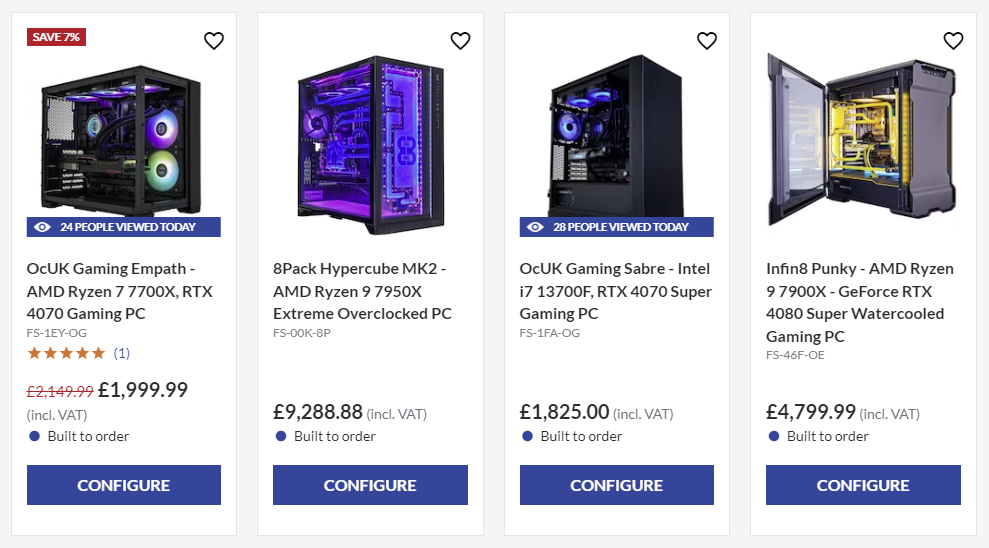
Helpful Blogs for Your PC Building Needs
Over the years, we’ve written a lot of useful information for building your own gaming PC. From making them energy efficient to what all the different storage form factors mean. We have listed them all for you here, and we will continue to add to this list as new content is written. Make this your one-stop shop for all thing PC building!
Overclockers UK Academy
Welcome to the Overclockers UK Academy! Enrol yourself on the courses you need to brush up on your PC building skills. Each of these blog articles has a companion video, taking you through the different subjects, step by step.

Overclockers UK Academy: Everything You Need to Know About Building your Dream PC
If you bookmark only one thing from this list, make it this article. All the different topics are linked here, and the YouTube playlist is even embedded. Everything you need in one handy place!
Overclockers UK Academy: How to easily reseat or install PC memory
Having trouble with your RAM or just bought yourself an upgrade? This OcUK Academy article takes you through everything you need to know about reseating and installing RAM.


Overclockers UK Academy: How to easily reseat or install a graphics card
Next topic: graphics cards. Whether you’re troubleshooting your current GPU or installing a cheeky upgrade, this article goes over every detail you need.
OcUK Academy: How To Reseat or Install an AMD or Intel Processor
Another important how to, reseating or installing your CPU. It should be noted that this video and article were made when AMD used a pin grid array (PGA) for their sockets. The AM5 platform has since moved to the same style used by Intel, land grid array (LGA). This information is still valid, however, for AMD processors utilising the AM4 platform.
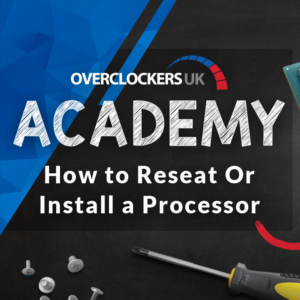

Overclockers UK Academy: How to Set Up Your PC
If you’ve ordered your first PC, or it’s been a while since you last upgraded, this article will take you through the process of unboxing and setting up.
Overclockers UK Academy: How to Package Your PC
Should you need to return your PC for repairs, we have a guide on the best way to package it safely.


Make Your DIY Projects Easy with Our How to Videos!
Whether you’re working on your summer DIY projects, or need a handy bundle of videos for your PC building needs, our Summer Sale Academy post has you covered.
Overclockers UK Academy: How to Choose and Upgrade Your Computer RAM
If you’re in the market for a new RAM upgrade, then be sure to bookmark this blog! We cover the “how to” when it comes to replacing your memory and what you should be looking out for.
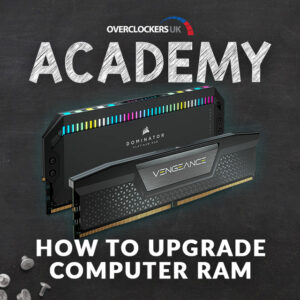

Overclockers UK YouTube Channel
As mentioned, these articles all feature companion videos. You can find them all – and more! – at our YouTube channel. Briony and our video team regularly put out videos, covering news, tech releases, and exclusive insights from 8Pack on the latest hardware.
Building a Gaming PC Guides
Next, we have some articles containing tips for building your PC.
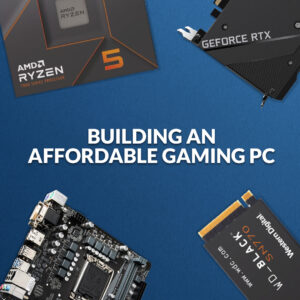
How You Can Build an Affordable Gaming PC!
Got a tight budget? This article goes through a selection of great hardware that has an ideal price-to-performance ratio. Save money without compromising on your gaming!
How to Build an Energy-Efficient Gaming PC
Keeping our electrical costs down is a hot topic right now. You can craft your gaming PC so it runs as energy-efficiently as possible. This guide takes you through a selection of components and peripherals available on the Overclockers UK website that are energy efficient, as well as some great life hacks to implement.


Our Top Ten Tips for PC Building for Beginners
If you’re taking the first steps onto your PC building journey, then this article is a must. We touched base with our technical team to curate these top ten tips for building your gaming PC. You don’t have to be a beginner to enjoy this article either. Veterans, have a read and if you have any more tips to share, please do!
Top Tips for Building Your Gaming PC: OcUK Staff Edition
Want some tips straight from Overclockers UK? We had a whip round the HQ for our staff’s best tips for building a gaming PC.


Ultimate Guide to Energy Efficient Gaming
Looking to make your whole gaming set up a little more energy efficient? This ultimate guide can be your one-stop shop.
Everything You Need to Create the Perfect White Gaming PC!
Our gaming PCs should reflect our aesthetic. What is the point of building the perfect machine if it doesn’t fit your vibes? We’ve put together a guide on how to build a stunning all-white gaming PC. Drop a comment below if you think we should do other colours!
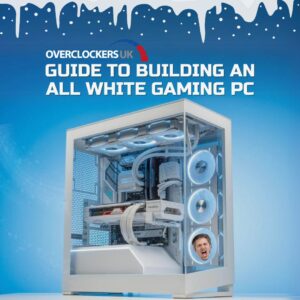

The Art of Cable Management: Tips for a Clean Gaming PC Set Up
Need some help getting clean cable runs? Proper cable management will keep your gaming PC looking tidy and will even help to improve airflow. So read up on all our tips on perfecting the skill.
Want to Save Money When Building a Gaming PC? Here’s Our Top Five Tips!
Building your dream PC doesn’t have to break the bank or make your purse strings cry. From B-Grade to being savvy about your spending, here are five top tips on how to save money whilst building a gaming PC.


DIY vs Pre-Built Gaming PC: Which One Is for You?
So, you’re on the fence. Do you build your own gaming PC or do you take the simpler route of buying one pre-built. Frankly, there are no wrong answers, but if you need help with your decision, we have a handy dandy DIY vs Pre-Built guide just waiting to be read.
The Best Hardware to Make Your Gaming PC More Energy Efficient!
There are many pros to making your gaming PC a little more energy efficient. Your utility bills will thank you, for one. We’ve done the leg work for you and rounded up the best energy efficient hardware you can install within your gaming PC.


Building a Silent Gaming PC: Components and Tips
Looking to make your gaming PC a little quieter? We have all the tips and tricks you need to minimise noise pollution.
When and Why You Should Upgrade Your PC?
Looking for reasons why you should be upgrading your gaming PC? We’ve got the full breakdown of when and why you should be swapping out old hardware for something new and shiny.


Gaming on a Budget: Cheap DIY PC Upgrades for Improved Performance
While we’d love to have an unlimited budget for our gaming PCs, sometimes that just isn’t realistic. We’ve got some top tips on how you can boost gaming performance without breaking the bank.
Anatomy Of Series
In our Anatomy Of Series, we take a look at the different components and gaming PC form factors. These articles detail the common features, any benefits or drawbacks, as well as making some hardware recommendations.

Anatomy of a Micro-ATX Gaming PC – Everything You Need to Know!
Micro-ATX gaming PCs are great for LAN parties or gamers with limited space. This article covers the ins and outs of these tiny powerhouses.
Anatomy of a Mini-ITX Gaming PC – Here’s What You Need!
Another small form factor, the Mini-ITX gaming PC requires careful planning and configuration if you want it to pack performance where it counts. Discover just what you can fit into these gaming PCs.


Anatomy of an ATX Gaming PC – Here’s What You Need!
The ATX – or mid-tower – gaming PC is the iconic PC image. This article covers everything you need to know about this popular form.
Anatomy of an E-ATX Gaming PC – Here’s What You Need
With more space comes more potential for high-powered hardware. The E-ATX gaming PC is the ultimate canvas for your gaming components, custom water-cooling, and extra add-ons. If you’re thinking of taking on this form factor, read up on everything you need to know first!


Anatomy of a Graphics Card – Everything You Need to Know!
Fancy knowing a little more about your graphics cards? This article explains the common features of modern graphics cards as well as detailing which models are suitable for gameplay styles and usage needs.
Anatomy of a Motherboard – Everything You Need to Know!
If you’re not well versed in computer tech, a motherboard can have an overwhelming number of features and doo-dads. This article covers each of the important aspects, complete with an annotated diagram!


Anatomy of a Power Supply – Everything You Need to Know!
Powering your PC may seem like sorcery at times, but the PSU is full of intelligent features to delivery said power safely and efficiently.
Anatomy of a CPU
Learn the ins and outs of a CPU. A processor is the brains of your gaming PC and there’s a lot to understand!


Anatomy of a RAM Module
Take a tour around a RAM module. Just what goes into our gaming PC’s short term memory?
Form Factors Explained Series
“Form factor” is a term I’ve used quite frequently in this article. Simply, it means the size of the hardware. Our Form Factors Explained Series goes over these different sizes for various components.

RAM Form Factors Explained – Everything You Need to Know!
Learn about the most common sizes of RAM modules and see which would best suit your gaming PC build.
Graphics Card Form Factors Explained – Everything You Need to Know!
Graphics cards are seemingly getting bigger with every generation. This article covers the common forms and even points you in the right direction for a suitable sized case to house the GPU you want.


Solid State Drives and Hard Drive Form Factors Explained
Even our storage drives come in different shapes and sizes! Explore the different form factors of both HDDs and SSDs, plus where they are best used.
PC Case Form Factors Explained – Everything You Need to Know!
Picking the right sized case for your needs is important. This guide details the common form factors and their compatible hardware.
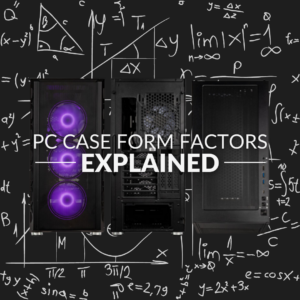

Power Supply Form Factors Explained – Everything You Need to Know!
Getting your power supply right is imperative. This article goes over the various form factors and which cases they would fit into.
Motherboard Form Factors Explained: Everything You Need to Know!
Knowing which motherboard to get can be a mission. We’ve detailed the different form factors of motherboards, covering pros and cons for each, to help you make this vital decision.

Other Useful Reading Material
Our Overclockers UK Blog is chock-full of useful articles, taking deep dives into the various facets of tech and gaming. Here is a selection of blogs that will make useful additional reading when it comes to researching your next PC build.

NVIDIA 30 vs 40 Series Graphics Cards
The NVIDIA GeForce RTX 40 Series is here – but how does this generation of graphics technology compare to the game-changing RTX 30 Series? We look at the differences, improvements, and innovations, comparing the Ampere with Lovelace.
Is the NVIDIA GeForce RTX 30 Series Worth it in 2023?
NVIDIA has recently jumped to their third generation of RTX cards, the 40 Series. Whilst we would all love to get our hands on the absolute powerhouse that is the RTX 4090, budgets (and case sizes!) don’t always allow. But is it still worth buying an RTX 30 Series GPU? We wrote a whole article for you answering that very question.


What are the Best Graphics Cards for 4K Gaming?
Want to game or stream at 4K? Then these are the best GPUs for the job. We look at graphics cards from AMD and NVIDIA that are well suited for 4K AAA gaming.
Best PC Cases for the NVIDIA RTX 30 Series Graphics Cards!
So, you’ve picked an NVIDIA GeForce RTX 30 Series GPU. Now you need a suitable PC case! This guide covered the features to look for in a PC case when pairing with these graphics cards. Plus, we’ve thrown in a few cheeky recommendations too.


Best PC Cases for AMD Radeon RX 6000 Series Graphics Cards!
Building your gaming PC around an AMD Radeon RX 6000 Series graphics card? This article goes over suitable PC cases to pair with one of these GPUs.
Get Ready for The NVIDIA 40 Series with These Compatible PC Cases!
If you’re upgrading to the NVIDIA GeForce RTX 40 Series, then you’re going to need a PC case with ample clearance for these larger-than-life graphics cards. We cover the basic requirements you need to accommodate an RTX 40 Series card, as well as putting a few suggestions into the mix.


The Best PC Cases for the AMD Radeon RX 7000 Series!
Whilst they may not take up quite as much space as their NVIDIA counterparts, the AMD Radeon RX 7000 Series GPUs also require ample clearance. This article looks at the recommended clearance for these graphics cards as well as suggesting some of our favourite cases for the job.
Mid Tower vs Full Tower: Which PC Case is Best for a Gaming PC?
It’s time to upgrade your PC, but which is better: Mid or Full Tower? We’ve got the article for you. It goes over the pros and cons of each form factor, setting them against each other in the ultimate PC case head-to-head.


How Often Should You Replace Your Liquid Coolant
Taking on water-cooling is a big task. It requires skill to install and more complex maintenance than air cooling. It’s not just a matter of dusting off filters every few months. One very important job is replacing your liquid coolant. But just how often should you be doing that?
How to Calculate Your PC’s Power Requirement
Getting the right PSU wattage is vital for your gaming PC. Not enough, and you run the risk of poor performance. Just the right amount, and you’ve got no accommodations for surges or upgrades. It’s all about leaving yourself a cheeky bit of headroom, and we’re here to tell you how.


How to Select the Best PCIe Lanes for Your GPU
GPUs interface with your motherboard via PCIe lanes. Your motherboard will have a number of these ports, and it’s important to know which ones are the best for your GPU. Otherwise, you might suffer poor performance or incompatibility.
Building a PC FAQ
Now, that is a lot of information that just got covered there. If you need some targeted directions, then check out this FAQ. Not only will it answer these questions concisely, but there will be handy pointers to linked blogs and sections of this article. I will take my gold star in sticker format, thank you.
What do I need to build a gaming PC?
There are seven main pieces of hardware that you need for building a gaming PC. These are:
- A motherboard
- A CPU
- RAM
- A graphics card
- Storage
- A PSU
- And a PC case
Naturally, there are extras you can include, like capture cards, RGB lighting, and sound cards. We also recommend having a cooling system, designed to match the output of your gaming PC.
You can find more information on this in the section titled: What do You Need to Build a Gaming PC?
For recommended reading, we suggest: Anatomy of an ATX Gaming PC.
Do I need tools to build a gaming PC?
Yes, you definitely need tools to build a gaming PC. Whilst you can get specialised tools for PC building, you can put together a computer with a selection of different sized Phillips head screwdrivers, a flathead screwdriver, pliers, wire cutters, and cable ties.
You can find more information on this in the section titled: Tools of the Trade.
For recommended reading, we suggest: PC Modding with OcUK: Tools of the Trade.
How do I build a gaming PC?
Today, building a PC is very similar to playing with Lego. All of the modular parts simply snap together, making it almost foolproof. No degree in electronics or engineering required! As long as you have a nice clean space to build, a few trusty tools, a sprinkle of YouTube, and access to the Overclockers UK Blog, you are good to go.
We have a full written guide for you to bookmark, use, and revisit as needed. For recommended reading, we suggest: Overclockers UK’s Step-by-Step Guide to Building Your Own PC.
For visual learners, here is a handy, step-by-step video guide from TechSource. If you know of any other handy guides, be sure to comment them below!

Spring Cleaning: Awesome PC Cleaning Tips for You!
You’ve researched your next gaming PC. You’ve put in the time and effort to build the bad boi. You’ve even modded it to your exact aesthetic. Now, you have to keep it clean and running optimally. Lucky for you, we have a dedicated spring cleaning hub that is good for all year round.
Build On Your Skills!
Whether you’re a beginner or a pro brushing up on knowledge, we’ve covered plenty of information about building your own gaming PC here. If we haven’t covered your burning questions, please drop it in the comments below and we shall answer them. Any juicy topics may get a blog of their own and will be added to the list above!













