If you’re looking to upgrade to the latest generation of AMD hardware, you might have heard the name ‘AMD EXPO’ being thrown about, and no, it’s unfortunately not AMD’s very own branded superhero… (we know, we know… it would be a great superhero name.)
AMD EXPO is a brand-new, built-in memory overclocking profile. Here at Overclockers UK, we’ve compiled all the information you need to enjoy high-speed frequencies and an optimised gaming performance.

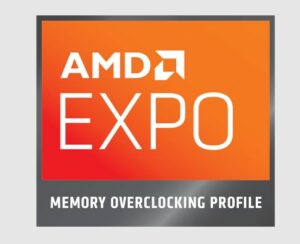
AMD EXPO has been optimised to ensure easy, user-friendly memory overclocking without over-complicating the process. This means both veteran overclockers and complete beginners can enjoy higher memory frequencies and better performance in gaming and streaming, alike.
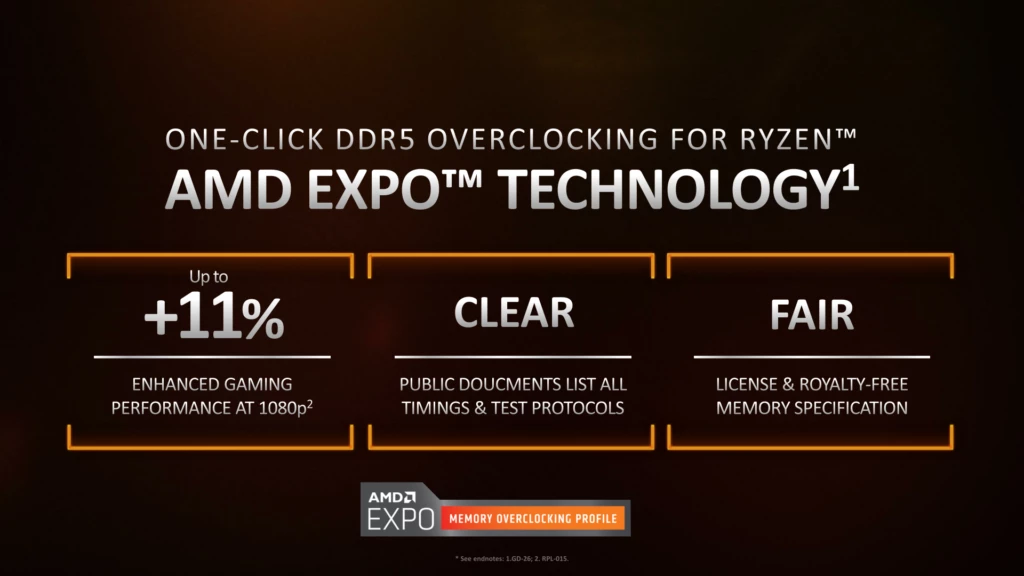
AMD EXPO is only available on the DDR5 standard. Primarily because it has been designed for use with AMD Ryzen 7000 series processors, which only support DDR5 RAM. This means you will need to ensure your motherboard is compatible with DDR5 RAM.
If your motherboard doesn’t support this standard, you can check out our top five list of the best motherboards for gaming. Each of these boards comes equipped with a full suite of intelligent features to enhance performance, along with support for the latest generation of technology, including PCIe 5.0 and DDR5.

How to Use AMD EXPO
Before you can utilise AMD EXPO, you will need to ensure you have a compatible EXPO RAM Kit. Only with a compatible kit can you then enable EXPO in your PC’s BIOS settings. To do this, all you need to do is follow the steps shown in the example below. In this example, the motherboard that has been used is an ASUS ROG Strix B650E-F Gaming Wi-Fi DDR5 ATX Motherboard with a EXPO RAM Kit.
First, power on your gaming PC and press the delete key repeatedly to enter the BIOS. Once you are in the BIOS, press the F7 key to go into Advanced Mode.
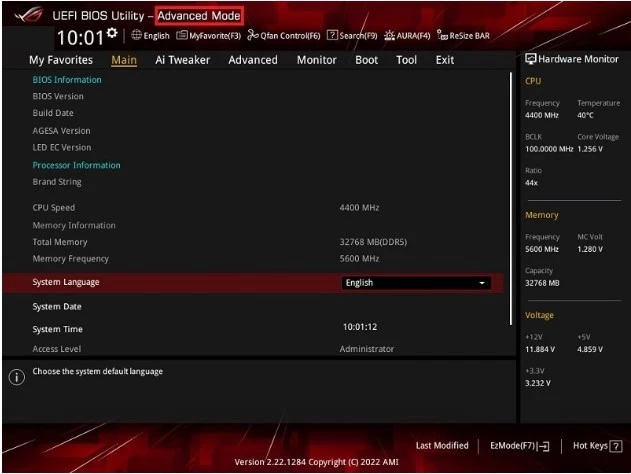
In Advanced Mode, click Ai Tweaker > Ai Overclock Tuner > Set to EXPO I.
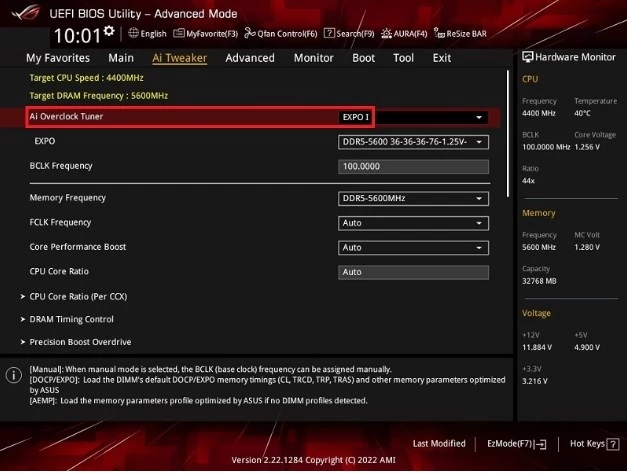
To save these changes, press the F10 key. After which, your gaming PC will need to perform a simple restart.
AMD EXPO Compatible RAM Kits:
If you want to unlock high-speed frequencies and easy-to-use overclocking, we have a vast range of high-quality DDR5 AMD EXPO RAM Kits available.
We’ve included a few of our favourites down below.

Corsair Dominator EXPO Platinum 32GB (2x16GB) Dual Channel DDR5 RAM Kit:
- EXPO RAM kit
- Dual channel configuration
- 32GB (2x 16GB)
- DDR5 standard
- Up to 5200MHz
Kingston FURY Beast EXPO 32GB (2x16GB) Dual Channel DDR5 RAM Kit:
- EXPO RAM kit
- Dual channel configuration
- 32GB (2x16GB)
- DDR5 standard
- Up to 6000MHz


Corsair Vengeance RGB EXPO 32GB (2X16GB) Dual Channel DDR5 RAM Kit:
- EXPO RAM kit
- Dual channel configuration
- 32GB (2x16GB)
- DDR5 standard
- Up to 5200MHz
Learn More About RAM
Do You Use AMD EXPO?
Do you utilise AMD EXPO? How has it improved your overclocking? Share your thoughts in the comments below.



