A slow and poor performing laptop is a nightmare to use. There are numerous different things that can influence your laptop’s performance.
To aid you in figuring out what’s causing your laptop to be so slow, we’ve put together this list of the most common problems and our top fixes.

Cluttered Storage
If your laptop is full of clutter, old files, and unwanted games, it’s time to consider cleaning it up. Let’s face it, you don’t need that game you’ve not touched for five years, or all those old embarrassing childhood photos. All these unwanted files taking up precious storage can have a notable impact on performance.
You can opt to do a disk clean-up, go through a delete your old files and documents, or organise your files on an external drive.
With an external hard drive, you can freely back up any important files, freeing up precious space for the apps and games you use daily. We recommend you opt for a portable drive with a high storage capacity to ensure you’ll have plenty of room for all your files.

Seagate Basic 4TB Portable USB 3.0 External Hard Drive:
- 4TB storage capacity
- USB connectivity
- Plug-and-play compatible
Pesky Bloatware
Your gaming laptop can rapidly become packed full of unwanted downloads and bloatware, without you even knowing.
Bloatware can drain your CPU’s resources, along with taking up space on your storage drivers. Thankfully, it’s easy to remove by following a few steps in Windows. All you need to do is go into Settings > Apps & Features > here you’ll see a drop-down menu of all the applications and games you have installed on your PC.

A few examples of bloatware to look for include:
- Productivity assistants
- Game centre apps
- Health and fitness apps
- Financial or money apps
Viruses and Malware
Pesky viruses and malware can significantly impact your laptop’s performance, causing it to be slow and unresponsive.
You can check if your gaming laptop is infected, by performing a simple anti-virus check, such as Windows Defender. In the unfortunate case that your laptop does have a virus or any malware, it’s time to invest in some high-quality anti-virus and malware protection. This will offer you complete protection whilst browsing online and can be used to protect multiple devices at once.
Has the worst happened and your laptop is infected with a virus? Take a look at our in-depth guide for what your next steps should be.
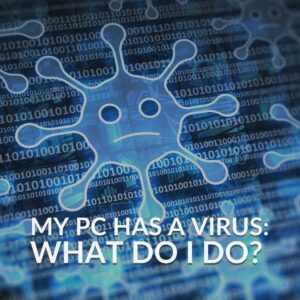
Clean Up Temporary Files
Browsing the internet can sometimes cause your laptop to become full of temporary files, webpages, and clutter. You can find dedicated programs to help you spot and remove any unwanted temporary files. This includes:
- CCleaner
- SearchMyFiles
- XYplorer
Out-dated Operating System
If you’ve not updated your Windows to the most recent version available, you may find your laptop will struggle and slow down as a result. To resolve this, all you need to do is simply check if you’re updated to the latest version.
To do this in Windows 10 go into Update & Security > Windows Update > here you’ll be able to see if you are on the latest version of your OS. If you have Windows 11, you’ll need to go into Start > Settings > Windows Update.
Perform a Windows Refresh/Reinstall
Alternatively, if your Windows is up to date, and you’ve tried all the other fixes, it’s time to do an operating system refresh.
A Windows refresh performs a complete reinstallation and update of your operating system, whilst retaining all your personal files and data.
In Windows 10, go into Start > Settings > Update & Security > Recovery > Reset this PC. Here you’ll be able to select whether you want to keep your files and apps. Alternatively, in Windows 11, go into Start > Settings > System > Recovery > Reset PC > then opt to keep your files and programs.
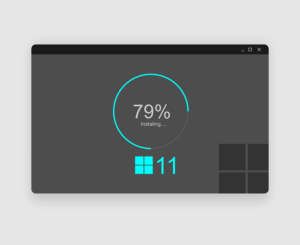
If your laptop is still struggling with poor performance, you can also choose to completely reinstall your operating system. If you need any help doing this, then be sure to take a look at our dedicated guide.
Is It Time to Upgrade?
Are you still struggling with a slow laptop? Why not treat yourself to a tasty laptop upgrade from Overclockers UK? We’ve got plenty of portable gaming solutions packed with the latest hardware, sleek designs, and stunning aesthetics.
Our top picks are highlighted below, but if these don’t suit your vibe, you can look at our full range of laptops instead.
ASUS ROG Strix G17 Gaming Laptop
- 17.3” FHD display
- 144Hz refresh rates
- AMD Ryzen 9 7845HX CPU and NVIDIA RTX 4070
- 16GB DDR5 RAM
- Windows 11 Home


Gigabyte AORUS 16X Gaming Laptop
- 16.0” QHD+ display
- 165Hz refresh rates
- Intel i9 14900HX CPU and NVIDIA RTX 4070
- 16GB DDR5 RAM
- Windows 11 Home
How to Boost Your Performance
If your laptop is plagued by any of these problems, then be sure to take a look at all our dedicated guides for tips on how to speed up your laptop’s performance.
Share Your Top Tips!
Got any tips that we missed for boosting the speed of your laptop? Share them below.



