The Windows 11 rollout began back in October 2021 and has been storming ahead ever since. If you haven’t yet upgraded, now may be the time to consider making the change from its predecessor, Windows 10.

We understand that everyone is different in what features of their operating system they find most important. As such, we explore some of the big changes that Microsoft have made to Windows between 10 and 11, that might sway you to make that leap.
One important thing to bear in mind is that you can downgrade back to Windows 10 – and you have options to do so. First of all, you can utilise Windows Recovery within ten days of updating to roll back the change. Alternatively, place Windows 10 installation media on to a USB drive, reboot, and then use the USB stick as a boot drive to downgrade to Windows 10. What’s more, you can complete a clean installation of Windows 10 using this same USB drive if you prefer to start over again.
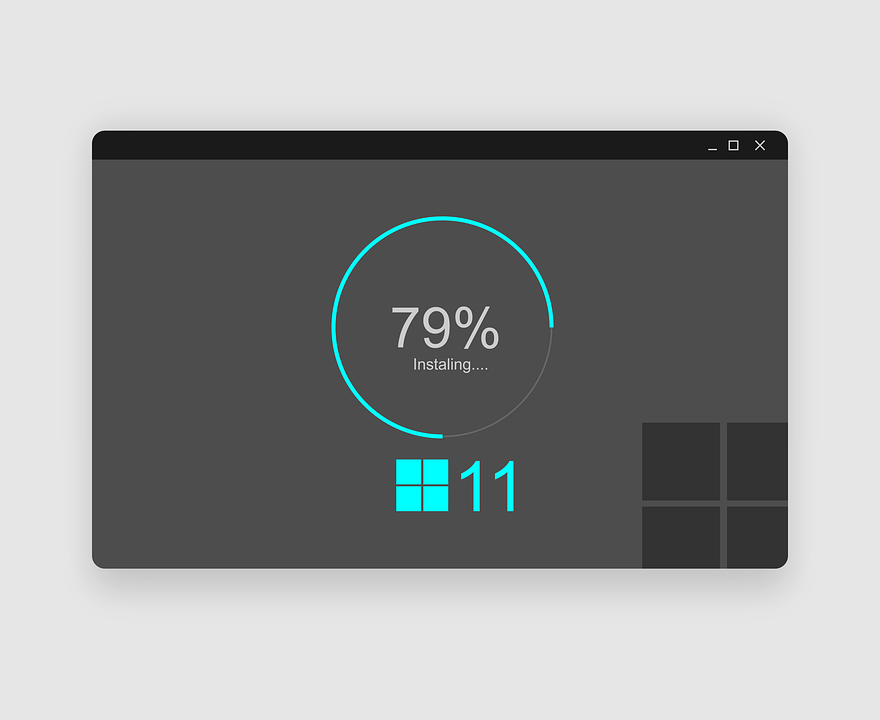
Microsoft’s Minimum System Requirements for Windows 11
Before considering all the new features and differences Windows 11 brings, you first need to make sure your PC can actually fit Microsoft’s minimum requirements. We’ve got them here if you haven’t seen them yet.
| Component | Minimum Specs |
|---|---|
| Processor | 1 GHz or faster with 2 or more cores on a compatible 64-bit processor |
| RAM | 4GB |
| Storage | 64GB or larger storage device |
| System firmware | UEFI, Secure Boot capable |
| TPM | Trusted Platform Module (TPM version 2.0) |
| Graphics card | Compatible with DirectX 12 or later with WDDM 2.0 driver |
| Display | 720p display that is greater than 9″ diagonally, 8 bits per colour channel |
| Internet Connection and Microsoft account | Internet connectivity and Microsoft account are both required for Window 11 Home edition |
The point that has caused the most controversy and confusion is the TPM 2.0 requirement. Your motherboard might not be able to enable firmware TPM or have the right hardware TPM to meet the specs Windows 11 is asking. The price of dedicated TPM hardware has thankfully settled down on the secondhand market since the initial reveal caused a ruckus, so be sure to check where your system stands.
New Look Start Menu and Taskbar
Of course, the biggest change you will notice is the visual differences between Windows 11 and Windows 10. That’s most prominent with the Start Menu and Taskbar which have now been centered for a look more akin to MacOS. You can shift it back to the left if you are averse to change, but that’s as far as it can go. Unlike in Windows 10, the Taskbar cannot be pinned elsewhere on your screen and has to sit at the bottom.
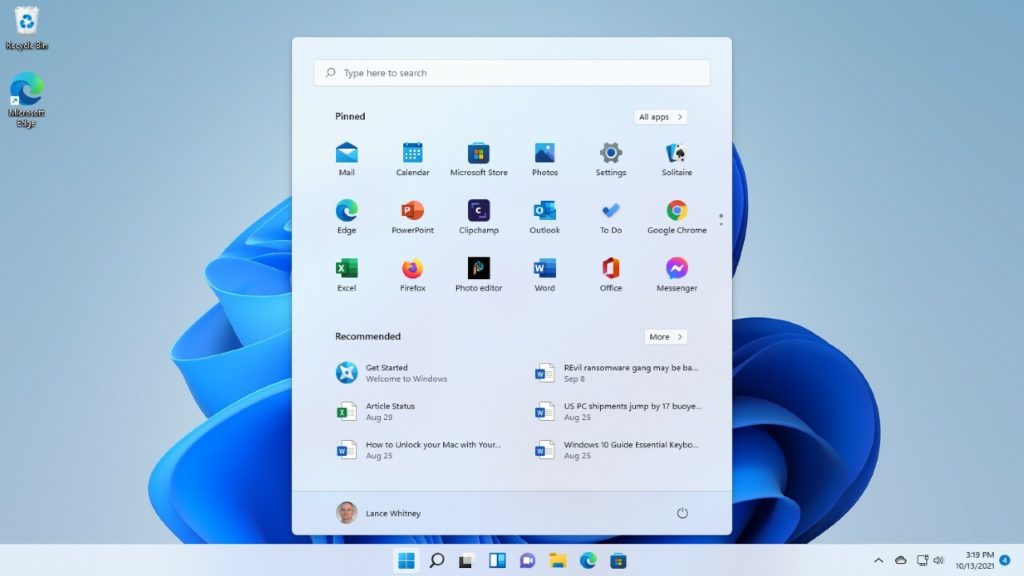
Putting that to one side, the Start Menu is a lot cleaner and stripped back in the new OS. You’ll see a static list of apps and your most frequented documents, with the option to expand, scroll, and pin the ones of your choosing. This does come at the sacrifice of Live Tiles, however. Your mileage on this change will depend on how much you like having everything at your fingertips. Minimalist users will probably prefer the simpler look of the Start Menu in Windows 11.
Android App Integration
After years of asking and waiting, Windows users finally have access to many Android apps through Windows 11. To achieve this, Windows 11 utilises an Android integration, called WSA (Windows Subsystem for Android), which allows apps to function on the OS. Officially, only Android apps sourced from the Amazon app store can be used on Windows, although it is possible to sideload apps through Android debugging tools. To use the apps from the Amazon app store, Microsoft has stated that your computer will need to meet the following requirements:
| Component | Minimum Specs |
|---|---|
| Memory | 16GB Recommended |
| Storage Type | SSD Recommended |
| Processor Architecture | x64 or ARM64 |
| Virtual Machine Platform | This setting must be enabled, to find how to do so click here. (external link) |
Improved Productivity with Snap Layouts
On top of the fresh design and app support, there is now Snap Layouts on Windows 11 to group and organise everything. Say you want to upgrade your GPU and have got a few tabs and apps open to help you research that query. Snap Layouts lets you neatly organise all of that information on your screen.
You can add any window to a layout of your choice by hovering your mouse over the maximise button and then snapping it into place, then adding more windows in. This Snap Group can then be maximised or minimised from the taskbar. This feature makes it much easier for power users to group and segment their work and streamline productivity.
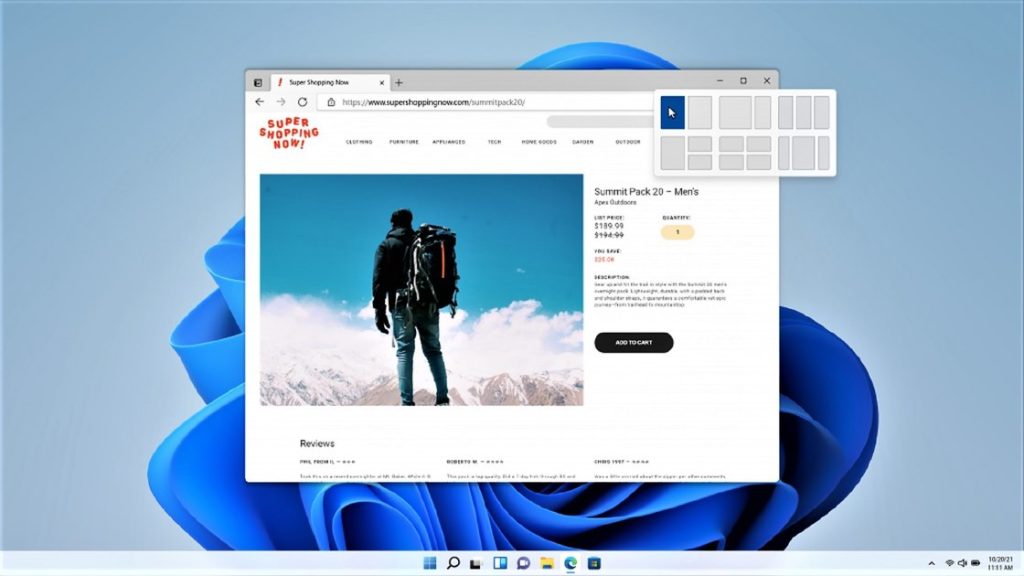
Performance Improvements for Windows 11
Getting a little more under the hood, Windows 11 does hold significant potential for improving the speed of your computer, especially when compared to Windows 10. In a nutshell, the main performance benefits are derived from how the OS handles the system processes that normally appear within Task Manager. It favours the app you have running in the foreground over the other system resources, ensuring it gets more CPU power.
Windows 11 also handles standby and resuming from sleep differently, keeping your RAM energised so in can resume 25% faster. Edge also has additional performance benefits compared to Windows 10 if you make it your browser of choice. Microsoft themselves covered all the new performance improvements in this video, so you can learn more if this is a key point for you.
Improved HDR for PC Gaming
Windows 11 has added a lot of things that are sure to please PC gamers, and this next feature is probably the biggest. The new OS has a completely refreshed approach to how it handles HDR (High Dynamic Range) compared to Windows 10. With it turned on you were able to enjoy HDR-compatible content. Standard Dynamic Range (SDR) content did not look so hot, meaning games looked like they had been run through a pretentious camera filter.
With Windows 11 this is no longer the case, and it’s all thanks to Auto HDR. As the name implies it automatically adds HDR to your SDR content, and it does so seamlessly. That means even your non HDR-compatible games can enjoy the luster of an HDR face lift with Windows 11.
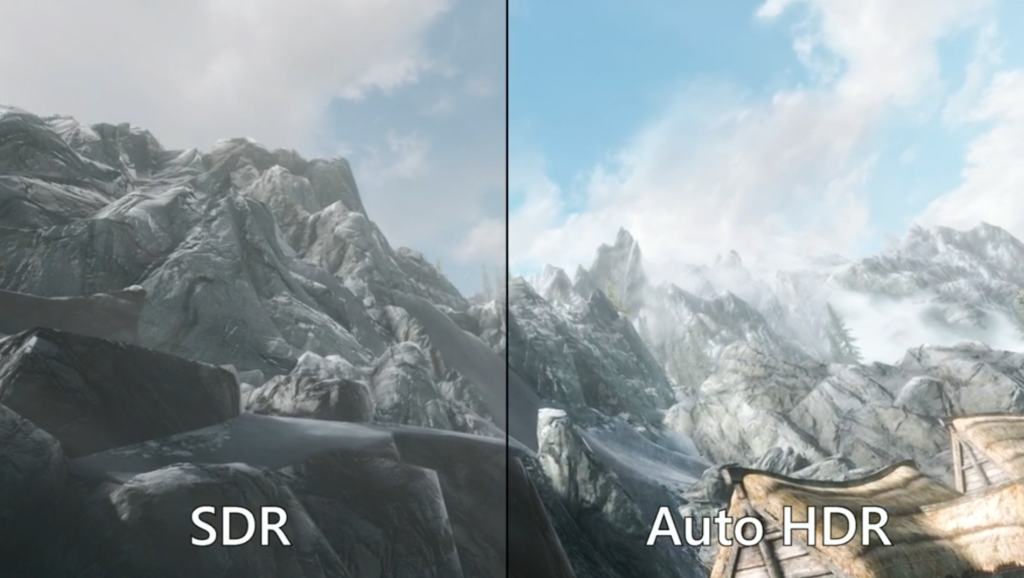
More Gaming Features for Windows 11
Another great feature Windows 11 introduces for PC gamers is taken directly from the console side of the family, that being the Xbox Series X’s Direct Storage feature. This allows you to load games ever faster if your system has an NVMe SSD. It does this by loading data directly onto a PC’s GPU as opposed to its CPU.
By directly feeding the assets to the GPU instead of having the CPU decompress the data, this API will drastically improve your game load times. Microsoft has stated that games that support this feature can have their load times reduced by up to 20-40%! Good news Windows 10 users, this feature is also available on Version 1909 or higher.
Potential Bugs and Patches
If you were put off by the myriad of bugs that were reported when Windows 11 first launched, then worry no more. Microsoft has worked diligently to get all the kinks out of this OS, with many of those scary sounding early issues being resolved within a matter of days, if not hours. After all these years of hard work, Windows 11 is free of any major issues, and is now accepted as a very reliable platform to use.
What’s more, Microsoft makes it simple to report any issues back to them. The Feedback Hub offers easy to use report features and allows you to intuitively track past bugs and problems.
Update and Support Cycles
A smaller point, but a difference still worth highlighting is the change in how often Windows 11 will receive updates. While Windows 10 could expect semi-annual updates, the new OS will be getting just a single one per year. So, it’s not just the look of the taskbar that MacOS has inspired.
If you want to stick to Windows 10 for the time being, Microsoft has committed to supporting it through 2025. It will be getting once-a-year updates as well, so will be kept in fine fettle for a while yet.

Compatible Hardware for Windows 11 and Windows 10
Finally, the make or break for many people between Windows 10 and Windows 11 will be hardware compatibility. We’ve already touched on the TPM 2.0 requirements of Windows 11, but it does not end there. The supported CPUs have been significantly shaken up, probably the most since Windows 8.1 came out. To use this latest OS, you need an Intel Core 8th generation processor or newer or an AMD Ryzen 2000 processor or newer.
That means if you have not got one of these CPUs already in your PC, it’s probably cut out from being compatible with Windows 11. This could easily be the deciding factor for you between it and Windows 10. If you did, however, want to upgrade your PC to make the jump to Windows 11, we here at Overclockers UK have everything you could need.
Gigabyte Z790 Aorus Elite AX DDR4 ATX Motherboard
The first thing to check off the list, is whether your motherboard supports TPM 2.0. The Gigabyte Z790 Aorus Elite AX meets that requirement, and more. Featuring an LGA 1700 socket, this motherboard is compatible with 12th, 13th, and 14th Gen Intel CPUs. Alongside this, you’ll be able to enjoy the full capabilities of Microsoft’s Direct Storage API thanks to PCIe Gen 5 support and high-speed M.2 ports.


Intel Core i7-14700K Processor
If you want to make the most of Windows 11, then you’ll need one of Intel’s latest CPUs. The i7-14700K utilises the advanced hybrid architecture first introduced with Intel’s 12th Gen processors. The Core i7-14700K is an outstanding processor, designed to elevate your computer’s performance in gaming, productivity, and content creation. What’s more, Windows 11 features the innovative Thread Director technology, allowing for the OS to better utilise both the P- and E-Cores to increase performance even further.
WD Black SN850X 1TB M.2 NVME Solid State Drive
Boost your PC to the next level and make use of Windows 11’s Direct Storage feature with the WD Black SN850X SSD. With ultra-responsive performance, this SSD can deliver lightning-fast speeds. Whether working, gaming, or crunching numbers, you can use this drive to do more.


Microsoft Windows 11 Home Edition (64-bit)
Of course, none of this is going to do you any good running Windows 11 if you don’t actually have the OS itself. Windows 10 users can of course upgrade without purchasing this. But if you need to purchase a disc for installation, then lucky you because we have them available!
Refract Gaming Celeste
The Refract Gaming Celeste is the perfect choice for gamers who want to play at 1080p or 1440p resolutions and enjoy all the innovations of Windows 11. The combination of an AMD Ryzen 7 7700X CPU with an NVIDIA RTX 4070 GPU will deliver flawless performance across a wide range of gaming titles. What’s more, the 1TB M.2 SSD will ensure your games load faster than ever before, letting you jump into the action faster.

Windows 11: Yay or Nay?
Have you made the leap to Windows 11 already, or are you sticking with Windows 10 until the end? Let us know your thoughts in the comment section below.
PC specs are subject to change.

Hi there I just wanted to say that you did not mention that Windows 11 does not have (or support) the Quick Launch bar.
Awesome, we’ll have to include that on our next Windows 11 article. Thanks for pointing it out!