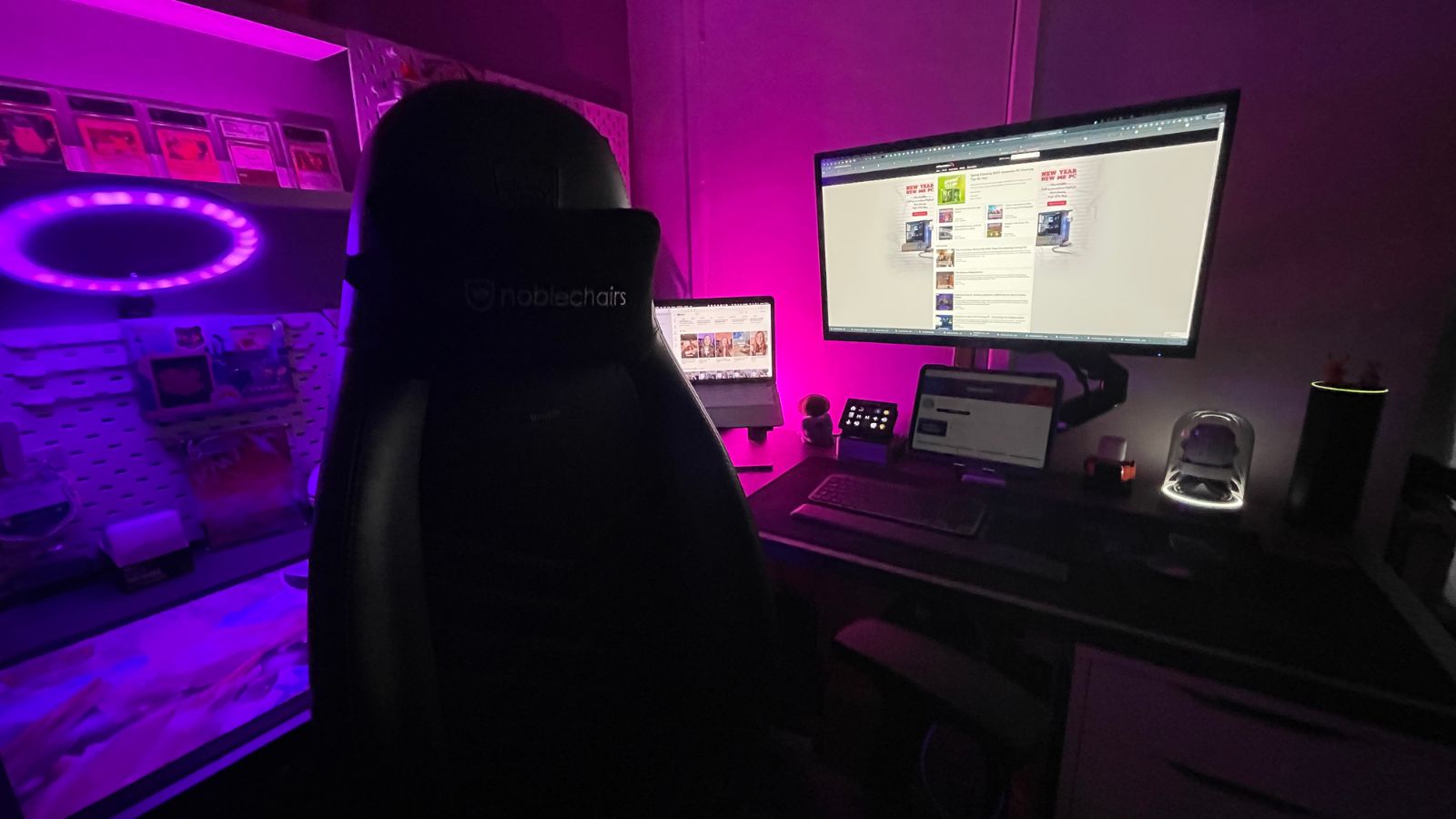An entire year has past since originally writing this masterpiece, and not much has changed. Whilst everyone else has been busy updating their office spaces, mine looks exactly the same. At home, my setup has been perfected. In fact, I get far more done working from home than I ever could in an office (mainly because I’m not distracting everyone, but we won’t mention that).
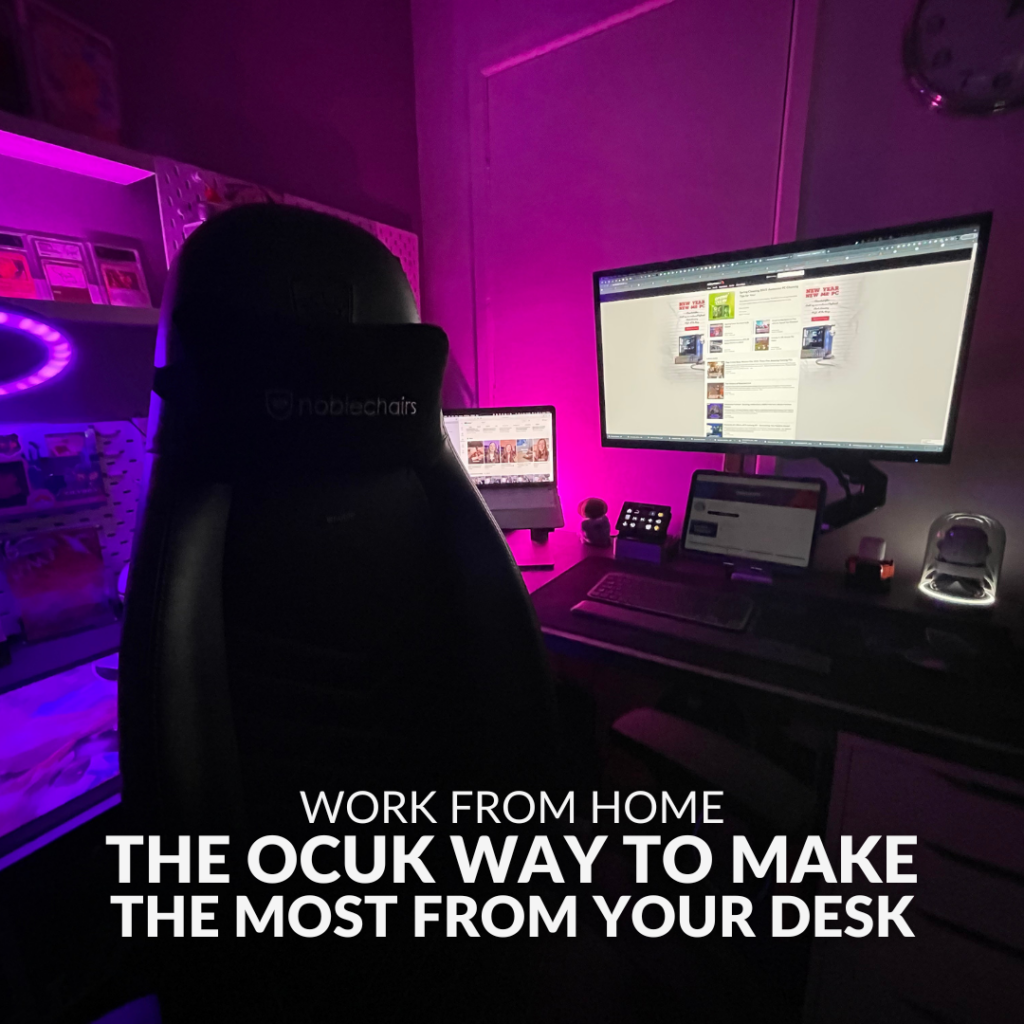
In this awesome series, the Overclockers UK content team share the tips, tricks, and techniques that we use to optimise our setups. You also get an inside look at our hardware and home office aesthetic.
Catch Up With the Working From Home Series
Premium Portability
BTW If you have been following the series you may have noticed that our setups are all very different. Today, this gets taken to a whole new level! Introducing what I call ‘premium portability’ and yes, it absolutely revolves around two core Apple products.
I know that Apple is classed as profanity in the gaming community, and my work colleagues tease me, but please don’t switch off just yet. Most of what I’m going to discuss can be achieved with almost any laptop and a few choice peripherals. Ok, it won’t work quite as well without the use of Apple Sidecar and an iPad as a second monitor, but I’m pretty sure you can find ways around this by using an Android tablet and a few choice apps.
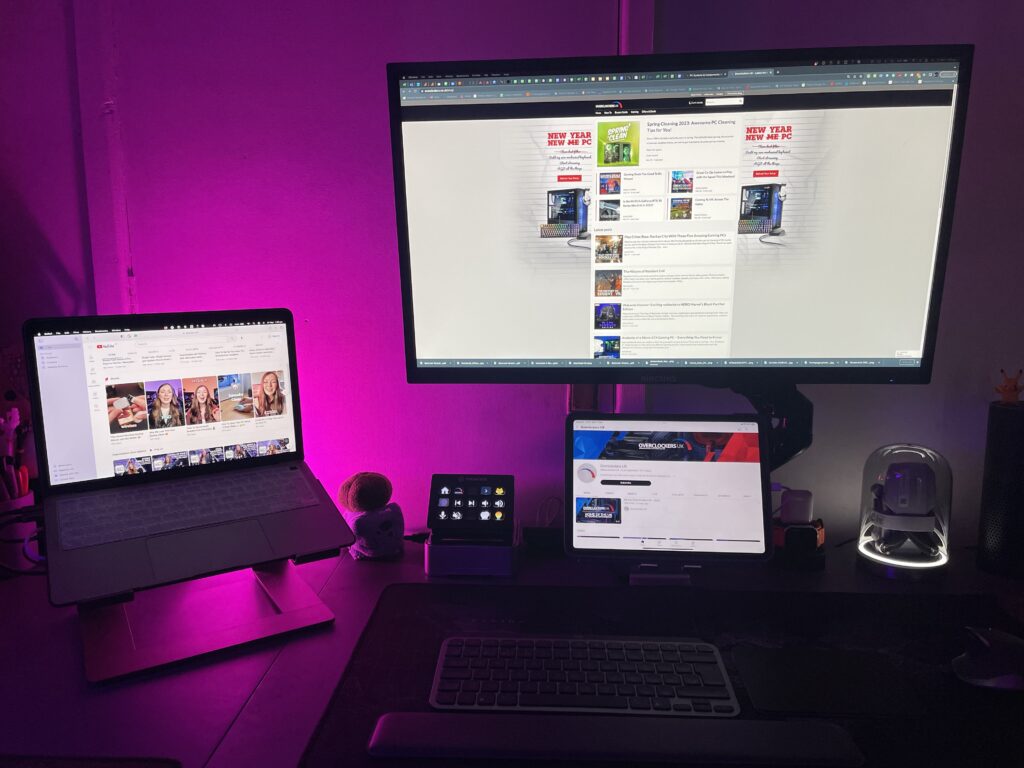
My Home Setup
At a glance, my setup combines the use of an ‘eBay special’ 27” 4K widescreen monitor, with an Apple M1 MacBook Air, small form factor PC, Apple iPad Pro 11”, 15 Key Elgato Stream Deck, and two of what I believe are the best Logitech peripherals ever made. In addition to this, I have of course added a sprinkling of RGB lighting for good measure.
It’s time for me to stop waffling and explore how I became ultra-efficient during the lockdown.
The 4K Monitor & Monitor Arm
My home setup is pretty sweet and centres around a 27” IPS 4K UHD 60hz monitor. It’s not really designed for gaming, but for what I do – it’s perfect.
You might be wondering, why does he need a 4K screen? I will tell you. When using lots of spreadsheets or having endless tabs open, a large widescreen UHD monitor is a must. It allows you to display far more information, which is key to efficiency.
In addition to this, the monitor is attached to a height-adjustable monitor arm. This not only allows you to position the monitor at eye level for better ergonomics but also gives you more desk real estate.
Optimise Your Monitor

If you are currently looking up, or down at your monitor, you really need to rearrange your setup. Did you know that the optimum positioning is 50-100cm away, with the top of the screen at eye level? I also recommend using a program called f.lux to adjust the colour temperature of your display. In the evening, it removes the harsh blue light, reducing eye strain and hopefully promoting better sleep.
Apple Macbook Air
I can already hear the booing and that’s okay. I’m personally not much of a gamer, and Apple products are perfect for creatives, or those who just want to get work done. The M1 MacBook Air is super lightweight and lasts ‘forever’ on a single charge. It can also be recharged via a USB-C cable, which is really important when on the go.
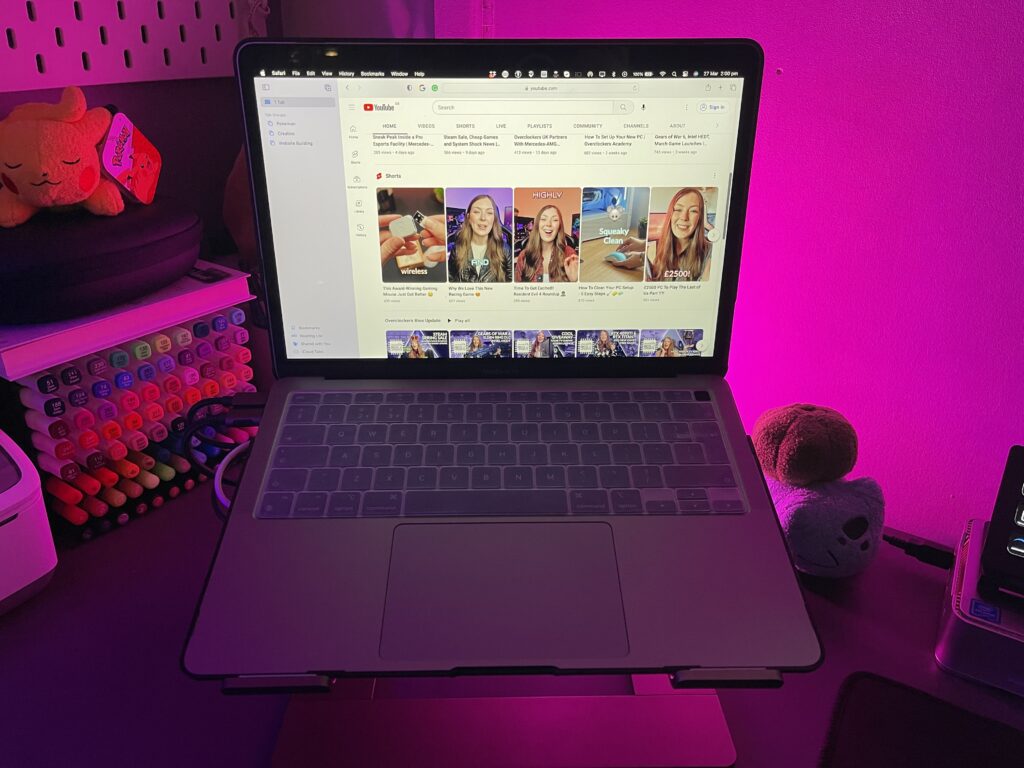
The only issue I have is the lack of connectivity. Unfortunately, the M1 MacBook Air comes with two USB-C/Thunderbolt 4 ports, which is a nightmare. To combat this, I use a USB-C hub with 100W power delivery, giving me three extra USB 3.0 ports and the ability to charge at the same time. I also use a USB-C to DisplayPort cable, such as the AXAGON RVC-DPC, to connect to the monitor, offering 60hz at 4K. If you have the cash, just purchase a USB-C monitor and save yourself a headache!
Top Tips for Buying a USB Hub for an M1 MacBook Air
There are so many dongles and hubs available that fail to work correctly with the M1 MacBook Air. My advice is to ensure whatever you buy can output higher than 30Hz. In my opinion, anything below 60Hz looks trash and you can see the mouse trail. I would also recommend ensuring the hub has PD Pass-through charging. Without this, you have to remove the hub every time you need to charge the laptop, which is super frustrating.
You also need to be aware that if you install a case, only a single cable USB-C hub will work, not the fancy combo ones.

Want to Play the Latest Games? Just Buy a Windows Laptop/PC!
If you don’t need a super lightweight laptop that lasts 10+ hours on a single charge, just buy a Windows laptop. The connectivity issues alone are enough to drive most crazy. Especially if you need to plug in any standard USB devices or have an older monitor that doesn’t support USB-C. Plus, if you want to play the latest gaming titles, apple products simply aren’t up to the challenge.
With that said, my main reasons for purchasing the MacBook Air were portability and battery longevity. Two features which I cannot overlook, but we will touch on this more a little later.
Laptop Stand
To complement the MacBook, I use a stylish metal laptop stand that matches the space grey aesthetic. These come highly recommended because they give you a little more space underneath for storing paperwork and raise the laptop to a more ergonomic level, reducing neck strain. The other thing it does is keep my laptop nice and cool.
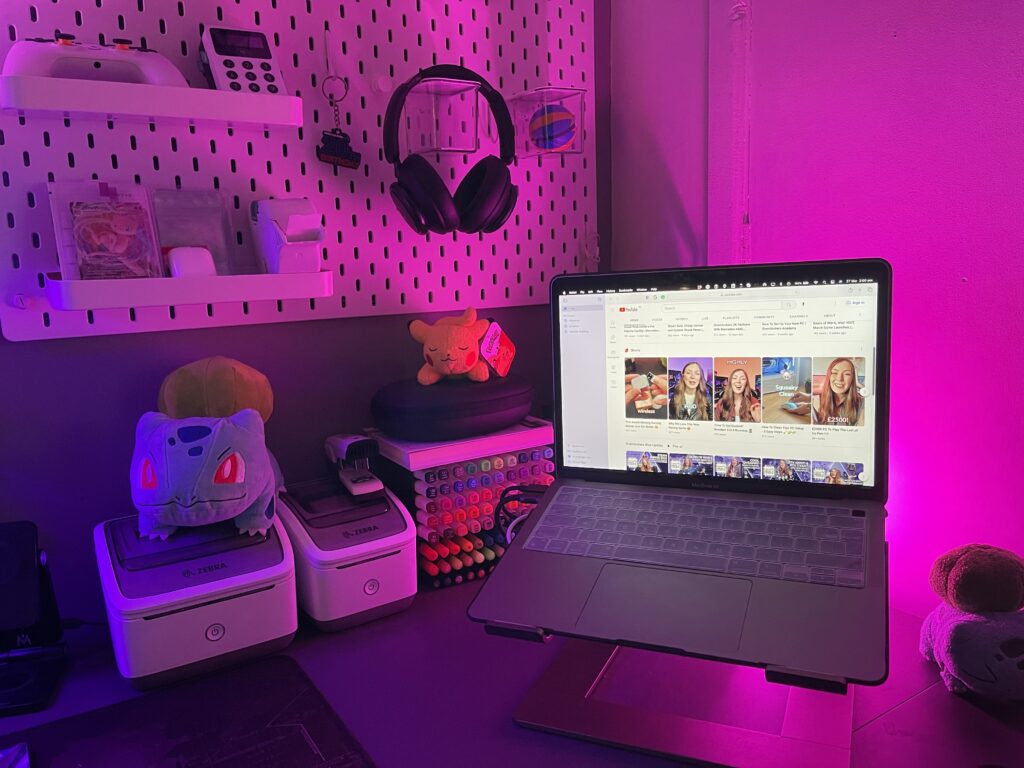
If you intend to use a gaming laptop instead of a passively cooled MacBook Air, a stand is ideal for keeping your hardware performing at its optimum temperature. You can take things a step further with a laptop cooler that integrates fans, keeping your prized possession ice-cold!
Apple iPad Pro 11”
As someone who needs a second monitor (even when on the go), an iPad is a perfect companion as it converts into a wireless screen using Apple Sidecar. I can also use the same mouse and keyboard, effortlessly transitioning from one to the other.
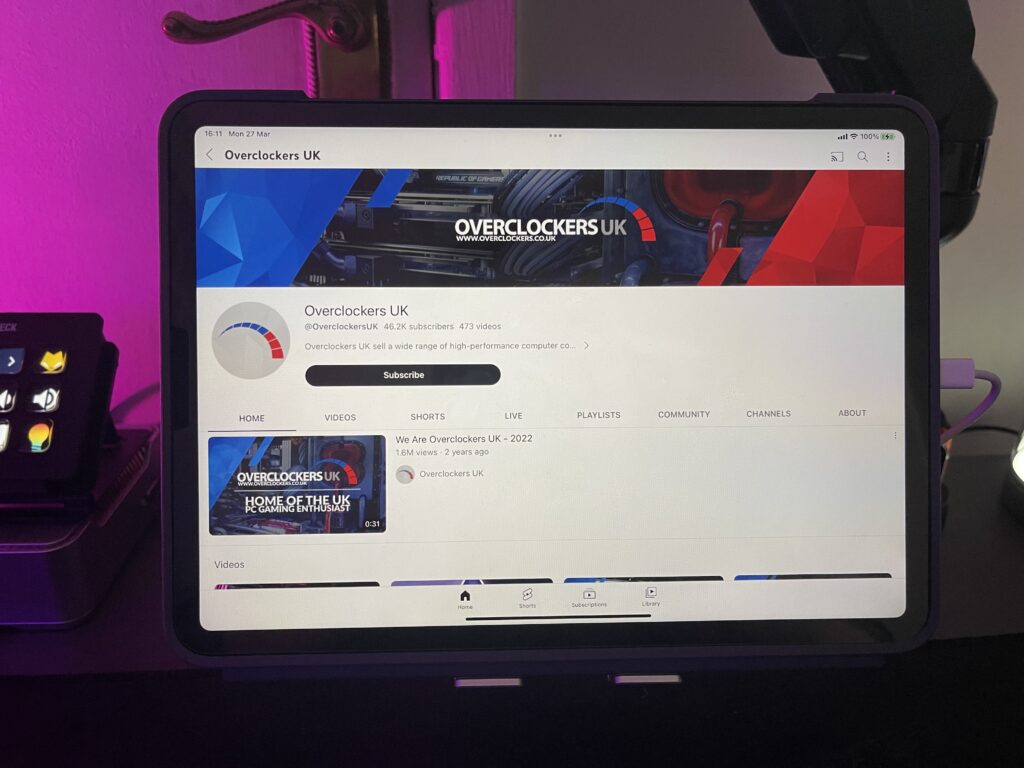
The other good thing about being part of the Apple ecosystem is that all my documents and files are stored on all my devices, regardless of which one I choose to use. This is vital to my productivity, as I can make notes in a meeting on my iPad, and then access these immediately on my MacBook. I can also take calls on one, and swap to another if I have any issues. It’s quite magical and one of the reasons why I love Apple.
The other thing I use my iPad for is displaying Microsoft Teams. This ensures I can stay up to date with my team, without constantly swapping between windows.
Obviously, all of this can be done on a PC and tablet using various apps, but for me, I just wanted it to work out of the box with zero effort.
Small Form Factor PC
Not everything can be done on a Mac, so I have this tiny PC for any Windows-based shenanigans. I don’t use it often, but it’s a great redundancy if the Apple MacBook were to ever fail.

The PC itself is low spec, having just an Intel Celeron J4125 processor at 2.7GHz, 12GB RAM, and a 256GB M.2 SATA SSD. With that said, It’s more than good enough for my needs. This dinky PC is connected to my monitor via HDMI, and I can switch between inputs depending on whether the Mac or PC is required.
Logitech MX Keys Mini, Wrist Rest, MX Master 2, and Desk Mat
No setup is complete without the perfect accessories. This is where the Logitech MX Keys Mini keyboard and MX Master come in. Although kinda expensive, they are very well constructed and perfectly suited for travel when used in conjunction with hard cases.
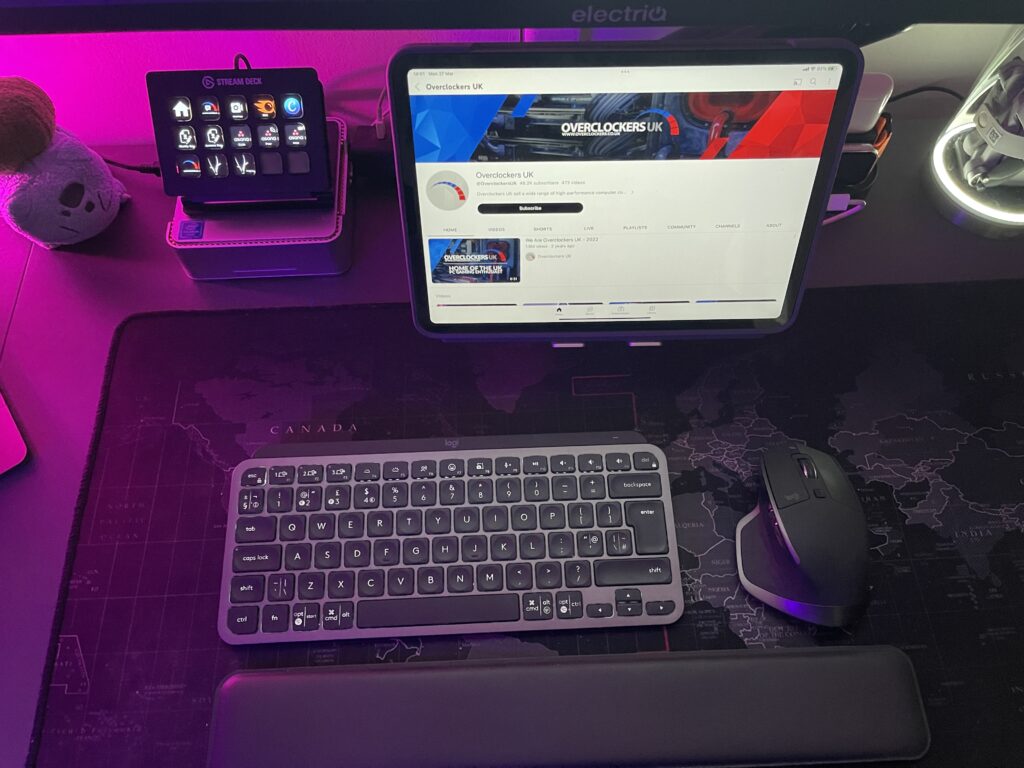
One of the main features of the MX series is the ability to wirelessly sync between three devices. With a push of a button, I can jump between my MacBook, iPad, and PC, which is super nifty. In fact, absolutely vital for my workflow.
Both the MX Keys Mini and the MX Master are lightweight and super ergonomic, offering a premium experience. The mouse is large and comfortable, ideal for my sizable hands. It also comes with an array of programmable buttons, aiding my workflow. The keyboard has backlighting that automatically senses your hands and comes with a ton of function keys. The typing experience is phenomenal, and I can smash out a blog article with complete precision.
Alternative Peripheral Options
Unfortunately, Overclockers UK doesn’t stock these two particular models, but not to worry. You can create a similar setup using a wireless 75% Keyboard and Bluetooth mouse. There is also a program you can download to emulate some of Logitech’s features, such as Mouse Without Borders. This software will allow you to use your mouse and keyboard on multiple Windows devices at the same time.
To finish off this perfect combo, I use a wrist rest, that improves the ergonomics and ensures I can type comfortably for hours. All of this sits upon an XXL mouse mat, protecting my lovely grey IKEA desk. Furthermore, it enables pinpoint precision from the mouse thanks to the lightly textured surface.

Learn all about wrist rests, and explore the benefits of purchasing your very own.
Stream Deck
Without an Elgato Stream Deck, I would be lost among a billion browser tabs. It’s absolutely core to navigating all of the websites and software packages we use at Overclockers UK. If you are not familiar with the Stream Deck, it’s essentially 15 buttons with embedded mini screens that can be fully customised.
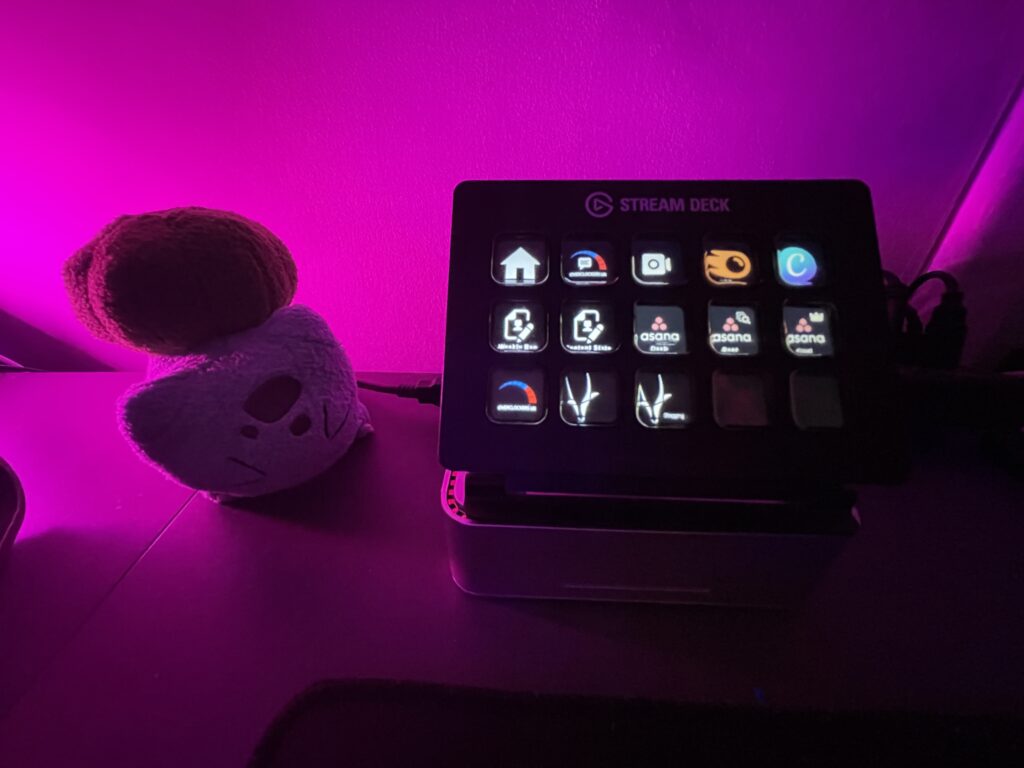
From this nifty little unit, I can control my Philips Hue lighting, audio settings, and quickly access key websites – all with a click of a button.
Although most people use the Stream Deck for streaming, this thing is a productivity powerhouse and comes highly recommended for anyone that works from home.
System Backup
We all know that backing up our devices is absolutely imperative. Luckily for me, everything is automatically backed up to Apple iCloud, but I also store my important data on a separate external hard drive.

If you like to travel, the WD Black P40 SSD is perfectly suited to the task. It’s sleek, rugged, and won’t be phased by vibration.
Immersive Audio
To be honest, 99% of the time I just stream Spotify through my old-school Amazon Echo Plus. The audio quality is top notch and, as I have multiple strategically placed around the house, the tunes can follow me around, regardless of what room I’m currently working in.

If the Mrs is kicking off because I’ve had Baby Shark blasting on repeat, I stick on my Anker Soundcore Space Q45 headphones. These things are absolutely amazing, lasting weeks on a single charge. The audio quality is fantastic and super immersive. They are also very comfortable and lightweight, making them perfect for travel. You can even automatically switch between two sources.

With that said, if you are a gamer, then you are probably better looking at our vast collection of wireless gaming headsets. These beauties are ideal for gaming on the go, plus most offer an incredible 7.1 soundscape.
noblechairs ICON
Is your life complete without an award-winning noblechairs? The answer is a big fat no!
My noblechairs ICON Black/Red Edition is pretty old, but still going strong. The ergonomics are outstanding, and during my 5-day, 11+ hours stints at my desk, I remain comfortable and supported.
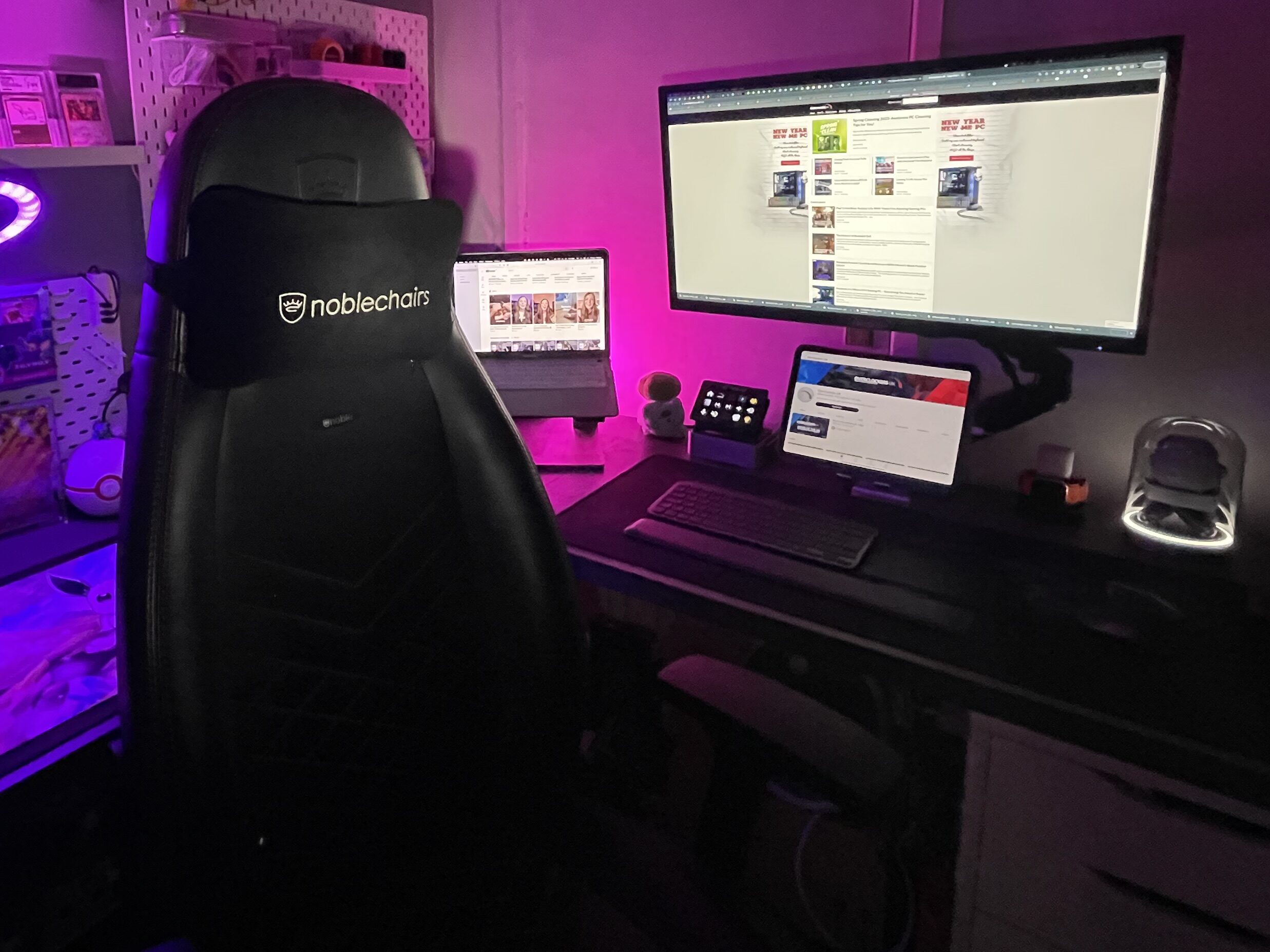
The seat padding has held up extremely well over time, even with my oversized backside squashing it. I’m not a small guy, and gaming chairs don’t usually last long with me around. This chair is an absolute credit to noblechairs, and I highly recommend it for both work and play.
If I was going to upgrade, the noblechairs HERO TX would be my top pick, as it’s designed for larger people like myself. On top of that, it looks super stylish, upholstered in breathable anthracite fabric. Just beautiful!

Can’t decide which gaming chair is right for you? Check out our guide to gaming chairs and feel enlightened!
The Desk
I absolutely love IKEA desks because they are cheap and modular. In fact, my personal workspace utilises two of them placed in an upside-down L shape.

The downside is they aren’t configurable. While they are the perfect height when used with my noblechairs ICON, they can’t be adjusted to suit when I need to stand up. This is why in the future I will opt for an electrically adjustable gaming desk such as the ThunderX3 ED7 or Nitro Concepts D16E.
Make Desk Clutter a Thing of the Past
I always keep my workspace clutter-free, and you should too. Mess triggers my anxiety and affects my ability to concentrate. By keeping the area clean, my mind remains fresh and trouble-free. Well, until the kids get in from school, but that’s another story.
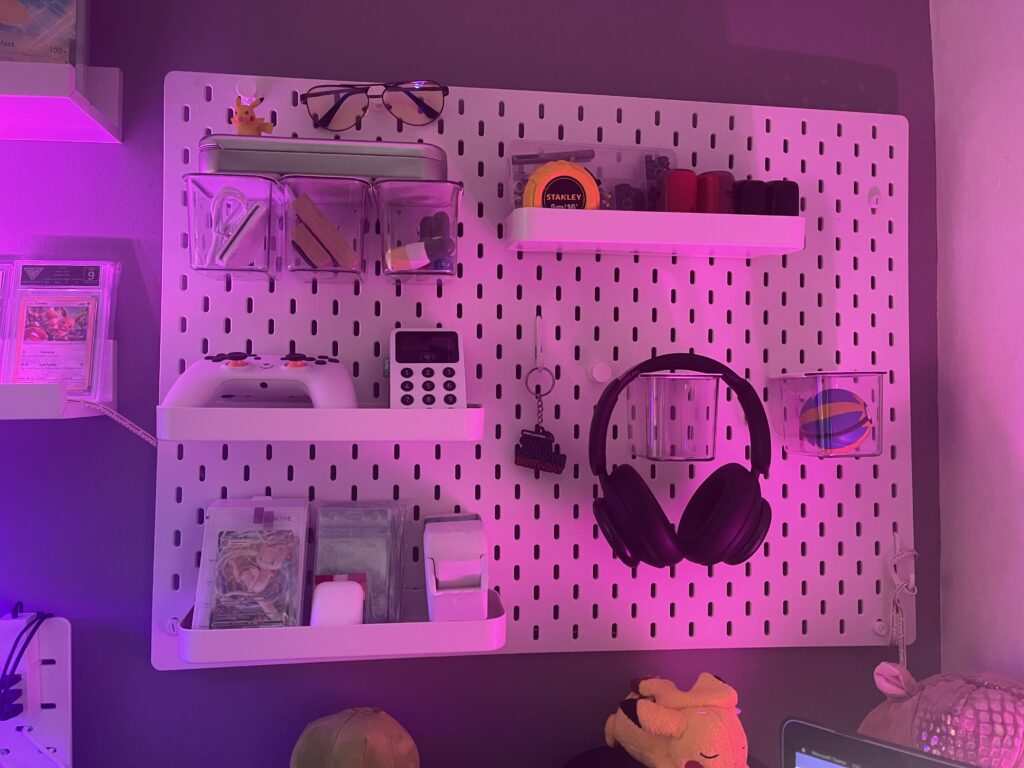
To keep your desk clutter to a minimum, contemplate investing in a peg board, just as I have. You can then keep all your gear neatly stored away, but still accessible. The IKEA KALAX furniture is also legit. You can buy boxes that perfectly fit in each square recess, hiding your deepest, darkest secrets. That’s right, I’m talking about you being a tech hoarder.

We’ve compiled all of our expert cleaning top tips into one easy-to-find spring cleaning hub! Perfect for all your deep cleaning needs. Take a closer look at our dedicated post for our complete list of articles.
RGB All the Things
While you are at it, don’t forget to cover your room in RGB lighting. I use primarily use Philips Hue, which integrates perfectly with the Stream Deck. I generally have my lighting set to a nice deep pink as I find it calming, but obviously, feel free to match your personal aesthetic.

Did you know that it’s been proven that the right lighting can change your outlook for the day ahead? Stay positive and use vibrant colours such as reds, oranges, and shades of yellow. Alternatively, if you want to feel relaxed then opt for blues, pinks, and purples. It really does make a massive difference to your mood.

Want to learn more about RGB technology? Why not take a peek at one of our recent articles where we unravel the mysteries of this awesome technology?
Time to Relax
Although this is not a physical optimisation, it’s a mental one. By surrounding myself with my favourite things, I can remain happy and focused even on the darkest days.

A quick gaze in my fossil cabinet, or a cheeky browse through my Pokémon collection can alleviate stress a millionfold. It allows me to relax, and refocus my mind.
Taking short, regular breaks are essential, especially for someone like myself who sits at a desk all day.
Portability is a Priority
Unlike my colleagues, portability and battery life are my number one priority. Whereas most of the office staff have permanent PCs, I primarily work from home.

In addition to this, I go on extended outdoor adventures. This meant I needed to craft the perfect portable setup that I could use both at home and on the road.
My Portable Setup
Much like my home office, I use my MacBook Air, iPad Pro 11”, MX Keys Mini, and MX Master 2. This setup has been honed and perfected over the last couple of years.
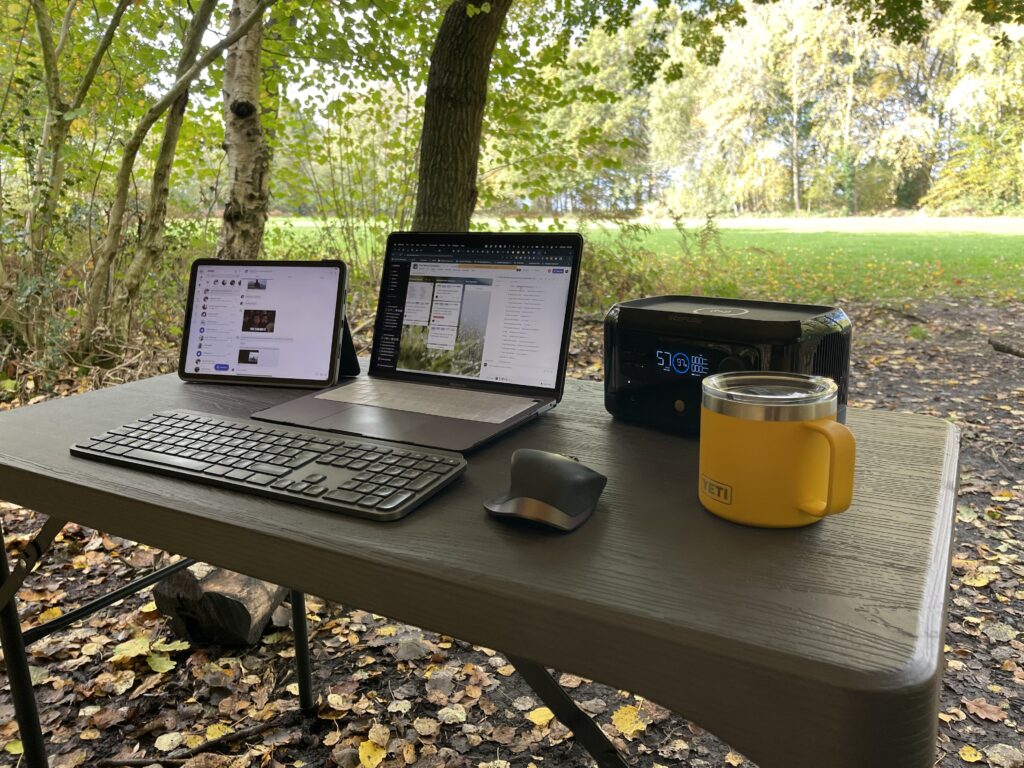
Although the hardware works just as well inside the office as it does in the wilderness, you need a few extras to help ruggedise and protect your kit.
Rugged storage for the Traveller
When travelling, each device is stored within its own moulded hard case. This protects my tech from any unfortunate mishaps.

All of this shiny equipment is further shielded inside a large laptop bag. I currently use the Wenger W73012292 messenger-style bag, but it’s not perfect. Sadly, it has a bit of a design flaw due to the magnetic clasp opening when the bag is full. Fortunately, I can overlook this as the price was right.
Individual Device Protection
To safeguard my expensive gear, I have it installed within premium cases, from trusted manufacturers. No eBay specials here, you should view your hardware as an investment. Fail to protect it, and your ROI (return on investment) diminishes very rapidly.

My iPad utilises a Logitech Combo Touch case, offering a fantastic level of protection. This innovative solution pretty much converts the iPad into a laptop thanks to its removable trackpad and keyboard. Additionally, I installed a tempered glass screen protector, which is a must to avoid any damage to that precious display.
The Apple M1 MacBook Air on the other hand is protected with the super stylish Spigen Thin Fit shell. It fits like a glove and looks absolutely stunning with its premium knitted material finish. I also opted for a TPU cover to protect the keyboard from my filthy paws.
Off-Grid and Powered by the Sun
When camping, or off-grid, I power all of my equipment using innovative tech from EcoFlow. I have a multitude of options at my disposal including a Delta 2 Max, River 2, and a 220W bifacial portable panel. Alternatively, if only camping for a couple of days the recently discontinued EcoFlow River Mini 210Wh portable power station and EcoFlow 110w portable solar panel make an appearance. Together, they generate more than enough electricity. In fact, this compact combo produces so much juice that I could operate in the wilderness indefinitely using all of my office tech, plus keep my mobile phone and DJI Mini 2 drone powered for extended excursions.

If you use powerful hardware, such as a high-performance gaming laptop, you want to be opting for a power station from the EcoFlow Delta series. None of this is cheap, but electricity is a must for a digital nomad, or when operating outdoors.
Top Tips to Create the Perfect Setup
It’s time to recap what I’m gonna call ‘‘Glyn’s top tips for creating the perfect office setup, whether at home or travelling”.

Top Tips For Creating the Perfect Office Setup, Whether at Home or Travelling
- If you travel with your tech, choose hardware that is extremely lightweight, compact, and can be charged via USB-C. This ensures you don’t have to carry a myriad of different cables. It also cuts your electricity bills as the devices tend to be energy efficient.
- Opt for a 4K monitor to display endless cells on a spreadsheet and millions of tabs on your browser. Plus, with all the extra screen real estate, you could improve your workflow by a large magnitude.
- Get rid of the rubbish stand that comes with your monitor and upgrade to a proper height-adjustable monitor arm. It boosts the ergonomics of your setup, and your eyes will appreciate it.
- When at home, use a laptop stand to keep your device cool and quiet.
- Utilise both a laptop and a tablet. They both complement each other and are ideal for different tasks. If you are deep in the Apple ecosystem, you can use the iPad as a secondary monitor when on the go.
- Use a wireless keyboard and mouse that can rapidly switch between electronics. This is paramount if using more than one device.
- Use a Stream Deck to jump between key websites and your most used programs.
- Regularly back up your important files onto an external hard drive. This could save a huge headache in the future.
- If you work from home more than a couple of times a week, consider buying a height-adjustable desk. It’s better for your health and makes standing up to work a breeze.
- Keep your desk space clutter-free, but proudly display some of your favourite geeky merchandise. This is great for morale and looks fantastic.
- Enhance your mood using RGB lighting. Be more positive using reds, oranges, and shades of yellow. Alternatively, if you want to feel relaxed then opt for blues, pinks, and purples
- If you spend long periods off-grid, consider investing in a portable power station such as the EcoFlow River 2.
Need More Inspiration?
I hope you have enjoyed a tour of my setup and are ready to become a digital nomad. If you are still looking for more inspiration, why not read the rest of the articles from the series? Next up, Ruth!