Well, here we are. Part 6, the end of our little series on how we, the Overclockers Content Team, set up our workspaces at home.
So let’s get this show on the road and let you guys peek into the world of how I work.

The OcUK WFH Saga So Far
Before I wax poetically on about my setup, why not check out the amazing articles that came before mine, and see where the magic happens for my fellow Overclockers UK content creators.


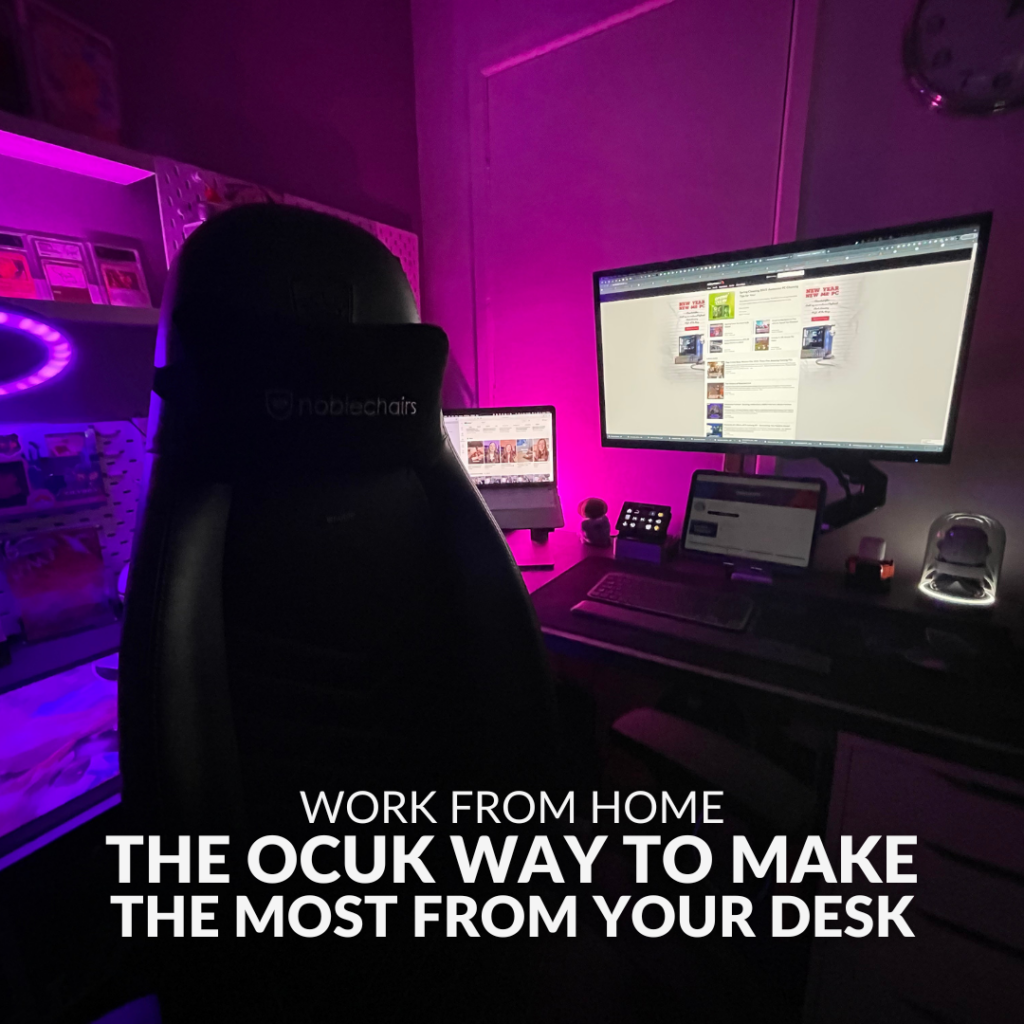

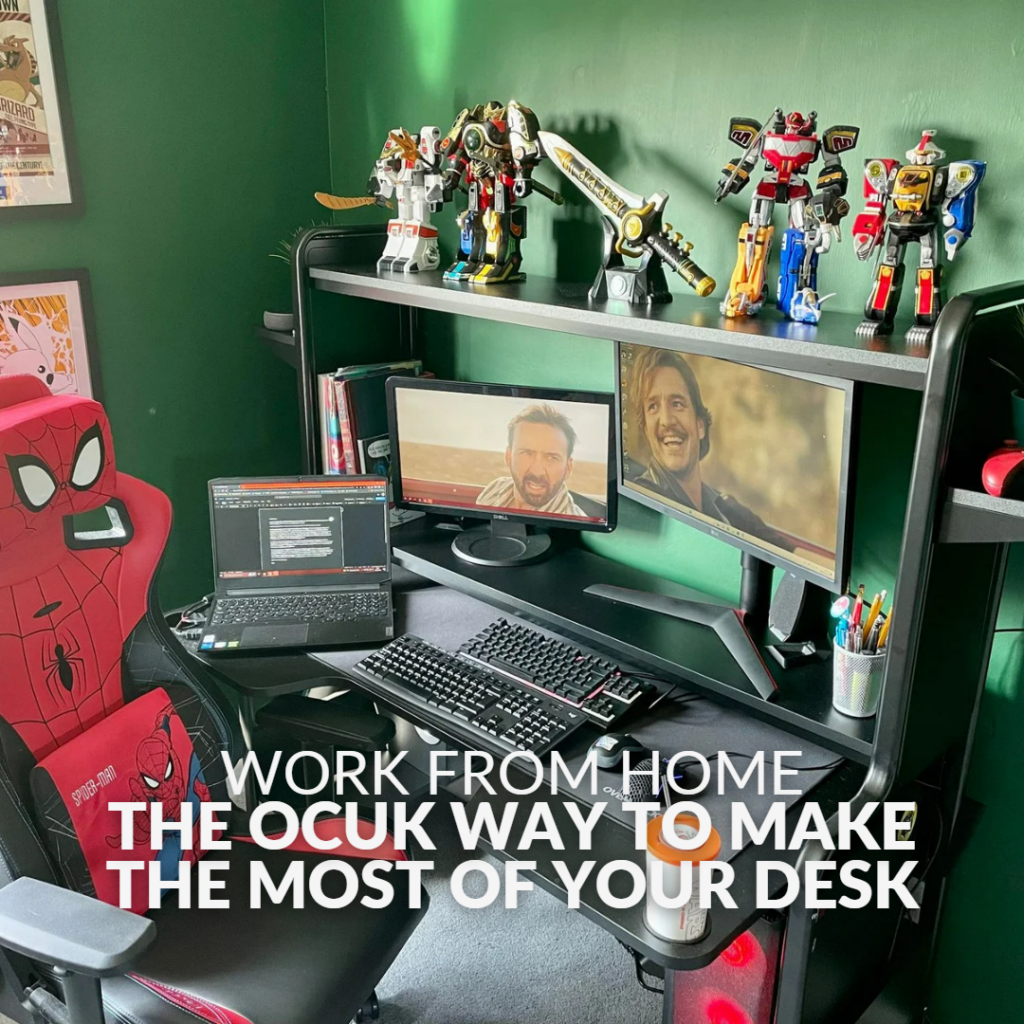
About me
I’d better Introduce myself, I guess. I’m Simon, I joined Overclockers UK at the tail end of 2021 as an E-Commerce Assistant. To make that less jargony, I help to write all manner of content for the Overclockers UK website. This can include the occasional blog article, such as my coverage of the Silent Hill Transmission, but most of my time is spent drafting the content you see on our store pages.
This involves a lot of looking at a bunch of tables, numbers, and techno-speak released by manufacturers, then trying to make it sound appealing to you guys. Thus, for my setup, I need the ability to both research and write at the same time, which I think I’ve managed to come up with a suitable solution. Well then, let’s get into the brass tacks of what I use.
The Hardware
First off is my work laptop, the Lenovo ideaPad Gaming 3, packing an Intel Core i5 11300H, 8GB of DDR4 RAM, and an NVIDIA RTX 3050 GPU. It may be a little overkill for what I use it for, like Google Docs, Microsoft Word, YouTube, and WordPress, but it has excellent connectivity with both Wi-Fi and Bluetooth, alongside a fully featured I/O. It’s a spectacular focal point for my creative workstation.


This little beauty is then connected to one of my two Aorus CV27Q monitors. The nitty-gritty of the CV27Q is that they are a 1440p display, that boasts a 165Hz refresh rate, with a 1ms response time. What’s more, they have a 1500R curve which means more of the screen is in my eye line at once, helping to keep my already terrible eyes as healthy as can be.
These 27″ monitors were a real game changer for me, I’ve been a dual monitor guy for years, but before these, I was using a pair of flat-screen 1080p Packard Bell displays. Compared to them, everything is so much crisper and more vivid, as the CV27Q has a much wider colour gamut. In fact, it has 90% DCI-P3 colour saturation. Whilst I may not need this colour accuracy on Word, these monitors are also used for my gaming setup.
The Gaming PC
Let me introduce you to Sophia, my gaming PC that I built myself. I’ve put many hours into tinkering with Sophia, to get her to where I’m very happy. So, what specs is she boasting? At the centre of it all, is the AMD Ryzen 5 5600X, a spectacular 6-core, 12-thread CPU perfect for gaming. This is seated in an ASUS Crosshair VIII Hero motherboard, an astounding board that was a pleasure to work with. I’ve opted to pair the 5600X with 32GB (2x16GB) of Corsair Vengeance RGB Pro RAM which is operating at 3600MHz. Rounding out the star players of my build is the Sapphire Pulse AMD Radeon RX 6800 GPU. Yes, I am fully Team Red and have been ever since Bioshock managed to cook my NVIDIA GPU back in 2007.

All this is contained in the gorgeous Lian Li Lancool II Mesh case. With a large front mesh panel and two more around the PSU chamber, this case offers plenty of airflow to keep my prized components cool. Speaking of cooling, I’ve opted for a Corsair iCUE H115i Elite Capellix AiO, accompanied by a range of Corsair SP120 RGB Elite fans. No matter what game I throw at Sophia, she stays cool and quiet through it all, while delivering exceptional gaming performance.
The Peripherals
Whether I’m working or gaming, I need the tools for the job. Luckily, I’ve assembled an excellent ensemble of peripherals, perfect for both. Starting with my keyboard, I’ve recently updated my keyboard from a Cidoo ABM084 to an EPOMAKER RT100. Both keyboards utilise Gateron Linear Yellow switches, alongside Poron foam for sublime-sounding keystrokes. I made the switch between keyboards as I had missed the utility of a numpad.

What’s more, it works with both my work laptop and gaming PC as it features wired, Bluetooth and Wi-Fi connectivity, which can be quickly switched with an Fn + Tab press. I’ve customised the keycaps, with a blue and gold set so I can properly represent the correct World of Warcraft faction, the Alliance!

Alongside the keyboard, I have a pair of Corsair mice. Yes, I am also a Corsair fan. The Corsair Harpoon RGB Pro is the mouse I use for work, it is lightweight and features excellent accuracy, making it perfect for the day-to-day tasks I need to carry out producing content.
My gaming mouse is the Corsair Scimitar RGB Elite, an awesome MMO mouse with so many extra buttons. It is great for letting me quest and dungeon dive in World of Warcraft, crush some heretics in Warhammer: Darktide, or try and survive a little longer in Age of Darkness: Final Stand.

The last of my peripherals is my headset. Again, it’s a Corsair product, the Corsair Void RGB Elite. I opted for the wireless model, which boasts 7.1 Surround Sound, a fold-away microphone, and is super comfortable. I’ve been using one of these headsets for years now and can almost forget I’m wearing it sometimes. What’s more, it’s one less cable to clutter up my desk.
Everything Else
Speaking of desks, what am I using for my little work/gaming space? It is an IKEA MALM desk, in oak with a little pull-out panel. This desk gives me ample room for my laptop, gaming PC, monitors, and all my peripherals while leaving plenty of space for my cat to stretch out and sleep. Now to sit at my desk, I went noblechairs, the HERO Iron Man Edition to be exact. My back has never been so happy, and my geekiness has never been so satisfied.

Now I have a small collection of games from when I was growing up, being able to play them can be difficult as they come from a range of different consoles. My first gaming system was a ZX Spectrum! A handy way to play those childhood favourites is emulation, which is where my Raspberry Pi comes in. This funky little computer is running RetroPie and allows me to emulate my game collection, which are all stored on a single USB stick. Even better I’ve customised my Raspberry Pi with a stylish case from Retroflag, which makes it look like a Mega Drive 1!


Let’s move on to the decorations! It’s an eclectic selection of bits and bobs scattered around, but they bring me joy. From my collection of UK Games Expo (UKGE) tickets to the weird IKEA hand that I use to store my Xbox controller. And yes, you do need a controller, for those few games that don’t feel right playing with mouse and keyboard. I’m looking at you, Sonic Mania. Obviously, there’s the Doom-style gaming mat, large enough for my keyboard and both mice, offering a fantastic comfortable experience to work on. Moreover, it looks epic!
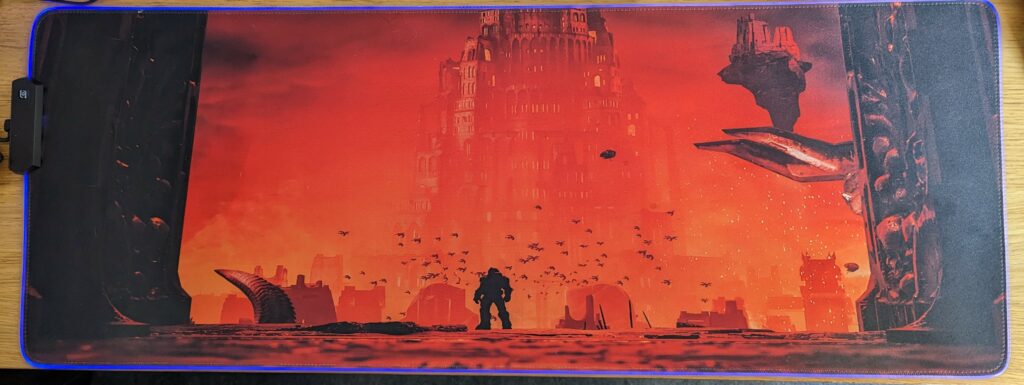
Then there are the unique little dioramas under my monitors. Each is made up of characters from two of the best RPGs ever made back on the PlayStation 1, Vandal Hearts and Suikoden II. Oh, and they play music too! Take my advice, when Konami finally gets around to releasing the Suikoden I and II remaster later this year, pick it up. You won’t regret it.

Moving over to the side wall, there are the shelves with the little accoutrements filled with nerdy things I love, from classics like the Transformers figurines to Cloud Strife on his Hardy Daytona motorcycle, and even Game Boy cartridges – including my original copies of Pokémon Red and Silver. Alongside these homages to the masterpieces, are my more modern interests, such as an Imperial Guardsman figurine from Darktide and a few notebooks for my Dungeons and Dragons characters.


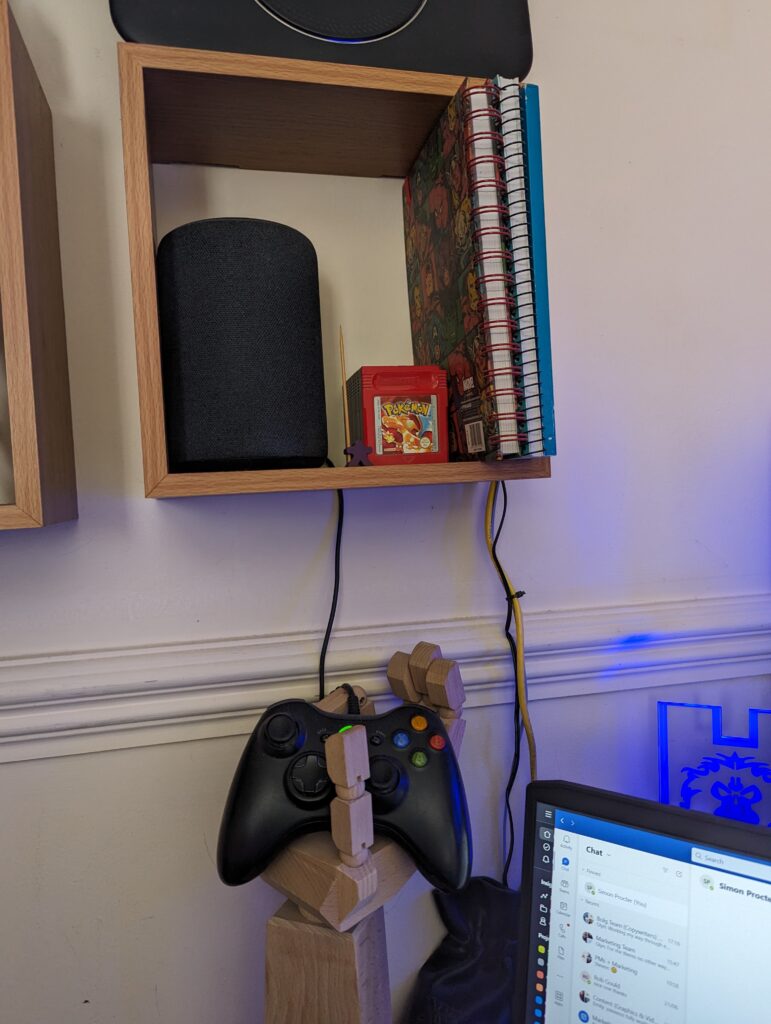
My Tips for You
Now, my setup may not be your cup of tea. It is very focused on my interests, and this helps me to feel comfortable which is very useful to me. But what can I advise for creating a WFH setup that suits you? Well, here’s a few pointers I can think of:
- Take a mental break every so often. At work you might go grab a drink from the cooler or chat with someone a couple of desks away, this is important at home too. Go make that coffee, take a walk around the garden, play with your pet, and just take some time for yourself. You’re important, don’t forget that.
- Invest in comfort and ergonomics, your body will thank you for choosing a good desk and chair combo. This is where you’re going to be spending most of your time, so you’ll need the support. With this, you won’t get those painful aches throughout the day, and you’ll feel more energetic, letting you accomplish far more. There’s a reason that companies invest so heavily into this, a comfortable colleague is a productive colleague.
- Find the right tools for your job. I’ve taken a while to get my setup to just how I want and need it to help me do my job. What you need may differ wildly from me, so take your time and do some research. You can slowly build up your own battle station over time.
- Large screens are a godsend, for both work and gaming. With a large screen, you can have multiple windows open all at the same time, ramping up your productivity. For gaming, that detail you get from all those extra pixels, you’ll never want to go back.
- Multiple devices. Whether it’s a laptop and PC combo like me and Jacob, or computer and tablet like Glyn and Ruth, or going dual monitors like Rob and Emily, more screens and more machines make multitasking so much easier.
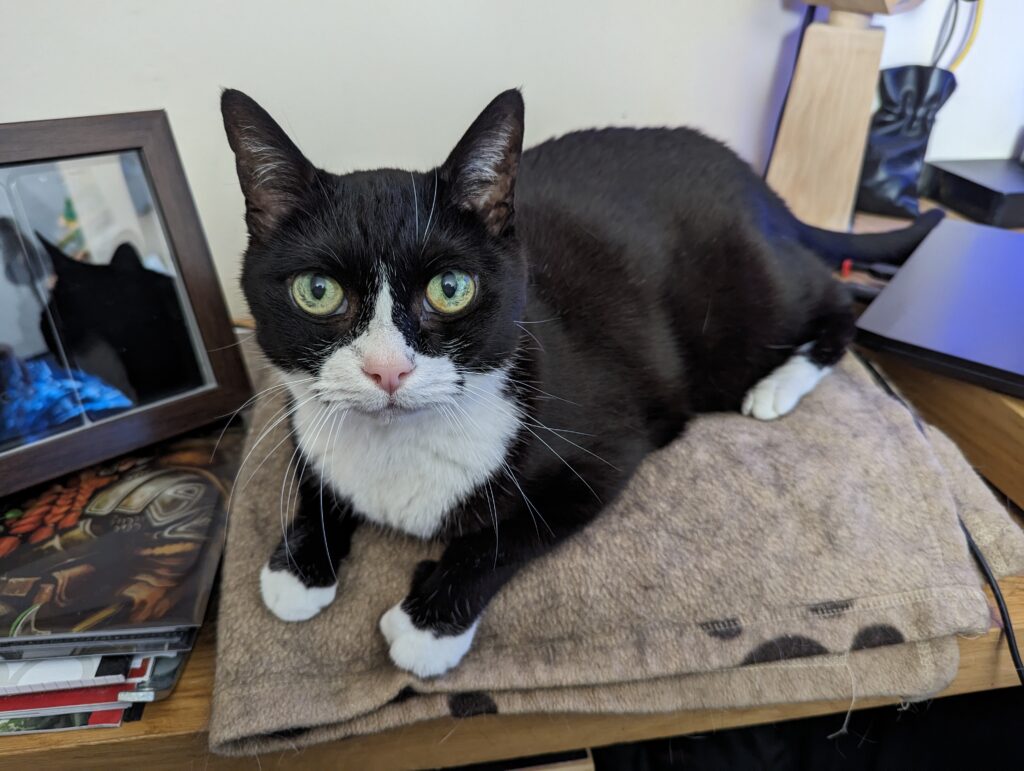
And With That, We Bid You Adieu
We hope that you’ve enjoyed the tour of our uniquely different WFH setups. Let us know what you’ve thought of them in the comments below. Also, share your own setups, we’d all love some more inspiration. Your personal workspace is never quite finished!

If you’re using the same desk for work device and gaming, get a Logitech G915 wireless keyboard – connects to gaming PC via USB dongle, to laptop via Bluetooth. Pair it with a Logitech Powermat and Pro Wireless mouse – again, can be connected to multiple devices, and the mat charges the mouse when in use.
No more cable fuss, multiple keyboards and mice, and a wireless mouse than never runs out of charge!